Pc printing via wlan connection, Firmware update, 9 - maintenance – Xerox Phaser 3100MFP/S User Manual
Page 53: Phaser 3100mfp/s
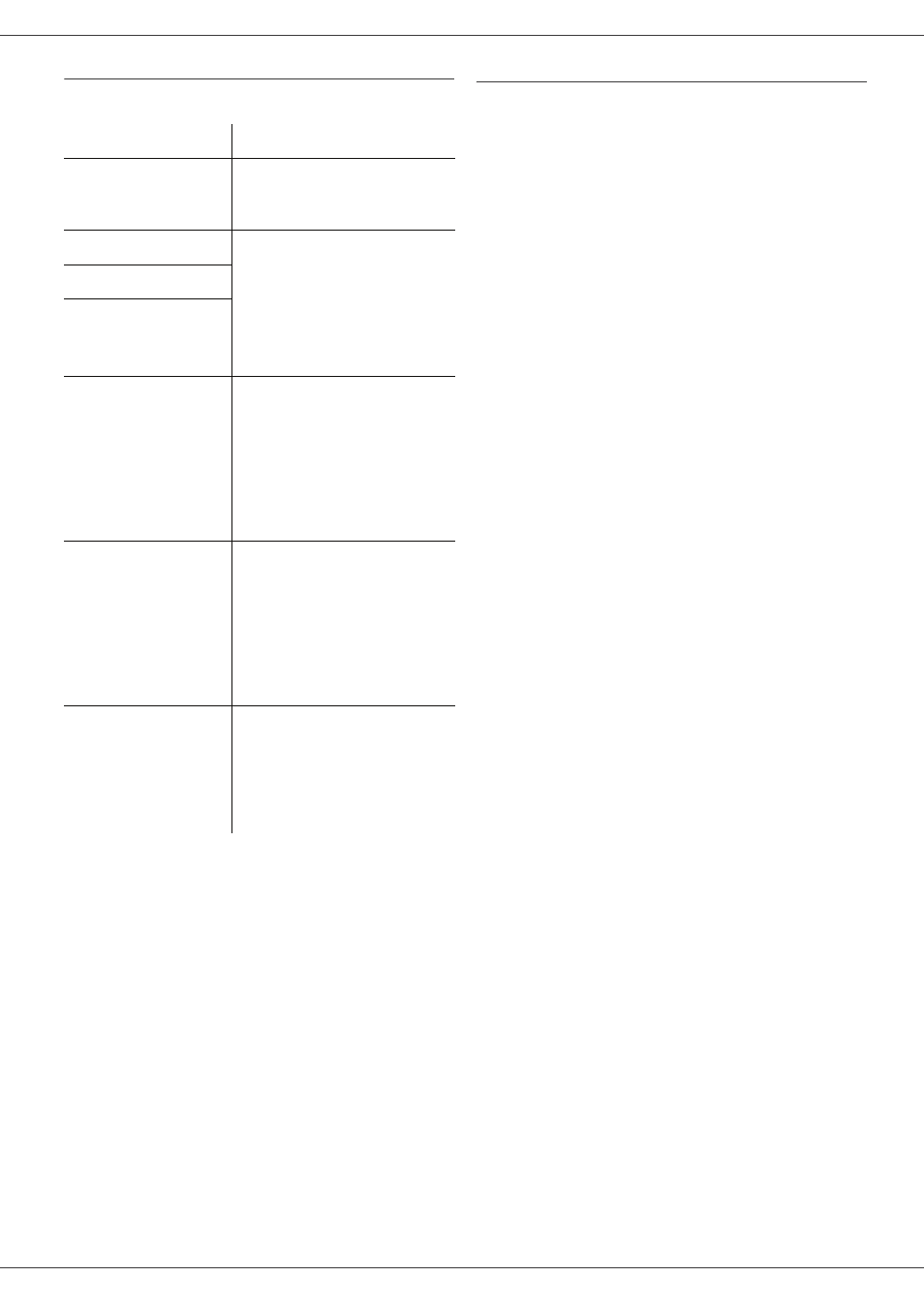
Phaser 3100MFP/S
- 49 -
9 - Maintenance
PC printing via WLAN connection
Firmware update
Updating the machine firmware requires that the Xerox
Companion Suite software be installed on your PC, and
that the PC is connected to the machine (see PC
Features, page 36).
Visit our website www.xerox.com to check if firmware
updates are available for your machine, and download the
appropriate update file on your PC.
Then, access the update utility (S
TART
> A
LL
P
ROGRAMS
> X
EROX
C
OMPANION
S
UITE
> P
HASER
3100 MFP
> C
OMPANION
-
F
IRMWARE
U
PDATE
), select the
downloaded file and launch the update.
Please check www.xerox.com for new versions of this
manual after the software is updated.
Issue encountered
Print request handling
Paper empty
Once the problem is resolved,
printing resumes from the first
non-printed page.
No paper feed
Once the problem is resolved,
printing resumes from the first
non-printed page.
Exception: If the document
was to be printed in manual
duplex mode, the printing of
the document is cancelled.
Paper jam
Paper format problem
Toner empty
The printing of the active
document is cancelled.
Documents waiting to be
printed, however, will be
printed.
or
Printing resumes from the
first non-printed page.
Pause requested
from the spooler
The machine switches to idle
mode after a timeout (30
seconds by default).
The printing of the active
document is cancelled.
Documents waiting to be
printed, however, will be
printed.
Loss of WLAN
connection
Once the problem is resolved,
the printing of the document
restarts from the beginning,
regardless of the number of
pages already printed before
the connection loss.
