Removing a device, Display the consumable status, Xerox companion suite features – Xerox Phaser 3100MFP/S User Manual
Page 47: Document scanning, Scanning with scan to, 8 - pc featu res, Phaser 3100mfp/s
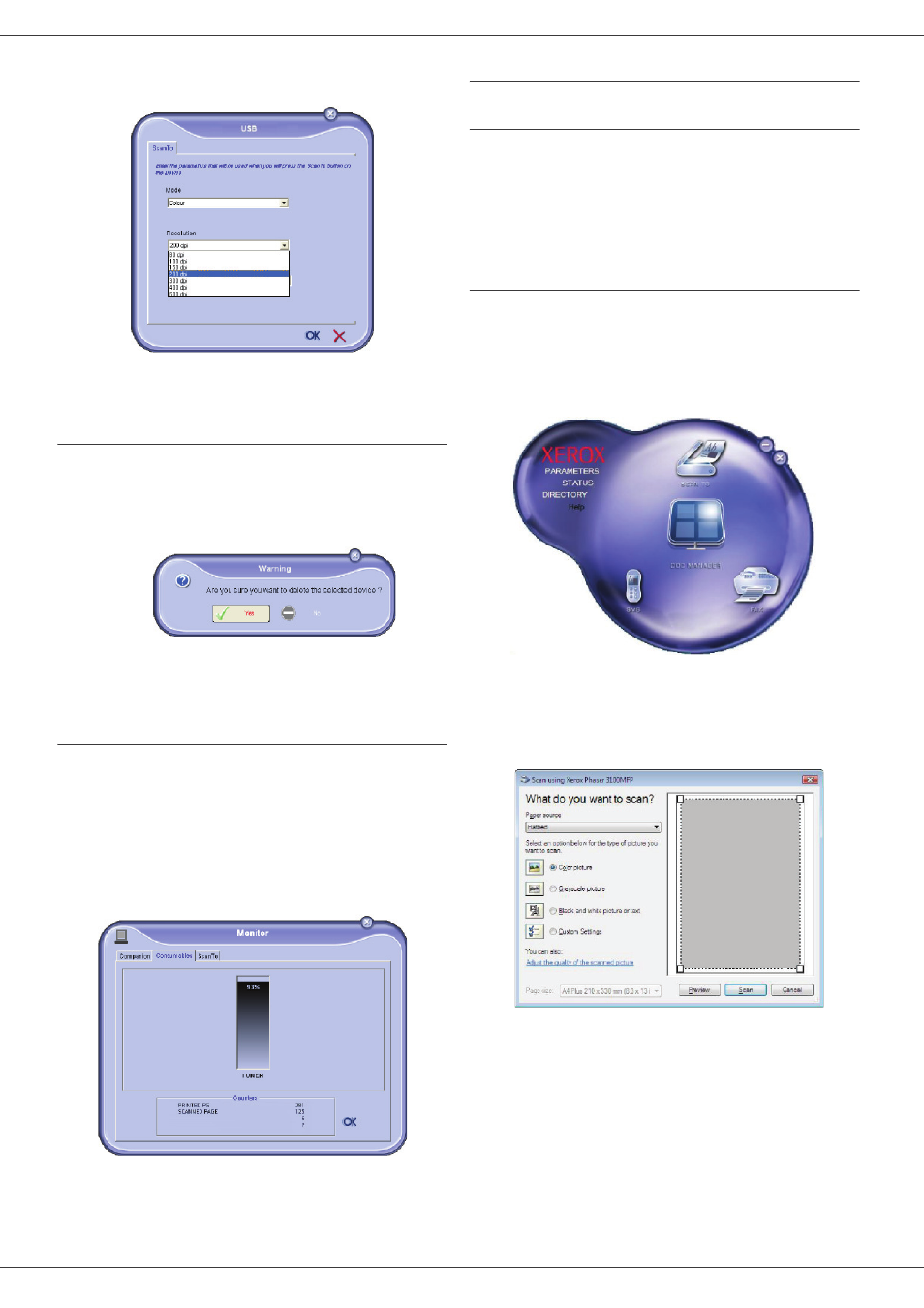
Phaser 3100MFP/S
- 43 -
8 - PC Featu
3 Select the desired scan R
ESOLUTION
in the drop-
down menu.
4 Click OK to confirm the new parameters.
Removing a device
1 Select the device from the list and click the minus
sign or R
EMOVE
button.
2 To confirm the removal of the device, click Y
ES
. To
cancel the removal, click N
O
.
The device is no longer displayed in the list.
Display the consumable status
The following information will be available from the
C
ONSUMABLES
tab:
• current consumables status,
• number of printed pages,
• number of scanned pages,
• number of sent and received pages.
Xerox Companion Suite features
Document scanning
The document analysis can be carried out in two ways:
• either by the S
CAN
T
O
function (application accessible
from the Companion Director window or from the
SCAN button on the machine),
• or directly from a standard compatible application.
Scanning with Scan To
Run the application by clicking on the X
EROX
C
OMPANION
D
IRECTOR
icon located on your desktop or from the menu
S
TART
>A
LL
P
ROGRAMS
>X
EROX
C
OMPANION
S
UITE
>
P
HASER
3100 MFP > C
OMPANION
D
IRECTOR
.
1 Click on the S
CAN
T
O
graphical image or press the
SCAN button on your machine and select SCAN-
TO-PC.
2 Select the desired options.
3 Customise the advanced properties of the scan by
clicking on the A
DJUST
THE
QUALITY
OF
THE
SCANNED
PICTURE
link.
