Media jams error messages, Problem solving – Xerox 8825/8830 User Manual
Page 34
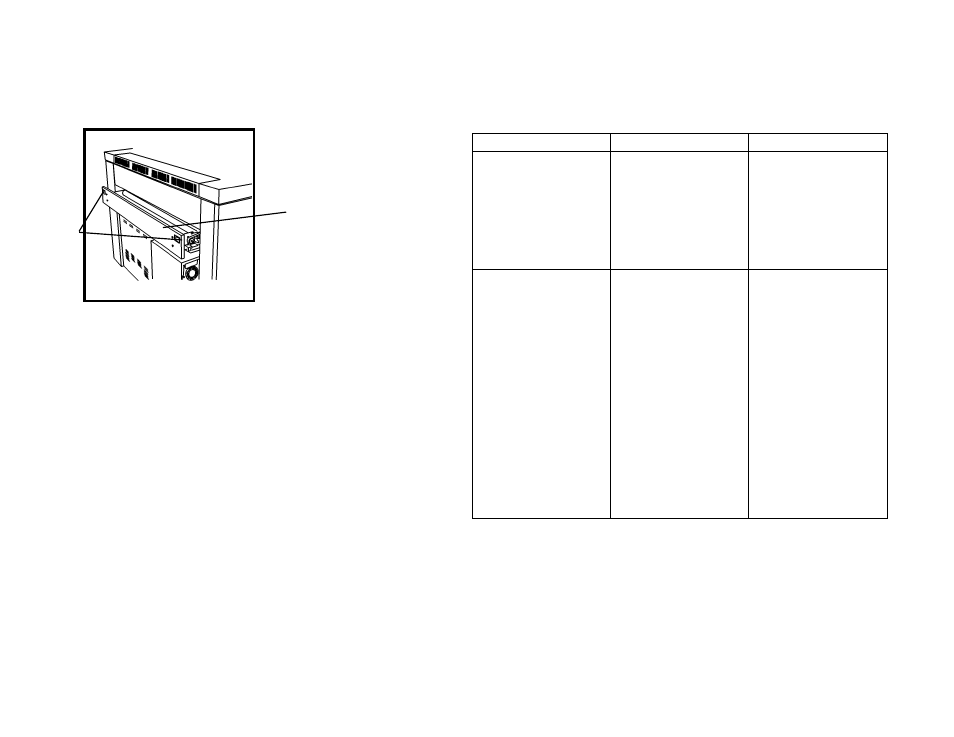
XES Synergix 8825/8830 Printer Operator Manual 30
PROBLEM SOLVING
Media Jams
Error Messages
8. Unlatch (A) and open (B) the Cutter Drawer.
9. Locate and remove any media from the Cutter area.
10. Close the Cutter Drawer.
11. The printer will resume printing when all jam locations have been cleared.
If the problem continues, call for service.
A
B
ERROR MESSAGE
PROBLEM
SOLUTION
CHECK FOLDER
FOLDER
COMMUNICATIONS
ERROR #17
Finisher Config Type
enabled but no folder is
installed.
1. Press
the
ONLINE/OFFLINE
button to take the
printer OFFLINE.
2. Refer to Finisher
Settings on page
27 and reset the
value to NONE
F2-01 CHECK
FOLDER
FOLDER
COMMUNICATIONS
ERROR #01
Finisher Config Type
enabled but no folder is
installed.
1. Switch OFF the
Printer.
2. Wait 5 seconds and
switch ON the
printer
3. As soon as the
Printer Firmware
Version message is
displayed, press the
ONLINE/OFFLINE
button to take the
printer OFFLINE.
4. Refer to Finisher
Settings on page
27 and reset the
value to NONE
- 3040 (2 pages)
- Phaser 7750 (5 pages)
- Phaser 7750 (2 pages)
- 6350 (4 pages)
- Phaser 6180 (4 pages)
- Phaser 3600 (2 pages)
- Phaser 3435 (98 pages)
- ColorQube 9202 (16 pages)
- ColorQube 9203 (13 pages)
- DocuColor 242-252-260 con Creo Spire CX260-17131 (216 pages)
- DocuColor 8000AP (13 pages)
- DocuColor 8000AP (4 pages)
- DocuPrint M760 (44 pages)
- Phaser 860 (42 pages)
- Phaser 3450 (58 pages)
- Phaser 3635MFP (10 pages)
- Phaser 5500 (5 pages)
- Phaser 6100 (7 pages)
- Phaser 7300 (28 pages)
- WorkCentre Pro 215 (62 pages)
- Color Printer Phaser 7300 (3 pages)
- Phaser Color Printer 7750 (8 pages)
- 4127 (4 pages)
- 480 (352 pages)
- 3R11474 (2 pages)
- 4500 (3 pages)
- 721P85600 (116 pages)
- 721P (2 pages)
- WorkCentre XE80 Digitaler Kopierer - Laserdrucker-9588 (58 pages)
- FreeFlow DST2-NL (23 pages)
- FaxCentre F12 (4 pages)
- 4182 (39 pages)
- Copycentre C175 (2 pages)
- ColorStix 8200 Ink Sticks 016-2045-00 (9 pages)
- DocuColor CX250 (276 pages)
- HP Toner Cartridges C9722A (2 pages)
- DocuColor 40CP (82 pages)
- 4850 (90 pages)
- Phaser 016-1300-00 (2 pages)
- X2 (41 pages)
- M123 (12 pages)
- 6130N (3 pages)
- WorkCentre PE120-120i-3133 (20 pages)
- 7300 (4 pages)
- Color Printer Phaser 6280 (158 pages)
