Cleaning, Scanner reading system cleaning, Printer cleaning – Xerox B2500 MFP User Manual
Page 37: Printer external cleaning, Printer issues, Error messages, Paper jam, 7 - maintenance, B2500
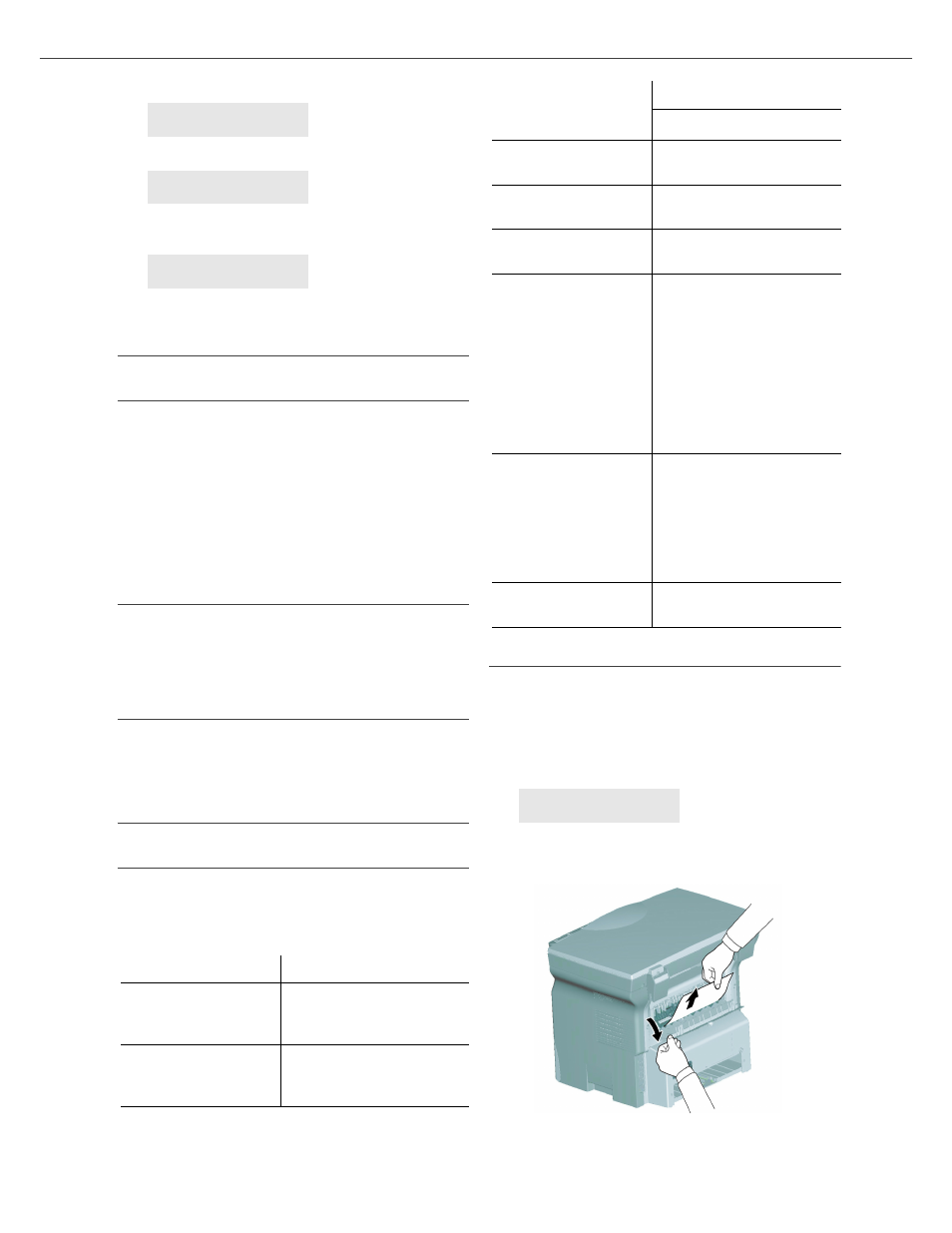
B2500
7 - Maintenance
B2500 MFP User’s Guide
37
display:
then,
If the C button is pressed while the smart card is
being read, the machine displays:
Cleaning
Scanner reading system cleaning
When one or more vertical lines appear on the
copies, clean the glass of the scanner.
1
Open the scanner cover until it is standing in
vertical position.
2
Wipe the glass with a soft lint-free cloth soaked
with mild alcohol.
3
Close the scanner cover.
4
Make a copy to check that the symptoms have
disappeared.
Printer cleaning
Dust, dirtiness and paper debris on the external and
internal surfaces of the printer can affect its
operation. We advise that it be cleaned regularly.
Printer external cleaning
Clean the external part of the printer with a soft
cloth soaked in mild detergent.
Printer issues
Error messages
When the printer encounters any of the problems
described below, the corresponding message is
shown on the machine display.
Paper jam
When printing, a sheet of paper may get stuck in
the printer or the paper tray and cause a paper
jam.
In case of a paper jam in the machine, the
following message appears:
Open the paper jam cover located at the back of
the machine. Remove the jammed sheet of paper
and close the cover.
PLEASE
WAIT
UNKNOWN CARD
REMOVE CARD
ACTION CANCELLED
REMOVE CARD
Message
Action
CHECK TONER
Check the presence of a
toner cartridge in the
machine.
TONER NEAR END
Indicates that your
consumable will need
changing soon.
REPLACE PAPER
Add paper in tray.
HEATING
Message displayed when
starting the machine.
CLOSE COVER PRINTER
The printer front cover is
open, close it.
TONER EMPTY
REPLACE
Replace the toner
cartridge.
PAPER JAM
REMOVE TONER
A sheet of paper is
jammed in the machine.
Take out the toner
cartridge and remove the
jammed paper sheet.
Take out the paper tray
and remove the jammed
paper sheet. Then open
and close the consumable
cover.
PAPER JAM EXTERNAL
TRAY
A sheet of paper is
jammed in the machine.
Open the paper jam
cover. Remove the
jammed paper sheet.
Then open and close the
consumable cover.
PAPER EMPTY
Add paper in the paper
tray.
PAPER JAM
EXTERNAL TRAY
Message
Action
