Wlan network, Type of radio network, Radio infrastructure network – Xerox B2500 MFP User Manual
Page 22: Radio ad-hoc network, Radio networks (wlan), 4 - wlan network, B2500
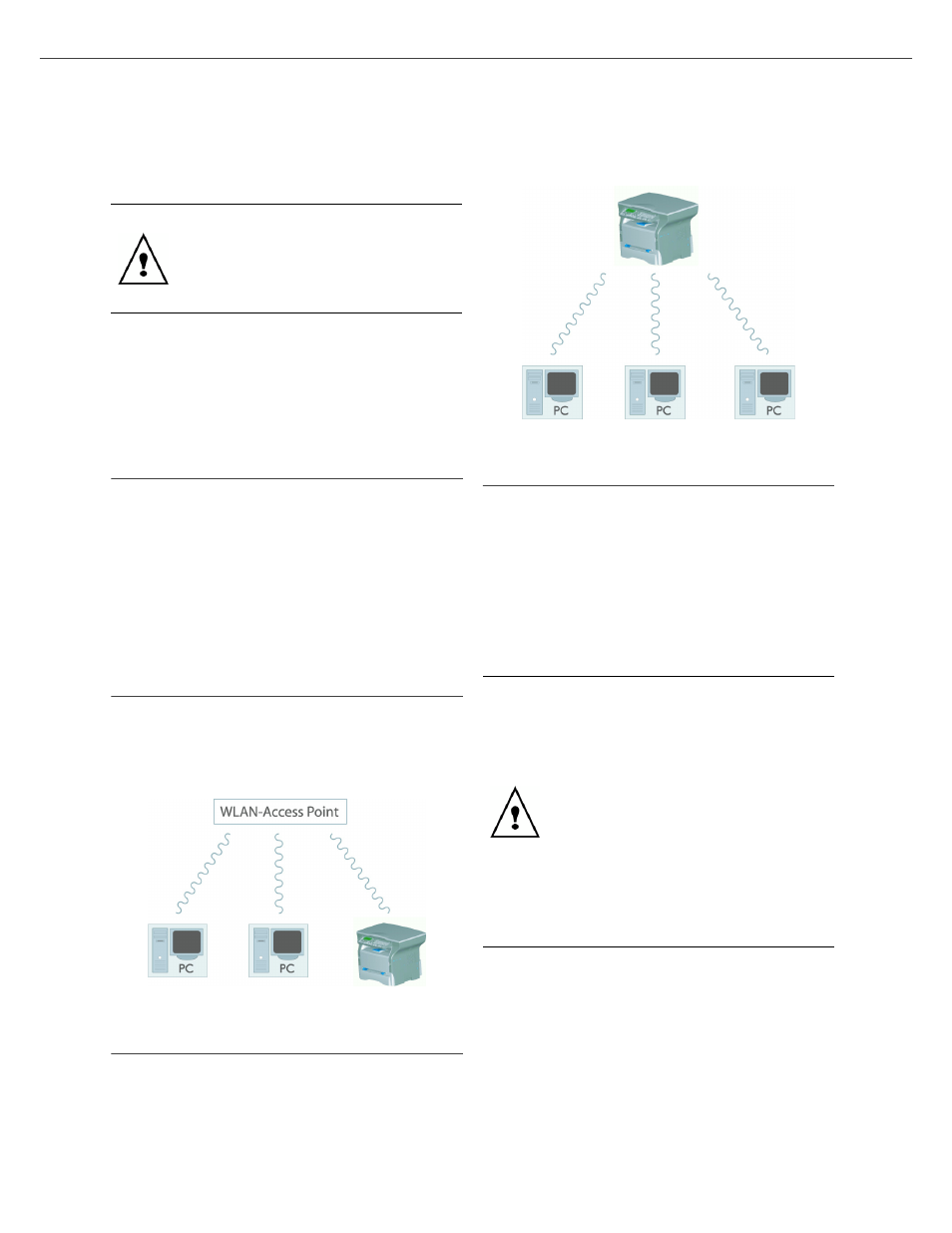
B2500
B2500 MFP User’s Guide
22
4 - WLAN network
WLAN network
You can connect your machine to a PC using a USB
cable or make a wireless connection (via radio)
with a PC or network.
If you have a WLAN adaptor, you can incorporate
your machine as a network printer into a radio
network. This works only with an approved
adaptor that you can obtain from our ordering
department.
Type of radio network
A radio network or WLAN (Wireless Local Area
Network) is created when at least two computers,
printers or other peripheral devices communicate
with each other in a network via radio waves (high
frequency waves). The transmission of data in the
radio network is based on the standards 802.11b
and 802.11g. According to how the network is set
up, it may be described as an infrastructure
network or an ad-hoc network.
Radio infrastructure network
In an infrastructure network, several devices
communicate via a central access point (a
gateway or router). All data is sent to the access
point (gateway or router) from where it is re-
distributed.
Radio ad-hoc network
In an ad-hoc network, the devices communicate
directly with each other without passing through
an access point. The speed of communication
across the whole radio network is as fast as the
weakest connection in the network. The speed of
communication is also dependent on spatial
distance between transmitter and receiver, as well
as the number of barriers, such as walls or
ceilings.
Radio networks (WLAN)
Three steps are necessary to incorprate your
machine into a radio network (WLAN):
1
Configure the network to your PC.
2
Set up the parameters for your machine so that
it can function in a network.
3
Having set up the parameters your device,
install the Companion Suite LL software onto
your PC with the necessary printer drivers.
Caution, when you are using a wireless
connection, certain medical equipment,
and sensitive or security systems, may
be affected by the radio transmissions of
your device; in all cases, please follow
safety guidelines closely.
The PC and all other devices must have their
parameters set up to the same network as
the multifunction machine. All the details
needed for setting up the device, such as
the network names (SSID), type of radio
network, WEP key, IP address or
subnetwork mask, must match the
specifications of the network.
You will find these details on your PC or on
the access point.
To find out how to set up the parameters for
your PC, please consult the users’ manual
for your server. For large networks, please
seek the advice of your network
administrator.
