Utilities and applications activation, Mf monitor, Graphical presentation – Xerox B2500 MFP User Manual
Page 34: Display the consumable status, Scan to, 6 - pc features, B2500
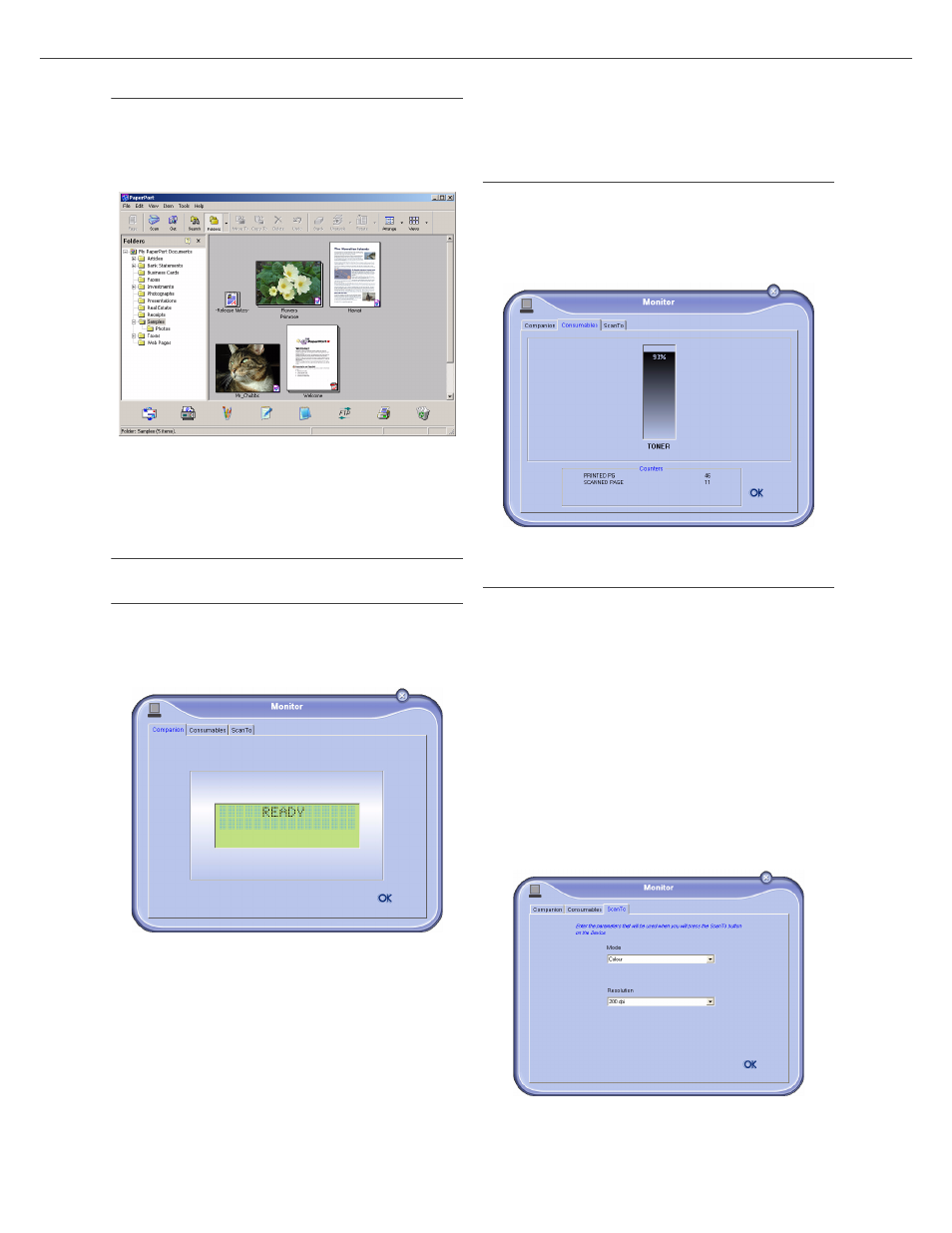
B2500
B2500 MFP User’s Guide
34
6 - PC Features
Utilities and applications activation
The C
OMPANION
S
UITE
P
RO
graphical interface allows
you to run the following utilities and software:
- get
HELP
from the current documentation,
- run the PaperPort software (Doc Manager).
To run a software or utility contained in the
C
OMPANION
S
UITE
P
RO
kit, place the cursor on it and
left-click with the mouse.
MF Monitor
Graphical presentation
Run the application by clicking on the MF Monitor
icon located on your desktop or from the menu
S
TART
>P
ROGRAMS
>C
OMPANION
S
UITE
>
C
OMPANION
S
UITE
P
RO
LL > MF M
ONITOR
.
From this screen you can monitor the information
or configure your multifunction machine from the
tabs:
- C
OMPANION
: Presents the multifunction
machine screen.
- C
ONSUMABLES
: Displays the consumables
status.
- S
CAN
T
O
: Scan Mode and Resolution
parameters setup, these parameters will be
taken into account when clicking on the SCAN
button from the machine.
Display the consumable status
The following information will be available from
the Consumables tab:
- current consumables status,
- number of printed pages,
- number of scanned pages.
Scan To
The setup of this tab, becomes the default setup for
the scanner.
Remark: The function S
CAN
T
O
can only be used
if the application is running. If this is
not the case, activate it.
1
Select the Scan To tab.
2
Select one of the possible choices:
- color,
- grayscale,
- black and white.
3
Select the scanner resolution (72 dpi to 4800
dpi).
4
Confirm your choices by clicking on the OK
button.
