Companion suite pro ll functions, Document analysis, Analysis with scan to – Xerox B2500 MFP User Manual
Page 35: Analysis from a twain compatible software, Printing, Printing with the multifunction machine, Analysis from a twain compatible, Software, Printing with the multifunction machine35, 6 - pc features
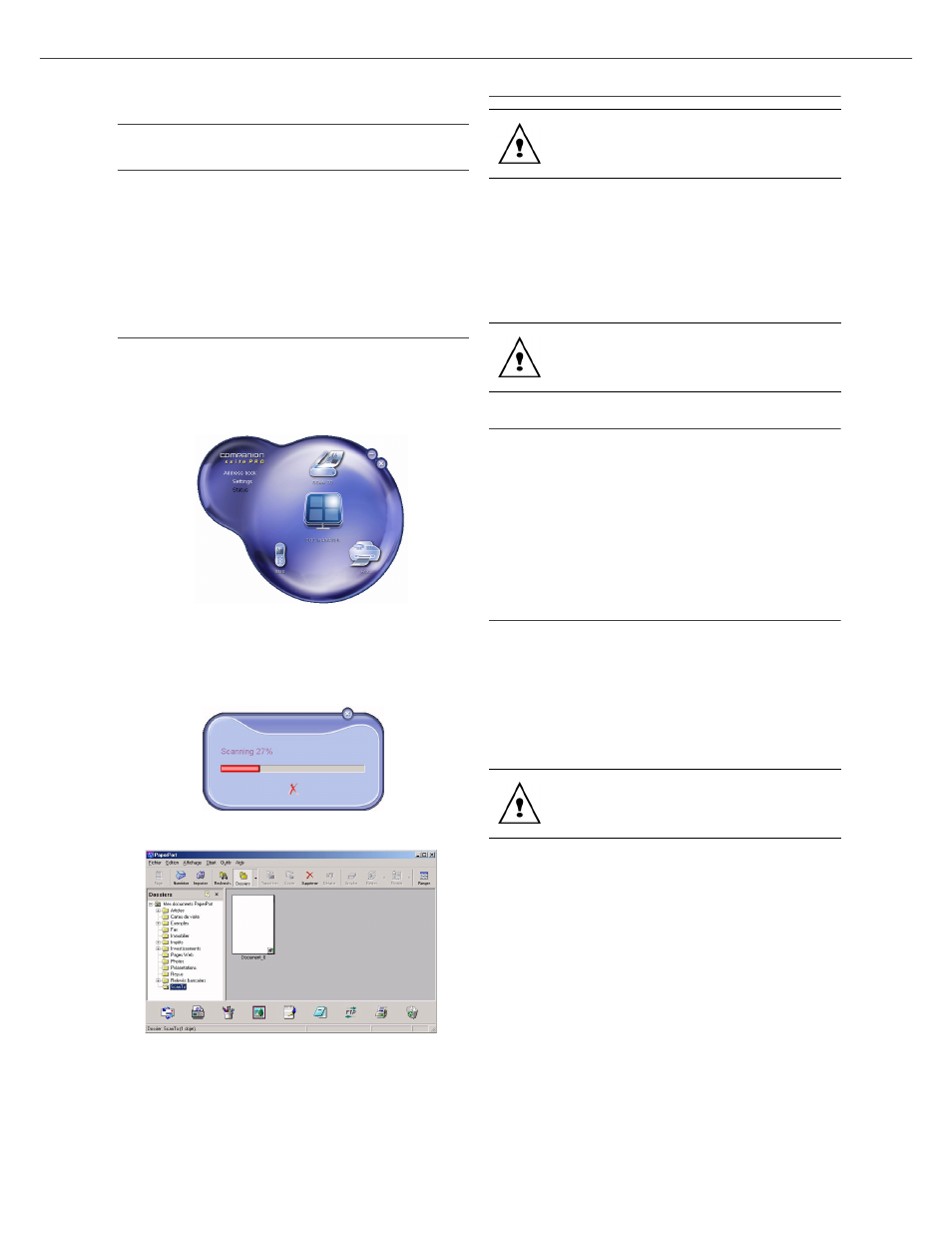
B2500
6 - PC Features
B2500 MFP User’s Guide
35
Companion Suite Pro LL
functions
Document analysis
The document analysis can be carried out in two
ways:
• either by the S
CAN
T
O
function (application
accessible from the MF Director window or from
the SCAN button from the machine),
• or directly from a TWAIN standard compatible
application.
Analysis with Scan To
Run the application by clicking on the MF Director
icon located on your desktop or from the menu
S
TART
>P
ROGRAMS
>C
OMPANION
S
UITE
>
C
OMPANION
S
UITE
P
RO
LL > MF D
IRECTOR
.
1
Left-click with the mouse on the S
CAN
T
O
graphical image or click the SCAN button from
your machine.
2
You can follow the ongoing digitization on a
screen.
3
At the end of the digitization, the scanned
picture appears in the PaperPort window.
Analysis from a TWAIN compatible software
1
Run the picture editor application and then run
the acquisition command.
The document analysis window appears.
2
Setup the parameters (contrast, resolution)
before starting the digitization.
3
Once the document is digitized, you can
archive it or edit it.
Printing
You can print your documents via the USB connection
or the Wifi connection.
During the installation of the software, the B2500
MFP printer driver will be installed automatically onto
your PC. This will allow you to print your documents
on the machine via the USB connection.
The B2500 MFP N
ETWORK
printer driver allows to print
via the wireless connection. This driver is installed
when you add a network printer.
Printing with the multifunction machine
To print a document with the machine from your
PC is like printing a document in Windows (use the
P
RINT
command from the F
ILE
menu of the
currently open application on the screen). Select
the
B2500 MFP
printer to print via the USB
connection or the
B2500 MFP
N
ETWORK
printer to
print via the Wifi connection.
If the PaperPort software is not installed on
your hard drive, the scanned picture will
appear on your desktop in TIFF format.
For more details about the usage of this
software, check the on-line help of the
product.
The B2500 MFP printer becomes the
default printer when the Companion Suite
Pro software is installed.
