Troubleshooting, 1 problems starting the zyxel utility, 2 problem connecting to an access point – ZyXEL Communications 802.11a/g Wireless CardBus Card ZyXEL AG-120 User Manual
Page 77: Chapter 7 troubleshooting
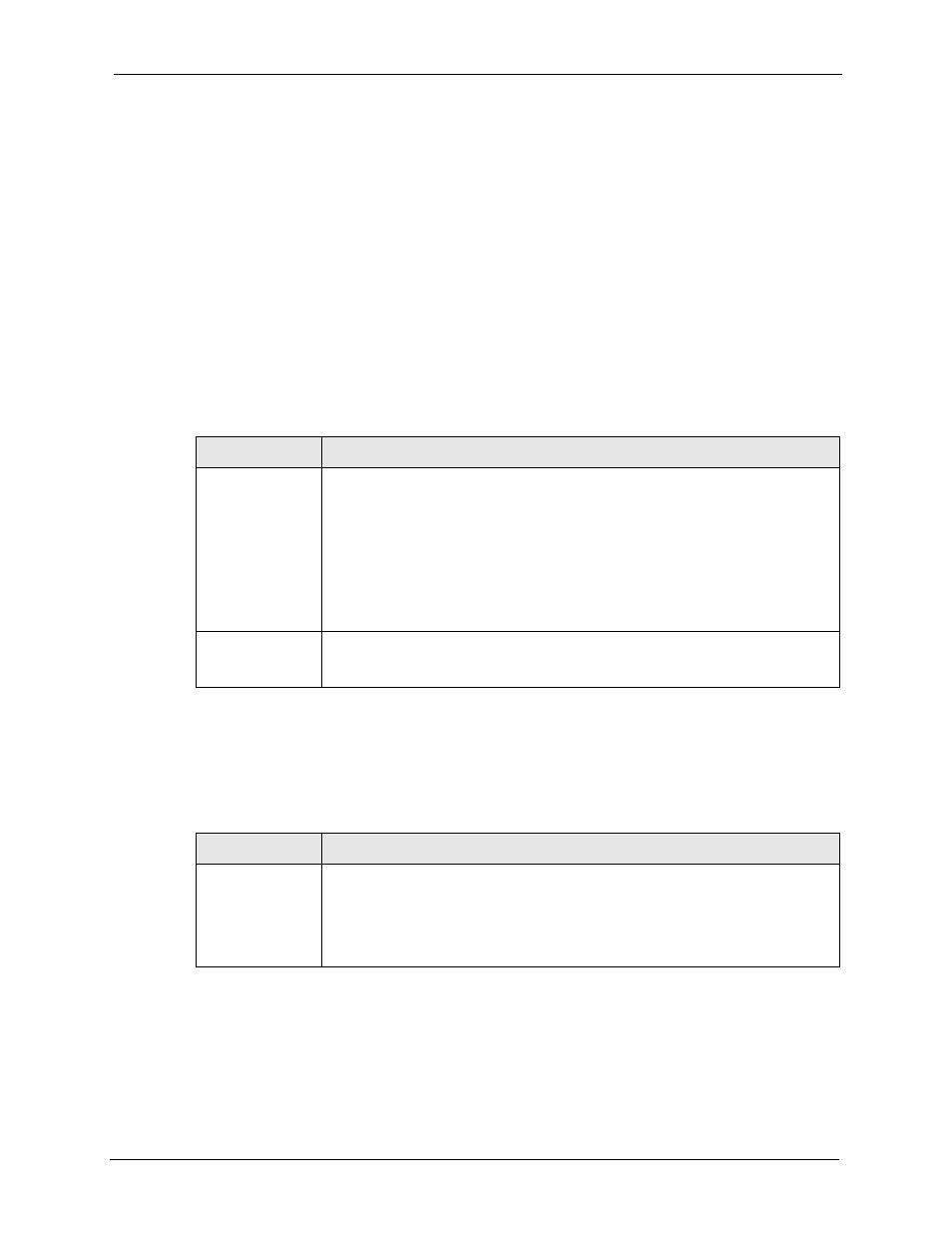
ZyXEL AG-120 User’s Guide
Chapter 7 Troubleshooting
77
C
H A P T E R
7
Troubleshooting
This chapter covers potential problems and the possible remedies. After each problem
description, some instructions are provided to help you to diagnose and to solve the problem.
7.1 Problems Starting the ZyXEL Utility
7.2 Problem Connecting to an Access Point
Table 20 Troubleshooting Starting ZyXEL Utility
PROBLEM
CORRECTIVE ACTION
Cannot start the
ZyXEL Wireless
LAN utility
Make sure the AG-120 is properly inserted and the LED(s) is on. Refer to the
Quick Start Guide for the LED descriptions.
Use the Device Manager to check for possible hardware conflicts. Click Start,
Settings, Control Panel, System, Hardware and Device Manager. Verify the
status of the AG-120 under Network Adapter. (Steps may vary depending on the
version of Windows).
Install the AG-120 in another computer.
If the error persists, you may have a hardware problem. In this case, you should
contact your local vendor.
The ZyXEL utility
icon does not
display.
If you install the Funk Odyssey Client software on the computer, uninstall (remove)
both the Funk Odyssey Client software and ZyXEL utility, and then install the
ZyXEL utility again after restarting the computer.
Table 21 Troubleshooting Access Point Connection Problem
PROBLEM
CORRECTIVE ACTION
When using the
Windows XP
configuration tool,
cannot scan for or
connect to any
access points.
The AG-120 might still be operating in access point mode. This results when you
set the AG-120 to operate in access point mode using the ZyXEL utility, close the
ZyXEL utility and then use the Windows XP configuration tool.
Before you use the Windows XP configuration tool, make sure you set the AG-120
to operate in station mode before you close and exit the ZyXEL utility.
