Table 14 station mode: adapter – ZyXEL Communications 802.11a/g Wireless CardBus Card ZyXEL AG-120 User Manual
Page 63
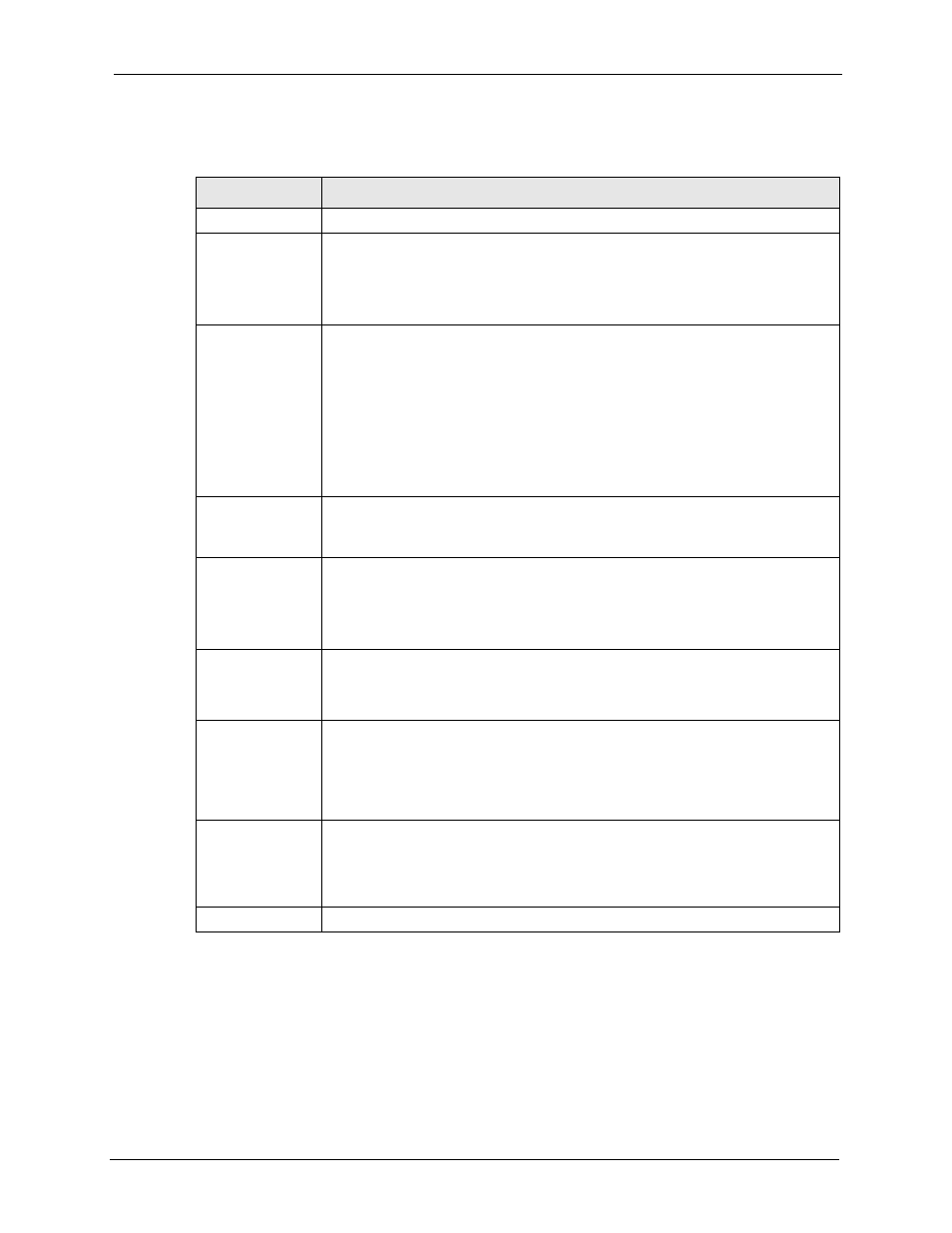
ZyXEL AG-120 User’s Guide
Chapter 4 Wireless Station Mode Configuration
63
The following table describes the labels in this screen.
Table 14 Station Mode: Adapter
LABEL
DESCRIPTION
Adapter Setting
Transfer Rate
In most networking scenarios, the factory default Fully Auto setting is the most
efficient and allows your AG-120 to operate at the highest possible transmission
(data) rate.
If you want to select a specific transmission rate, select one that the AP or peer
wireless device supports.
Preamble Type
Preamble is used to signal that data is coming to the receiver. Select the preamble
type that the AP uses.
Short Preamble increases performance as less time sending preamble means
more time for sending data. All IEEE 802.11b/g compliant wireless adapters
support Long Preamble, but not all support short preamble.
Select Auto to have the AG-120 automatically use short preamble when all access
point or wireless stations support it; otherwise the AG-120 uses long preamble.
Note: The AG-120 and the access point or wireless stations MUST
use the same preamble mode in order to communicate.
Power Saving
Mode
Select Enabled to save power (especially for notebook computers). This forces
the AG-120 to go to sleep mode when it is not transmitting data.
When you select Disabled, the AG-120 will never go to sleep mode.
WMM QoS
WMM QoS allows you to prioritize wireless traffic according to the delivery
requirements of individual services. To do this, you must enable WMM QoS on
both the AP and wireless clients.
Select this check box to enable WMM (Wi-Fi MultiMedia) QoS (Quality of Service)
on the AG-120.
OTIST (One-
Touch Intelligent
Security
Technology)
Select this check box to enable OTIST.
Setup Key
Enter the same setup key (up to eight printable characters) as the ZyXEL AP or
wireless router to which you want to associate. The default OTIST setup key is
"01234567".
Note: If you change the OTIST setup key on the ZyXEL AP or
wireless router, you must also make the same change here.
Start
Click Start to encrypt the wireless security data using the setup key and have the
ZyXEL AP or wireless router set your AG-120 to use the same wireless settings as
the ZyXEL AP or wireless router. You must also activate and start OTIST on the
ZyXEL AP or wireless router all within three minutes. See
for more information.
Save
Click Save to save the changes to the AG-120 and return to the Link Info screen.
