3 configuring the ag-120 as an ap, Figure 17 zyxel utility: profile activate – ZyXEL Communications 802.11a/g Wireless CardBus Card ZyXEL AG-120 User Manual
Page 34
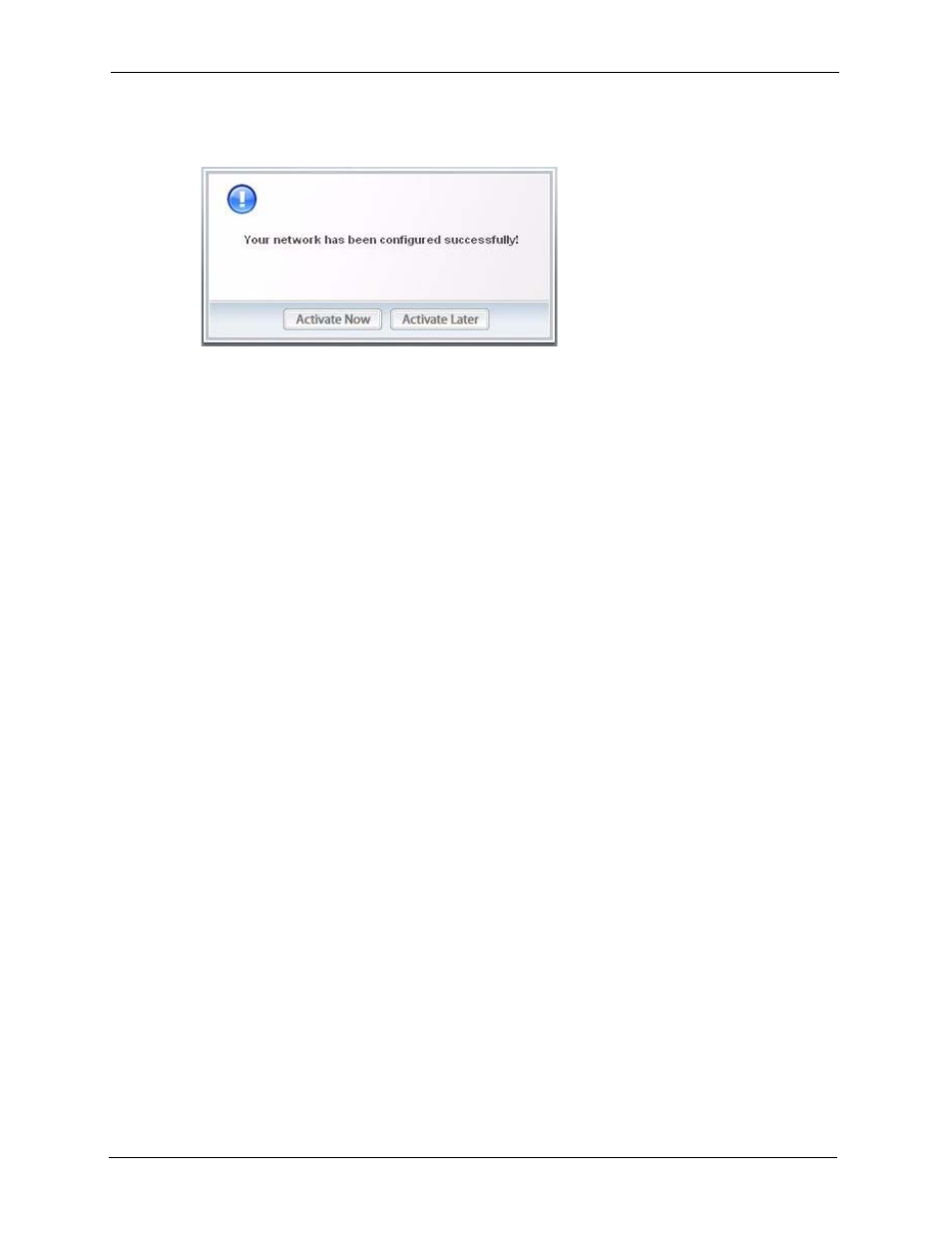
ZyXEL AG-120 User’s Guide
34
Chapter 2 Tutorial
Note: Only one profile can be activated and used at any given time.
Figure 17 ZyXEL Utility: Profile Activate
8 When you activate the new profile, the ZyXEL utility goes to the Link Info screen while
it connects to the AP using your settings. When the wireless link is established, the
ZyXEL utility icon in the system tray turns green and the Link Info screen displays
details of the active connection.
9 Make sure the selected AP in the active profile is connected to the Internet. Open your
Internet browser, enter
http://www.zyxel.com
or the URL of any other web site in the
address bar and press ENTER. If you are able to access the web site, your new profile is
successfully configured.
10If you cannot access the Internet, go back to the Profile screen. Select the profile you are
using and click Edit. Check the details you entered previously. Also, refer to the
Troubleshooting section of this User's Guide or contact your network administrator if
necessary.
2.3 Configuring the AG-120 as an AP
In access point mode, your AG-120 allows you to set up your wireless network without using
a dedicated AP. Refer to
for more
information.
Note: With WZC, you cannot use the AG-120 as an access point.
After you install the ZyXEL utility and then insert the AG-120, follow the steps below to set
up your AG-120 as an AP.
1 Select AP Mode in any utility screen and wait for five seconds. The screen changes and
displays as next. Under Status, you can view the current settings on the AG-120. In the
Association List, you can see if any wireless clients have connected to your AG-120.
