1 enabling otist, 1 ap, 3 introduction to otist – ZyXEL Communications 802.11a/g Wireless CardBus Card ZyXEL AG-120 User Manual
Page 41
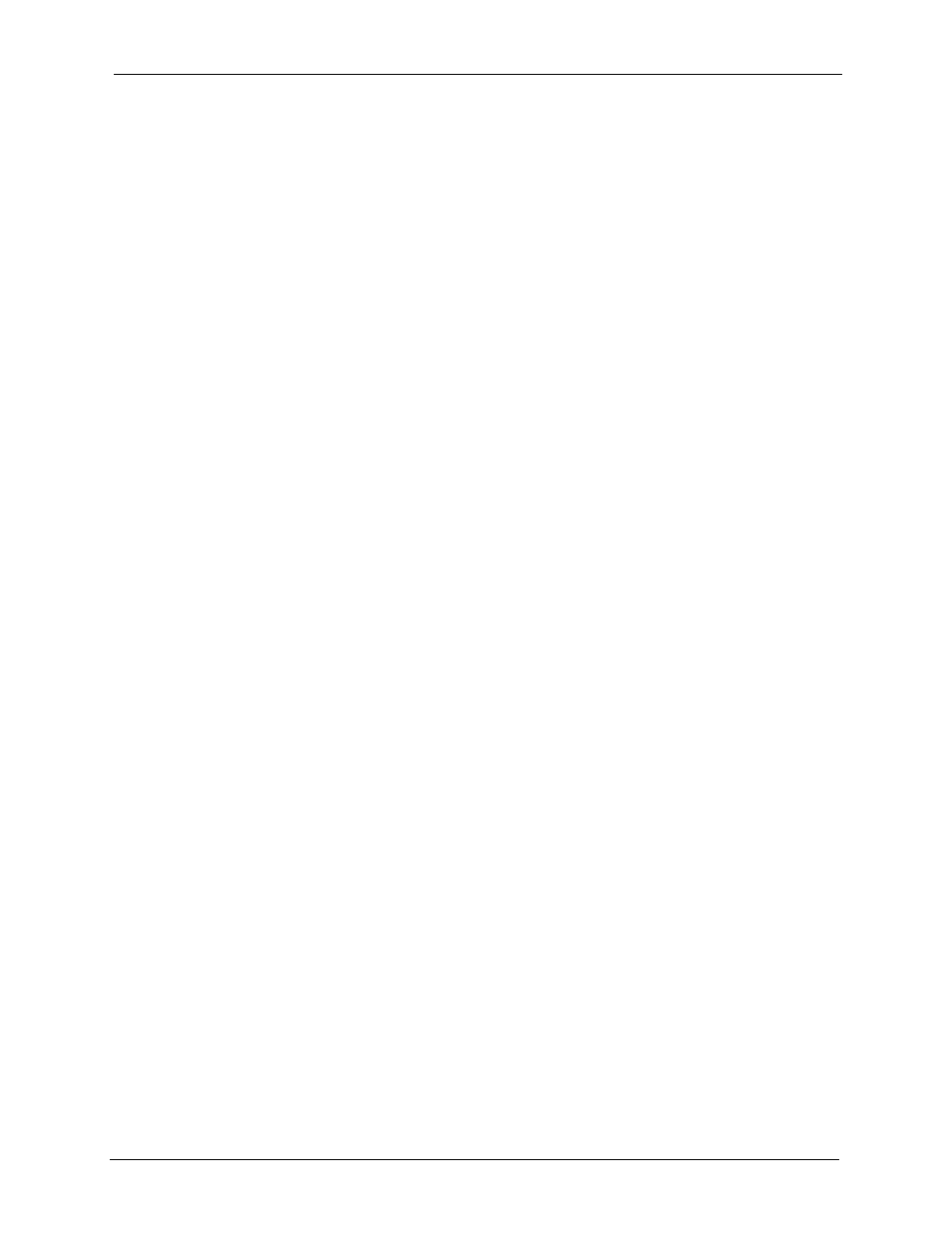
ZyXEL AG-120 User’s Guide
Chapter 3 Wireless LAN Network
41
If the AP or the wireless clients do not support WPA2, just use WPA or WPA-PSK depending
on whether you have an external RADIUS server or not.
Select WEP only when the AP and/or wireless clients do not support WPA or WPA2. WEP is
less secure than WPA or WPA2.
3.3 Introduction to OTIST
In a wireless network, the wireless clients must have the same SSID and security settings as
the access point (AP) or wireless router (we will refer to both as “AP” here) in order to
associate with it. Traditionally this meant that you had to configure the settings on the AP and
then manually configure the exact same settings on each wireless client.
OTIST (One-Touch Intelligent Security Technology) allows you to transfer your AP’s SSID
and WEP or WPA-PSK security settings to wireless clients that support OTIST and are within
transmission range. You can also choose to have OTIST generate a WPA-PSK key for you if
you didn’t configure one manually.
3.3.1 Enabling OTIST
You must enable OTIST on both the AP and wireless client before you start transferring
settings.
We use the P-334U in this guide as the example AP. Screens may vary slightly for your
ZyXEL devices.
Note: The AP and wireless client(s) MUST use the same Setup key.
3.3.1.1 AP
On the P-334U, you can enable OTIST using the OTIST button or the web configurator. If
you use the OTIST button, the default (01234567) or previous saved (through the web
configurator) Setup key is used to encrypt the settings that you want to transfer.
Hold in the OTIST button for about two seconds.
