ZyXEL Communications 802.11a/g Wireless CardBus Card ZyXEL AG-120 User Manual
Page 58
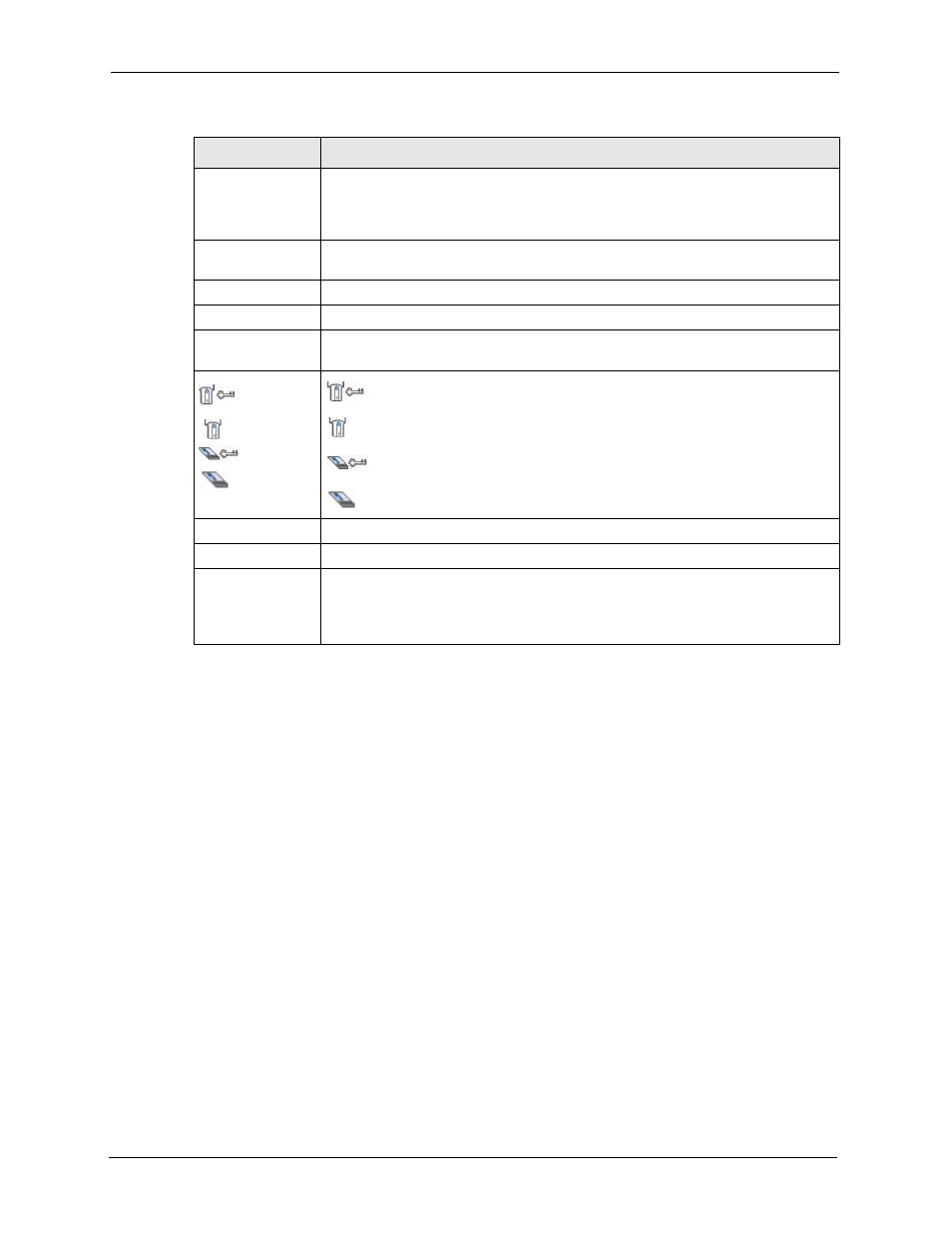
ZyXEL AG-120 User’s Guide
58
Chapter 4 Wireless Station Mode Configuration
2 If you select the Infrastructure network type in the previous screen, skip to step
3
. If you
select the Ad-Hoc network type in the previous screen, a screen displays as follows.
Select a channel number and click Next to continue.
Note: To associate to an ad-hoc network, you must use the same channel as the peer
computer.
SSID
Select an available wireless device in the Scan Info table and click Select, or enter
the SSID of the wireless device to which you want to associate in this field
manually. Otherwise, enter Any to have the AG-120 associate to any AP or roam
between any infrastructure wireless networks.
Network Type
Select Infrastructure to associate to an AP. Select Ad-Hoc to associate to a peer
computer.
Next
Click Next to go to the next screen.
Exit
Click Exit to go back to the previous screen without saving.
Scan Info
This table displays the information of the available wireless networks within the
transmission range.
,
,
or
denotes that the wireless device is in infrastructure mode and the wireless
security is activated.
denotes that the wireless device is in infrastructure mode but the wireless
security is deactivated.
denotes that the wireless device is in Ad-Hoc mode and the wireless
security is activated.
denotes that the wireless device is in Ad-Hoc mode but the wireless security
is deactivated.
SSID
This field displays the SSID (Service Set IDentifier) of each AP or peer device.
Scan
Click Scan to search for available wireless devices within transmission range.
Select
Select an available wireless device in the table and click Select to add it to this
profile.
Whenever you activate this profile, the AG-120 associates to the selected wireless
network only.
Table 12 Station Mode: Profile: Add a New Profile (continued)
LABEL
DESCRIPTION
