Printing graphics in color, Printing postscript error information – Xerox DocuPrint 721P90350 User Manual
Page 161
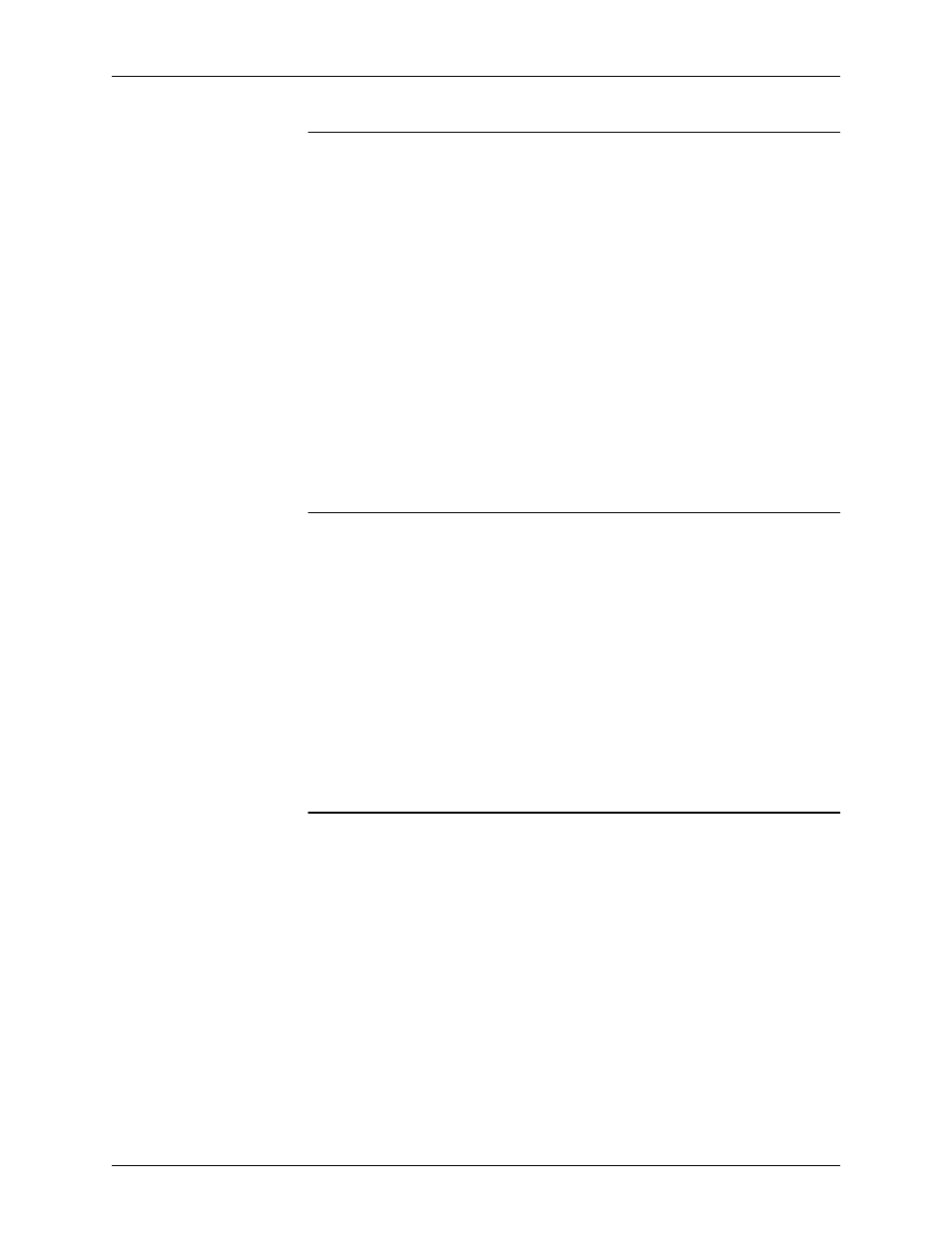
Submitting print jobs using Windows NT 4.0 drivers
Guide to Submitting Jobs from the Client
5-33
Printing graphics in color
NOTE: This function is available for 4850/4890/92C or 2060
models only.
To print in color:
1. From the Advanced Options dialog box, click the Color check
box.
2. Specify any other options you want.
3. Click [OK].
To print in black and white only:
1. From the Advanced Options dialog box, click the All Colors To
Black check box.
2. Click [OK].
Printing PostScript error information
The PostScript printer driver can detect certain errors that Print
Manager cannot detect. You can print information about these
errors after your document has finished printing. This
information may help in determining what caused the error.
To print PostScript error information:
1. From the Advanced Options dialog box, click the Print
PostScript Error Information check box.
2. Specify any other options you want.
3. Click [OK].
Printing negative or mirror images of your documents
To print negative or mirror images of your document:
1. From the Advanced Options dialog box, click the Mirror check
box to print a mirror image, or the Negative Image check box
to print a negative image.
2. Specify any other options you want.
3. Click [OK].
