Xerox DocuPrint 721P90350 User Manual
Page 153
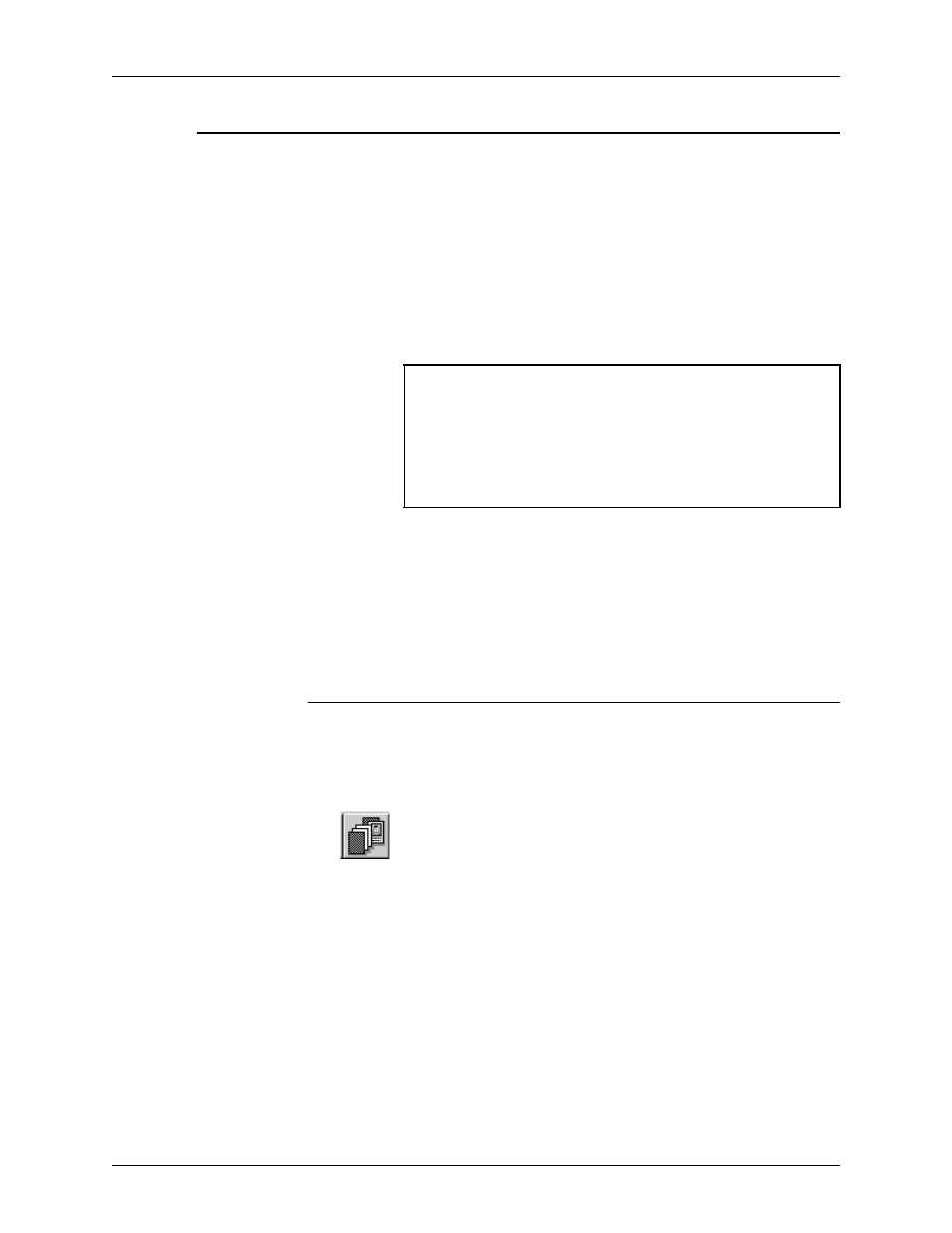
Submitting print jobs using Windows NT 4.0 drivers
Guide to Submitting Jobs from the Client
5-25
Specifying Special Pages
You can use the Special Pages dialog to specify paper stock for
any pages or range of pages in the print job. For example, you
may want to print a page or range of pages on transparency
stock.
If you specify overlapping page ranges, the system automatically
consolidates the information for you. For example, you may have
specified blue stock for pages 1 through 50 of a document. If you
later define a page range of 5 through 10 using green stock, the
system shows the following information in the Special Pages List:
The Special Pages dialog includes a Stocks... icon that provides
access to the Paper Stocks dialog. This dialog can remain open
while you are programming the Special Pages, and you can
toggle back and forth between the dialogs. See “Specifying
paper stocks” for more information about using the Paper Stocks
dialog.
Adding Special Pages
Follow these steps to add special pages:
1. From the Setup window, click the Special Pages... icon.
Pages
Stock
1: 4 1 (for blue stock)
5: 10 2 (for green stock)
11: 50 1 (for blue stock)
