Erase utility – WHP Wireless DL360 User Manual
Page 75
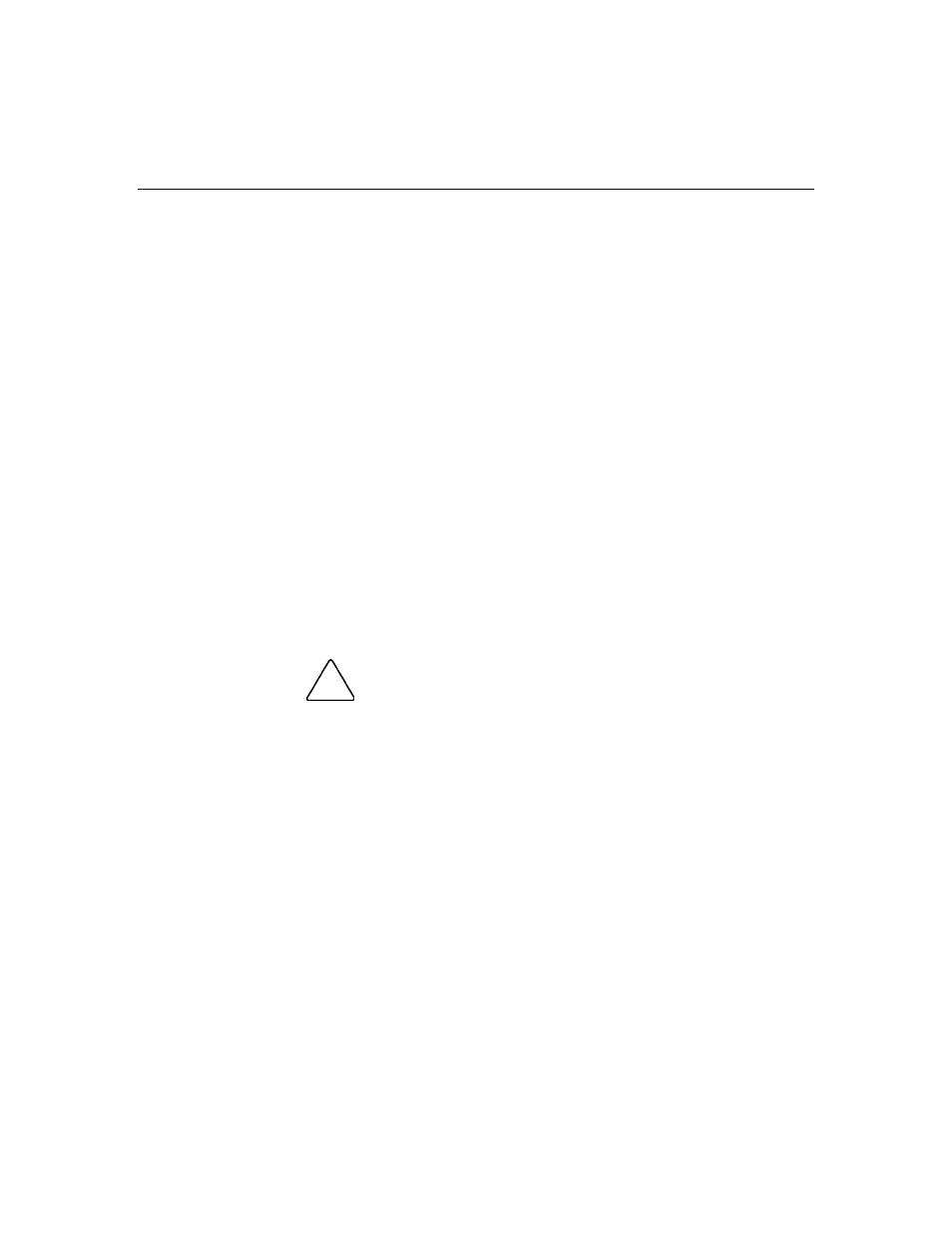
Server Software and Configuration Utilities
75
HP recommends using DNS/DHCP with iLO to simplify installation. If
DNS/DHCP cannot be used, use the following procedure to disable DNS/DHCP
and to configure the IP address and the subnet mask:
1. Restart or power up the server.
2. Press
the
F8 key when prompted during POST. The iLO RBSU runs.
3. Enter a valid iLO user ID and password with the appropriate iLO privileges
(Administer User Accounts, Configure iLO Settings). Default account
information is located on the iLO Default Network Settings tag.
4. Select
Network, DNS/DHCP, press the Enter key, and then select DHCP
Enable. Press the spacebar to turn off DHCP. Be sure that DHCP Enable is
set to Off and save the changes.
5. Select
Network, NIC and TCP/IP, press the Enter key, and type the
appropriate information in the IP Address, Subnet Mask, and Gateway IP
Address fields.
6. Save the changes. The iLO system automatically resets to use the new setup
when you exit iLO RBSU.
Erase Utility
CAUTION: Perform a backup before running the System
Erase Utility. The utility sets the system to its original factory state,
deletes the current hardware configuration information, including array
setup and disk partitioning, and erases all connected hard drives
completely. Refer to the instructions for using this utility.
Run the Erase Utility if you need to erase the system for the following reasons:
•
You want to install a new operating system on a server with an existing
operating system.
•
You want to change the operating system selection.
•
You encounter a failure-causing error during the SmartStart installation.
•
You encounter an error when completing the steps of a factory-installed
operating system installation.
