Port forwarding – Verizon MI424WR User Manual
Page 85
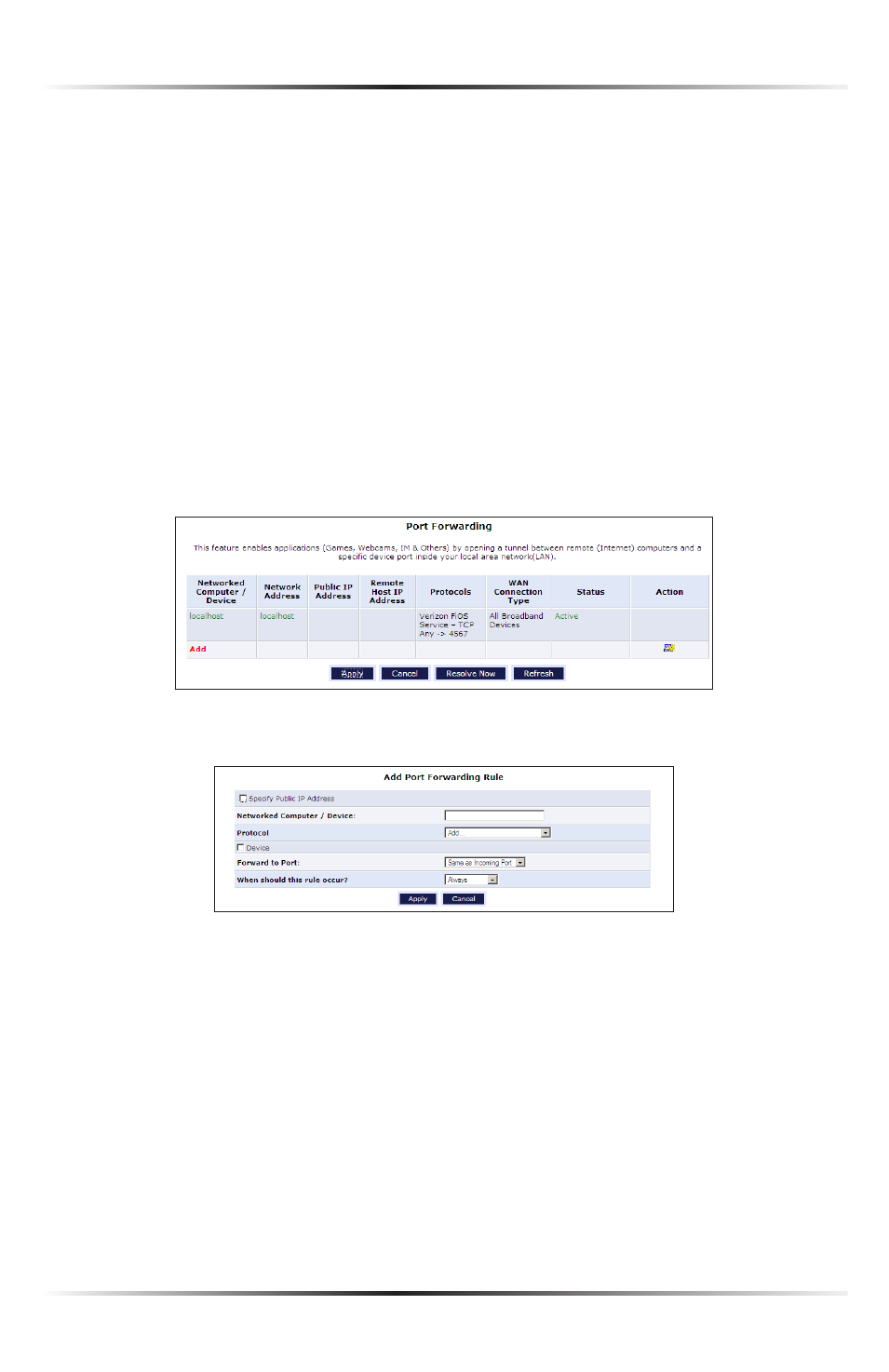
80
Wireless Broadband Router User Manual
Port Forwarding
In its default state, the Router blocks all external users from connecting to or
communicating with the network, making it safe from hackers who may try to
intrude on the network and damage it. However, the network can be exposed to
the Internet in certain limited and controlled ways to enable some applications to
work from the local network (game, voice, and chat applications, for example) and
to enable Internet access to servers in the network. Port forwarding (sometimes
referred to as local servers) supports both of these functions.
To grant Internet users access to servers inside the local network, each service pro-
vided, as well as the computer providing it, must be identified. To do this:
1. Select Port Forwarding from the left side of any Security screen. The “Port
Forwarding” screen appears.
2. Click Add. The “Add Port Forwarding Rule” screen appears.
3. Enter the local
IP
address or the host name of the computer providing the ser-
vice in the “Networked Computer/Device” text box. Note that only one local
network computer can be assigned to provide a specific service or application.
4. Select the Internet protocol to be provided from the “Protocol” drop-down list.
To see all options, select Show All Services.
