Traffic shaping – Verizon MI424WR User Manual
Page 152
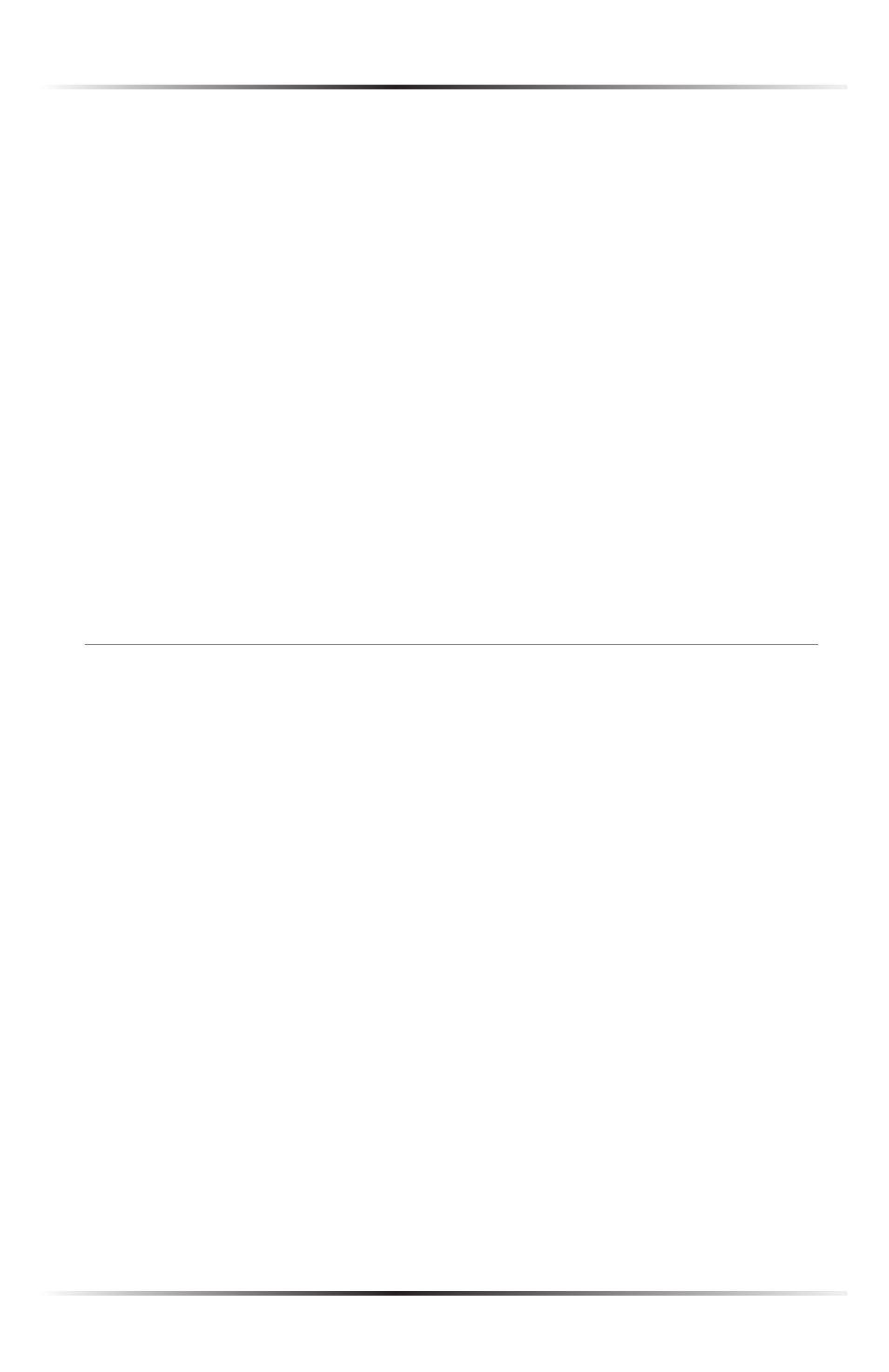
147
Appendix A Quality of Service
2. Click Add, and add a new protocol (see the “Advanced Settings” chapter to
learn how to add a protocol). Note that clicking Add is equivalent to clicking
“New Entry” in the “Protocols” screen.
Set Priority - Activate this check box to add a priority to the rule. The screen will
refresh, allowing a selection between one of eight priority levels, zero being the
lowest and seven the highest (each priority level is mapped to low/medium/high
priority). This sets the priority of a packet on the connection matching the rule,
while routing the packet.
Set DSCP - Activate this check box to mark a
DSCP
value on packets matching
a connection that matches this rule. The screen will refresh, allowing the user to
enter the Hex value of the
DSCP
.
Log Packets Matched by This Rule - Check this check box to log the first packet
from a connection matched by this rule.
Schedule - By default, the rule will always be active. However, scheduler rules can
be configured to define time segments during which the rule may be active.
Traffic Shaping
Traffic Shaping is the solution for managing and avoiding congestion where the
network
meets limited broadband bandwidth. Typical networks use a 100 Mbps
Ethernet
LAN
with a 100 Mbps
WAN
interface router. This is where most bottle-
necks occur
A traffic shaper is essentially a regulated queue that accepts uneven and/or bursty
flows of packets and transmits them in a steady, predictable stream so that the net-
work is not overwhelmed with traffic. While traffic priority allows basic prioritiza-
tion of packets, traffic shaping provides more sophisticated definitions, such as:
s
s
s
s
TCP
serialization on a device
Additionally,
Q
o
S
traffic shaping rules can be defined for a default device. These
rules will be used on a device that has no definitions of its own. This enables the
definition of
Q
o
S
rules on the default
WAN
, for example, and their maintenance
even if the
PPP
or bridge device over the
WAN
is removed.
