Verizon MI424WR User Manual
Page 42
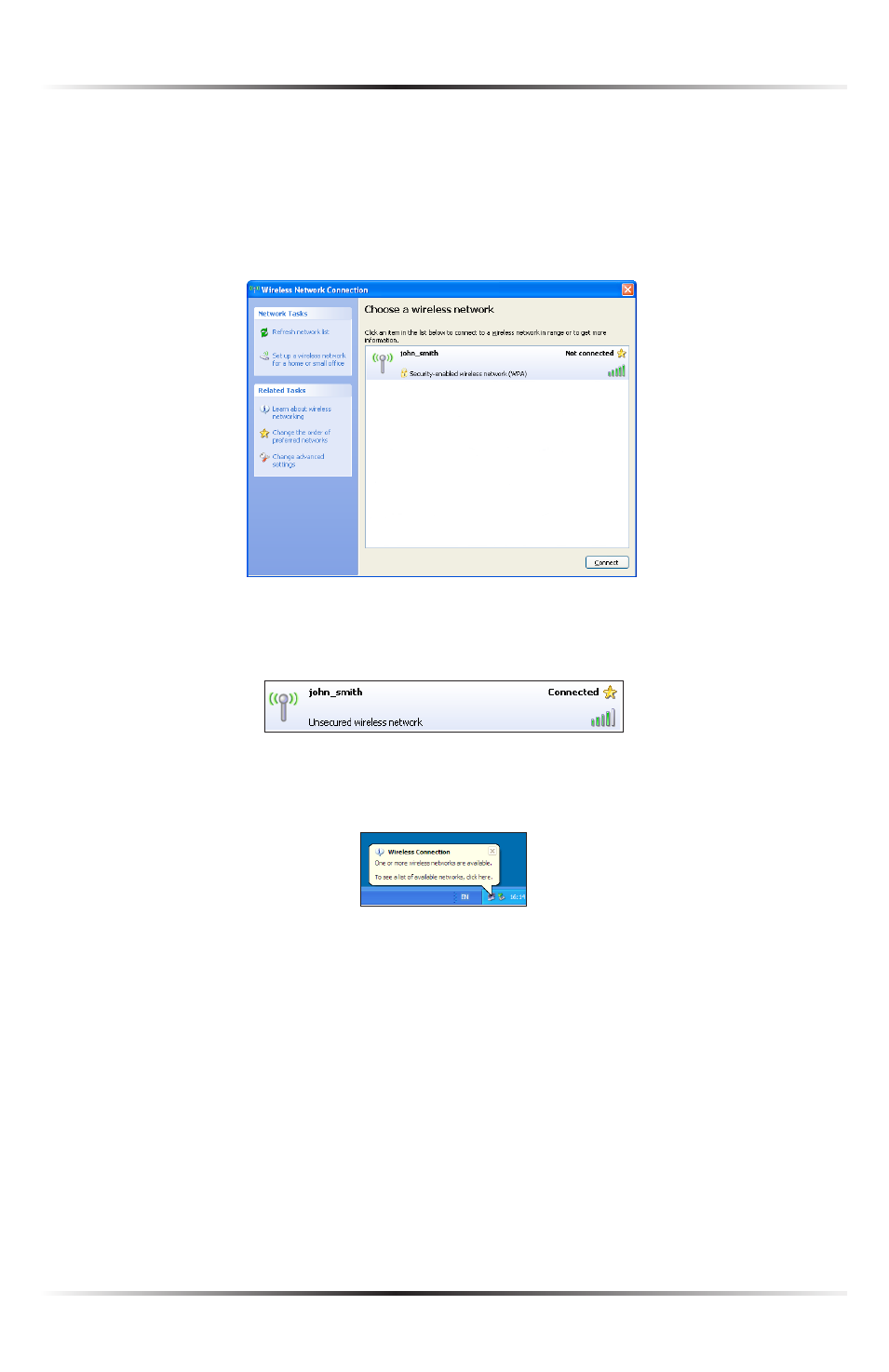
37
Chapter 4 Creating a Wireless Network
2. Double-click the wireless connection icon. The “Wireless Network
Connection” screen appears, displaying all available wireless networks in the
vicinity. If the Router is connected and active, the Router’s wireless connection
is displayed. Note that the connection’s status is “Not connected” and defined
as “Security-enabled wireless network (
WPA
)” in the figure below.
3. Click the connection once to mark it, then click Connect at the bottom of the
screen. After the connection is established, its status will change to “Connected.”
An icon appears in the notification area, announcing the successful initiation
of the wireless connection.
4. Test the connection by disabling all other connections in the Network
Connections window and browsing the Internet.
The Router’s wireless network can now be accessed from the configured com-
puter. However, any other user with a wireless-equipped device can also access the
wireless network. To prevent this, secure the wireless network, as explained in the
“Wireless Security” section of this chapter.
