Verizon MI424WR User Manual
Page 84
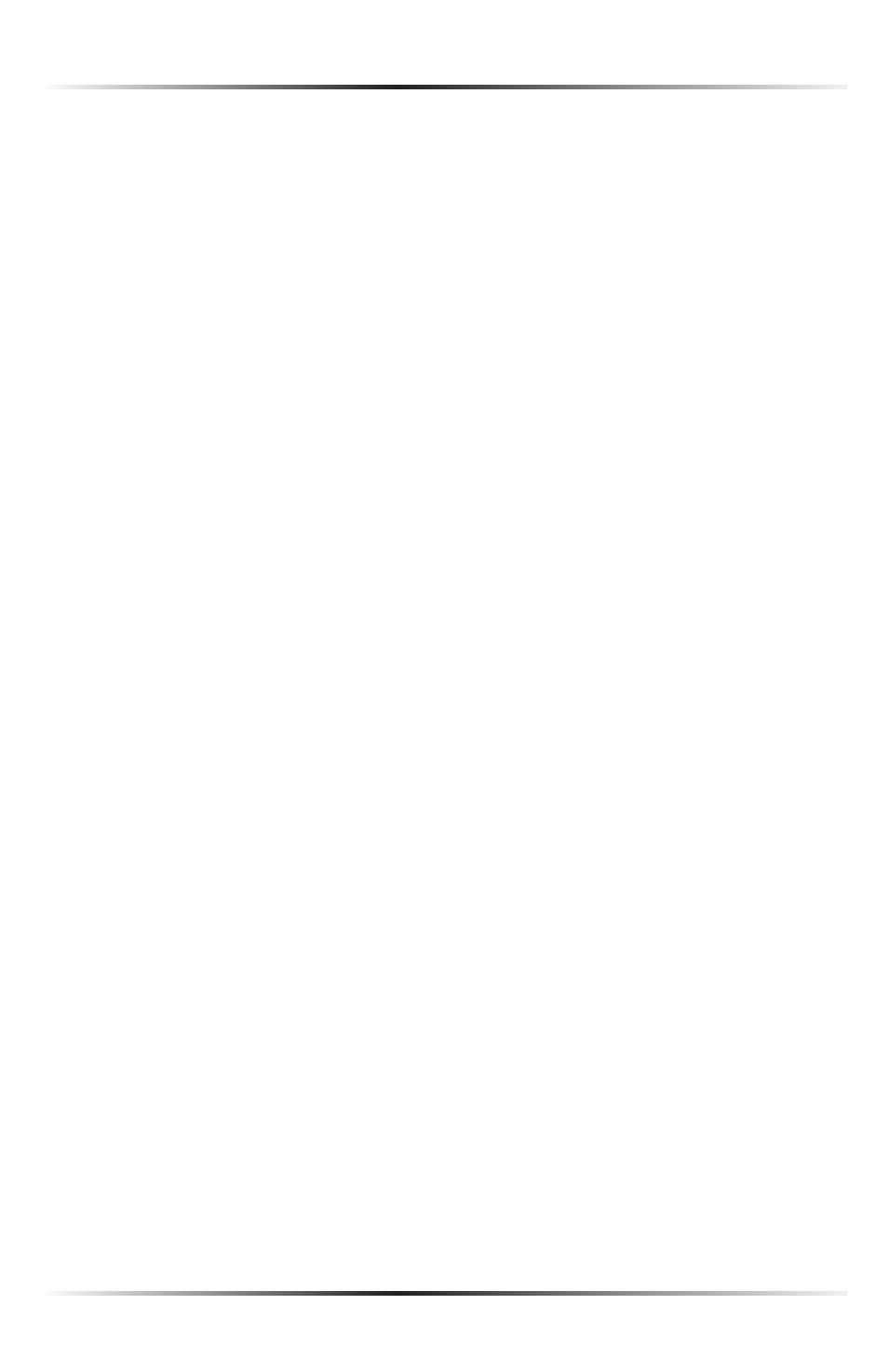
79
Chapter 6 Configuring the Router’s Security
3. If this access control rule applies to all networked devices, select Any from the
“Networked Computer/Device” list box. If this rule applies to certain devices
only, select User Defined and click Add. Then, create and add a network
object (for more details about adding network objects, see the “Advanced
Settings” chapter of this manual).
4. Select the Internet protocol to be allowed or blocked from the “Protocol”
drop-down list.
5. If the rule will be active all the time, select Always from the “When should this
rule occur?” drop-down list. If the rule will only be active at certain times, select
User Defined and click Add. Then, add a schedule rule (for more details about
schedule rules, see the “Advanced Settings” chapter of this manual).
6. Click Apply to save the changes. The Access Control screen will display a sum-
mary of the new access control rule.
!
Note: To block a service not included in the list, select User
Defined from the Protocol drop-down menu. The “Edit Service”
screen appears. Define the service, then click OK. The service will
then be automatically added to the top section of the “Add Access
Control Rule” screen, and will be selectable.
An access control can be disabled and the service made available without having
to remove the service from the Access Control table. This may be useful to make
the service available temporarily, with the expectation that the restriction will be
reinstated later.
s
service name.
s
service name.
s
for the service. The service will be removed from the Access Control table.
