Verizon MI424WR User Manual
Page 52
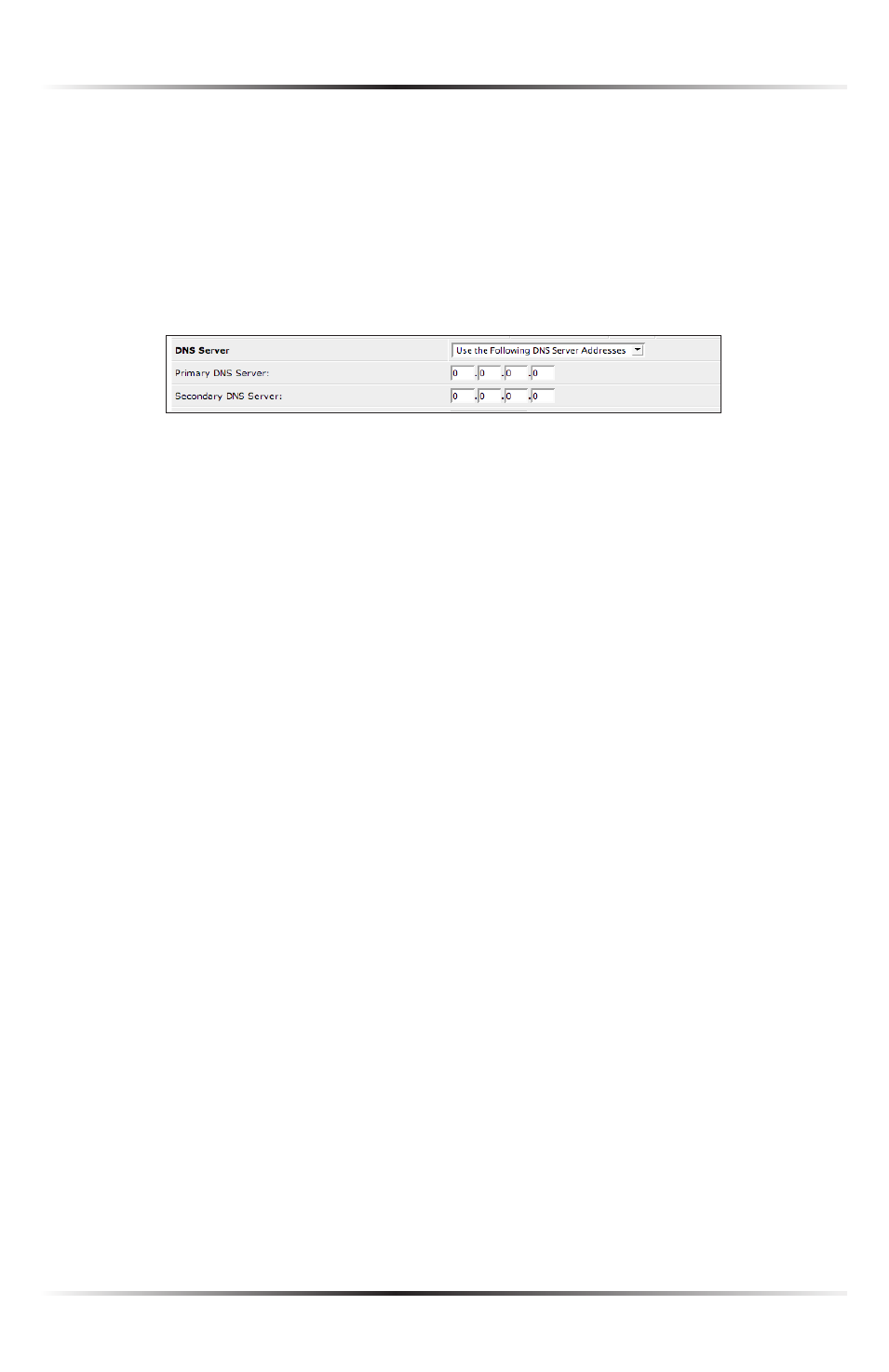
47
Chapter 5 Using Network Connections
DNS Server
Domain Name System (
DNS
) is the method by which website or domain names
are translated into
IP
addresses. Specify such an address manually, according to
the information provided by the
ISP
.
To manually configure
DNS
server addresses, select Use the Following DNS
Server Addresses. Specify up to two different
DNS
server addresses, one pri-
mary, the other secondary.
IP Address Distribution
The “
IP
Address Distribution” section of the Configure Network (Home/Office)
screen is used to configure the Router’s Dynamic Host Configuration Protocol
(
DHCP
) server parameters.
DHCP
automatically assigns
IP
addresses to net-
work devices. If enabled, make sure to configure the network devices as “
DHCP
Clients.” There are three options in this section: Disabled, DHCP Server, and
DHCP Relay.
Disabled Select this option if statically assigning
IP
addresses to the network
devices.
DHCP Server To set up the network bridge to function as a
DHCP
server:
1. Select DHCP Server.
2. Enter the
IP
address at which the Router starts issuing addresses in the
“Start
IP
Address” text boxes. Since the Router’s default
IP
address is
192
.
168
.
1
.
1
, the Start
IP
Address should be
192
.
168
.
1
.
2
.
3. Enter the end of the
IP
address range used to automatically issue
IP
address-
es in the “End
IP
Address” text boxes. The “maximum”
IP
address that can
be entered here is
192
.
168
.
1
.
254
.
4. Enter the subnet mask address in the “Subnet Mask” text boxes. The subnet
mask determines which portion of a destination
LAN IP
address is the net-
work portion, and which portion is the host portion.
5. If Windows Internet Naming Service (
WINS
) is being used, enter the
WINS
server address in the “
WINS
Server” text boxes.
