Troubleshooting – Verizon MI424WR User Manual
Page 144
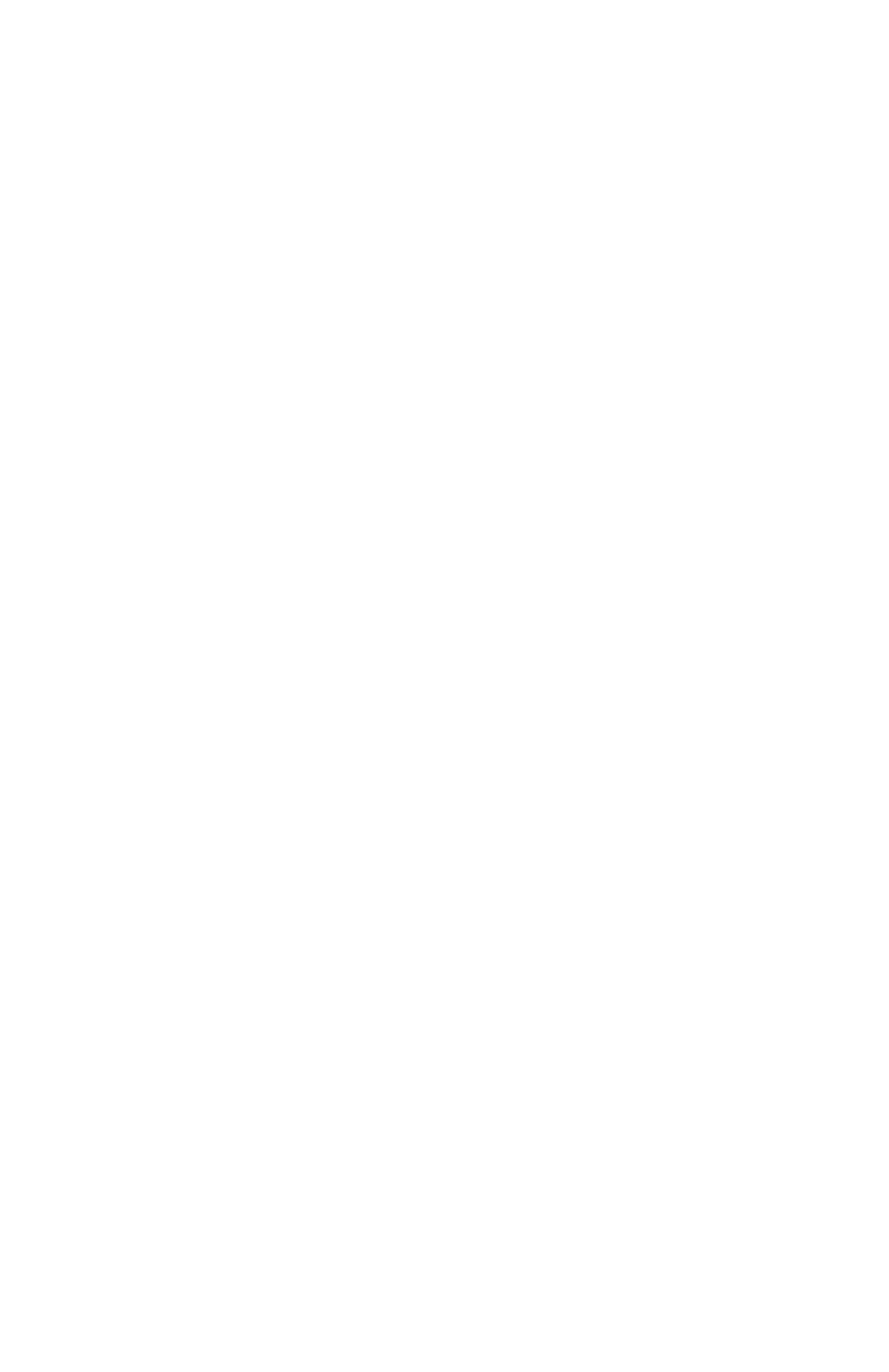
139
Troubleshooting
This chapter contains a list of problems that may be encountered while using the
Wireless Broadband Router, and techniques to try and overcome the problem.
Note that these techniques may not solve the problem (or problems).
Accessing the Router if Locked Out
If the Router’s connection is lost while making configuration changes, a setting
that locks access to the Router’s
GUI
may have inadvertantly been activated.
There are three common ways to lock access to the Router:
Scheduler If a schedule has been created that applies to the computer over the
connection being used, the Router will not be accessible during the times set in
the schedule. To regain access, either wait until the connection is scheduled to be
active again, or restore the default settings to the Router.
LAN Firewall If the firewall setting for the local network is set to maximum,
no computers from the network will be able to connect to the Router. To gain
access, restore the default settings to the Router.
Access Control If the access control setting for the computer is set to block the
computer, access to the Router will be denied. To gain access, restore the default
settings to the Router.
Restoring the Router’s Default Settings
There are two ways to restore the Router’s default settings. The first is to use
the tip of a ballpoint pen and press and hold the “Reset” button on the back of
the Router for at least ten seconds. The second is to access the Router’s
GUI
and
navigate to the “Advanced Settings” screen. Click on “Restore Defaults” and read
the instructions on-screen. Note that after performing either of these two proce-
dures, all previously saved settings on the Router will be lost.
10
