Verizon MI424WR User Manual
Page 17
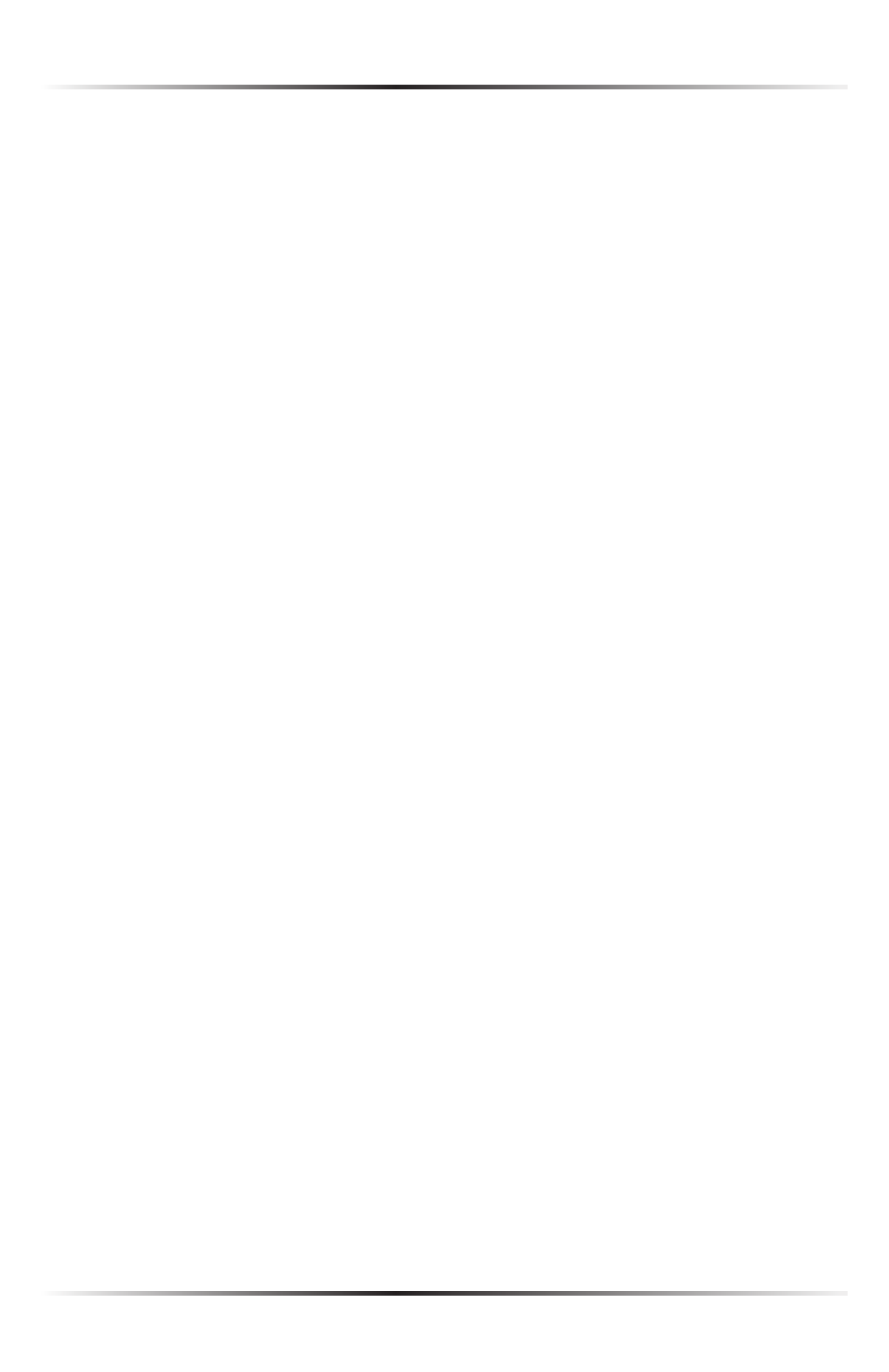
12
Wireless Broadband Router User Manual
Windows 98/Me
1. Select Network in the Control Panel.
2. Select the
TCP/IP
settings for the network card, then click Properties.
3. Click the “Obtain an
IP
address automatically” radio button in the “
IP
Address” tab.
4. Click Disable DNS in the
DNS
configuration tab.
5. Click OK in the “
TCP/IP
Properties” screen.
6. Click OK in the “Network” screen to reboot and save the settings.
Windows NT
1. Click Network in the Control Panel. The “Network” window appears.
2. In the “Protocol” tab, select Internet Protocol (TCP/IP) then click
Properties.
3. In the “
IP
Address” tab, click the “Obtain an
IP
address automatically” radio
button.
4. In the “
DNS
” tab, verify no
DNS
server is defined in the “
DNS
Service Search
Order” text box and no suffix is defined in the “Domain Suffix Search
Order” text box.
Macintosh OS X
1. Click on the Apple icon in the top left corner of the desktop.
2. From the menu that appears, select System Preferences.
3. The “System Preferences” window appears. Click Network.
4. From the “Network” window, make sure “Ethernet” in the list on the left is
highlighted and displays “Connected.”
5. Click Assist me.
6. From the tab that appears, click Diagnostics.
7. Follow the instructions in the “Network Diagnostics” assistant.
