VBrick Systems Portal Server ETV v4.2 User Manual
Page 94
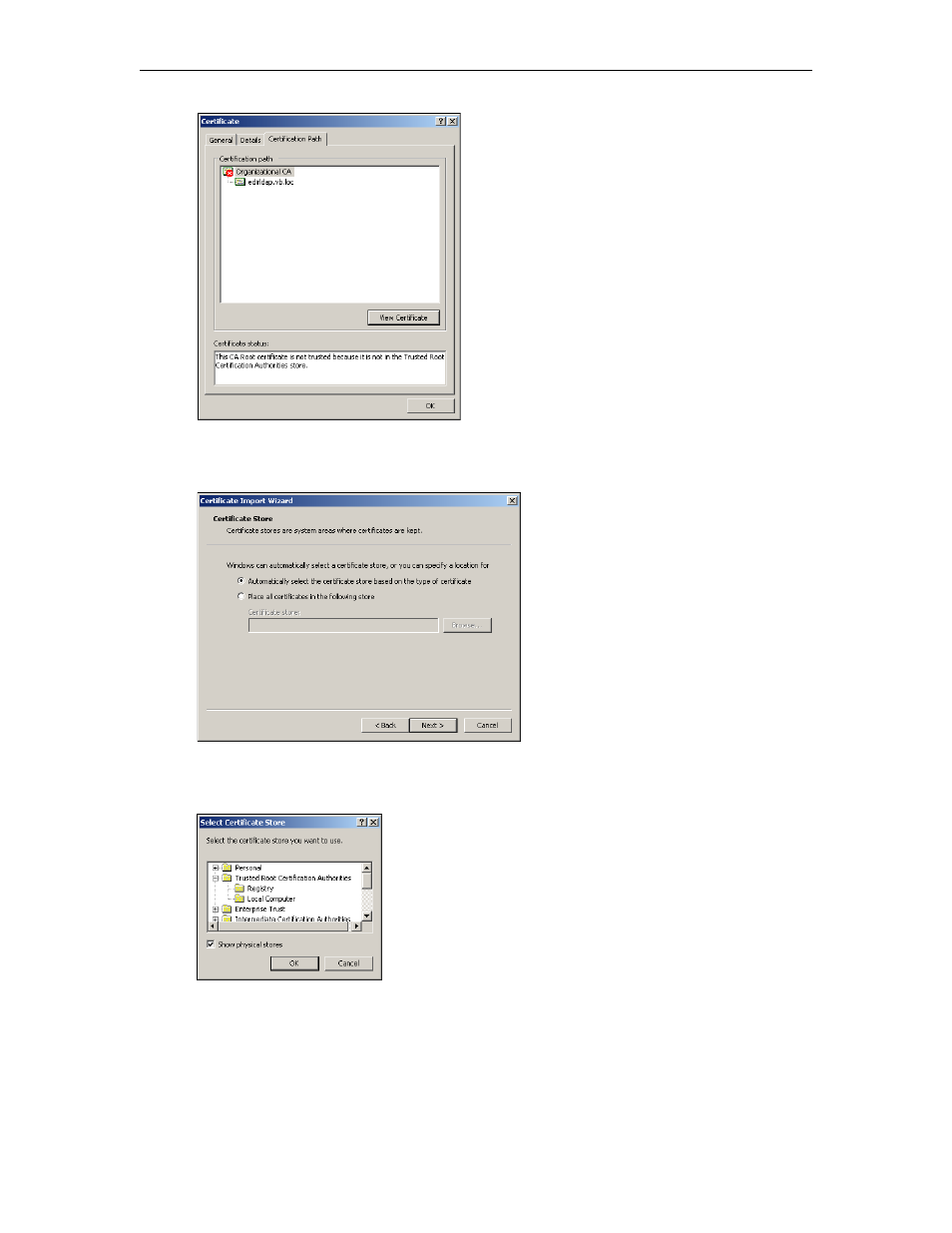
82
© 2007 VBrick Systems, Inc.
6. Choose the
General
tab. and click
Install Certificate
.
7. Click
Next
.
8. Click
Place all certificates in the following store
.
9. Click
Browse
.
10. Check
Show physical stores
check box.
11. Click the plus sign (+) next to
Trusted Root Certificate Authorities
.
12. Select
Local Computer
and click
OK
.
13. Click
Next
and
Finish
when done.
