VBrick Systems Portal Server ETV v4.2 User Manual
Page 75
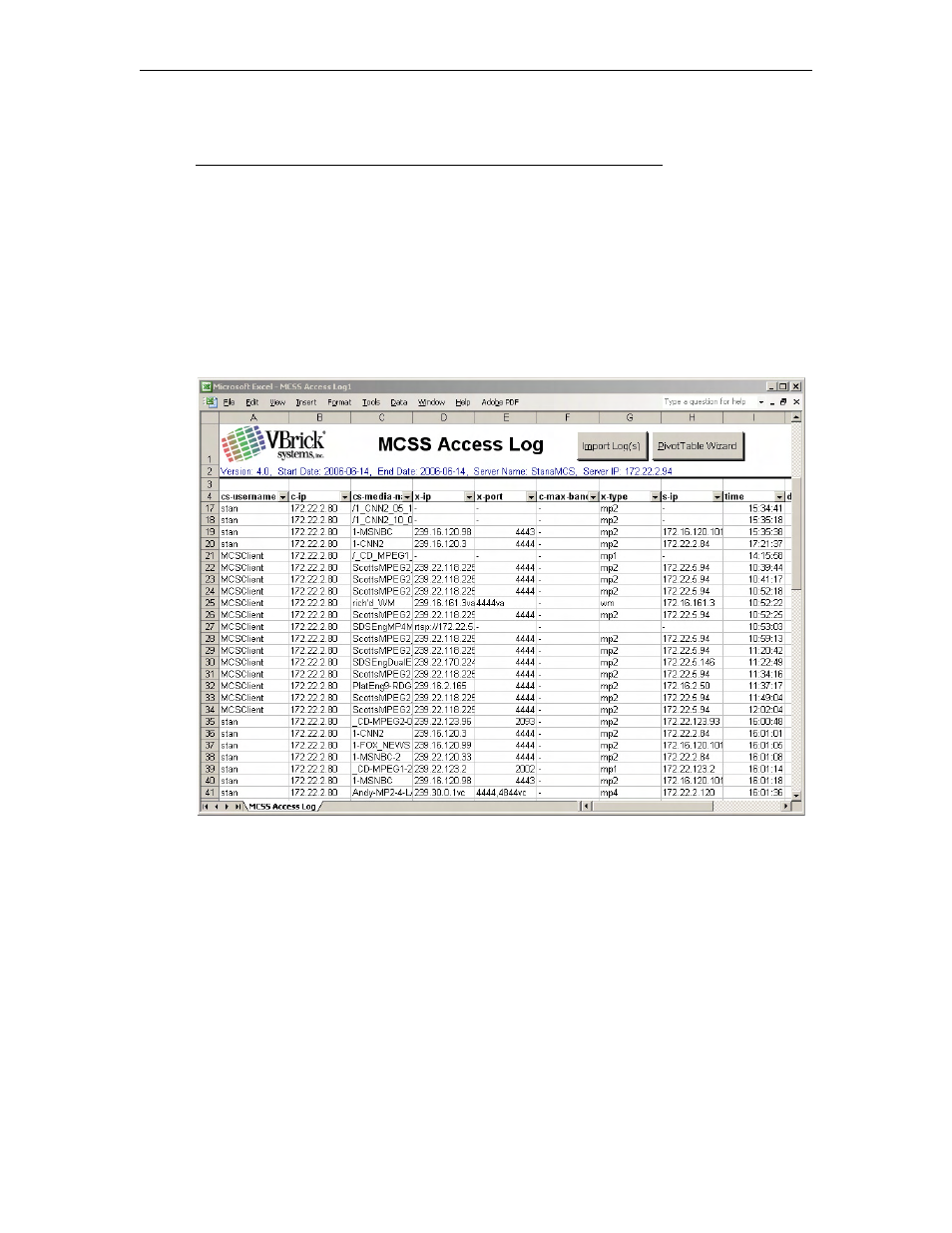
Global Settings
ETV Portal Server Admin Guide
63
the scope of this document and are not explained here. For an introduction to Pivot Tables,
there are a variety of resources on the web including the Microsoft Office online demo at
http://office.microsoft.com/en-us/assistance/HA011989031033.aspx
T
To create a pivot table:
1. Navigate to
C:\Program Files\VBrick\MCS\Utils
and double-click
MCSS Access Log.xlt
2. When prompted, select
Enable Macros
.
3. Click
Import Log(s)
and navigate to the log files in
Program Files\VBrick\MCS\Logs
4. Select one or more log files by holding down the
Ctrl
or
Shift
keys while selecting files.
5. Once the window is populated with log data (Figure 10) you can view or sort any of the
columns as necessary.
6. Click
Pivot Table Wizard
and follow the prompts to build a Pivot Table.
Figure 10. Imported Access Log
