VBrick Systems Portal Server ETV v4.2 User Manual
Page 68
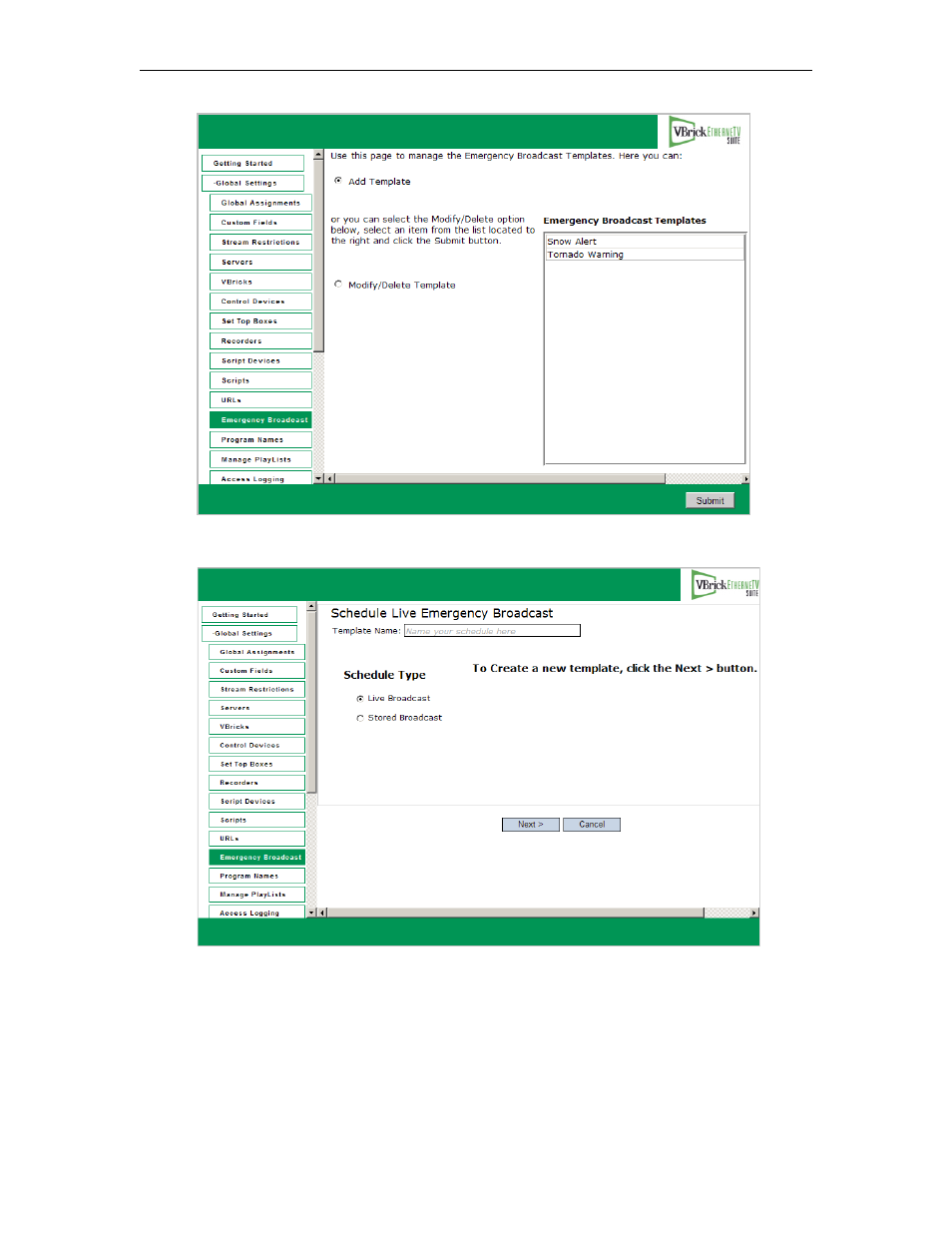
56
© 2007 VBrick Systems, Inc.
2. Select
Add Template
and click
Submit
to display the following window.
3. Enter a
Template Name
, select a
Schedule Type
, and click
Next
. (Duplicate template
names are allowed but not recommended.)
Each
Schedule Type
subsequently has a different wizard depending on the selections you
make but basically, you select the video source (which can be a live or stored broadcast),
the downstream targets (VBricks or STBs) to which it will be broadcast, and configure
any
Advanced Settings
(see note below) for the VBricks or STBs. When done the
template you created is available to authorized Portal Server users as an Emergency
Broadcast template. See the ETV Portal Server User Guide for more information.
