Changing the ip address, Configuring a direct connection – VBrick Systems Portal Server ETV v4.2 User Manual
Page 141
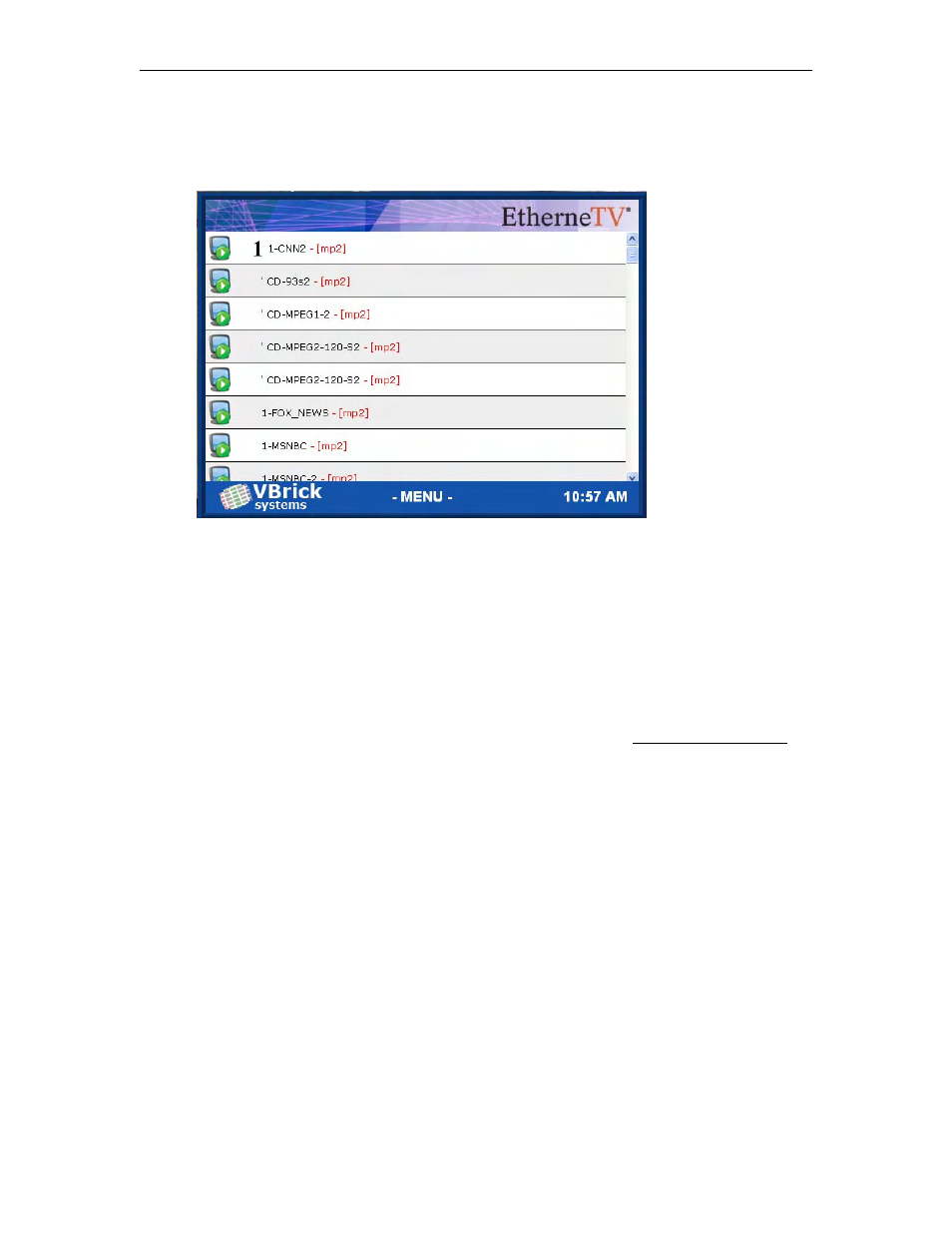
Amino Set Top Box
ETV Portal Server Admin Guide
129
Figure 15. Amino MCS Home Page
11. Click on
Watch live broadcasts
, for example, to display the Live Broadcasts page
(Figure 16). You can use this page to select any available MPEG-2 stream.
Figure 16. Live Broadcasts Page
Changing the IP Address
Once the Amino is initially configured as explained above, you can change the IP address as
necessary using the wireless keyboard.
T
To change the IP address:
1. Go to the Amino MCS home page (Figure 15) and press
Ctrl
on the keyboard.
2. Click
OK
to toggle the
Default Amino Keys
to
On
.
3. Press
Alt-m
on the keyboard and use the steps listed above in Configuring the Amino to
set a new IP address.
4. Press
Ctrl
again to toggle off the
Default Amino Keys
and resume normal operation.
Configuring a Direct Connection
In some cases you may wish to connect the Amino directly to a VBrick MPEG-2 appliance
without using the Portal Server. In this case the attached monitor will display the single
stream from the appliance in full screen mode.
T
To connect an Amino directly to an MPEG-2 appliance:
1. Open the management interface on the Amino (
Alt-m
).
2. Navigate to
Browser Setup > Home Page
.
3. In the
Home Page
field, enter the IP address of the VBrick appliance in the following
format:
igmp://
4. Reboot the Amino to display the MPEG-2 stream from the VBrick in full screen mode
on the monitor.
