VBrick Systems Portal Server ETV v4.2 User Manual
Page 86
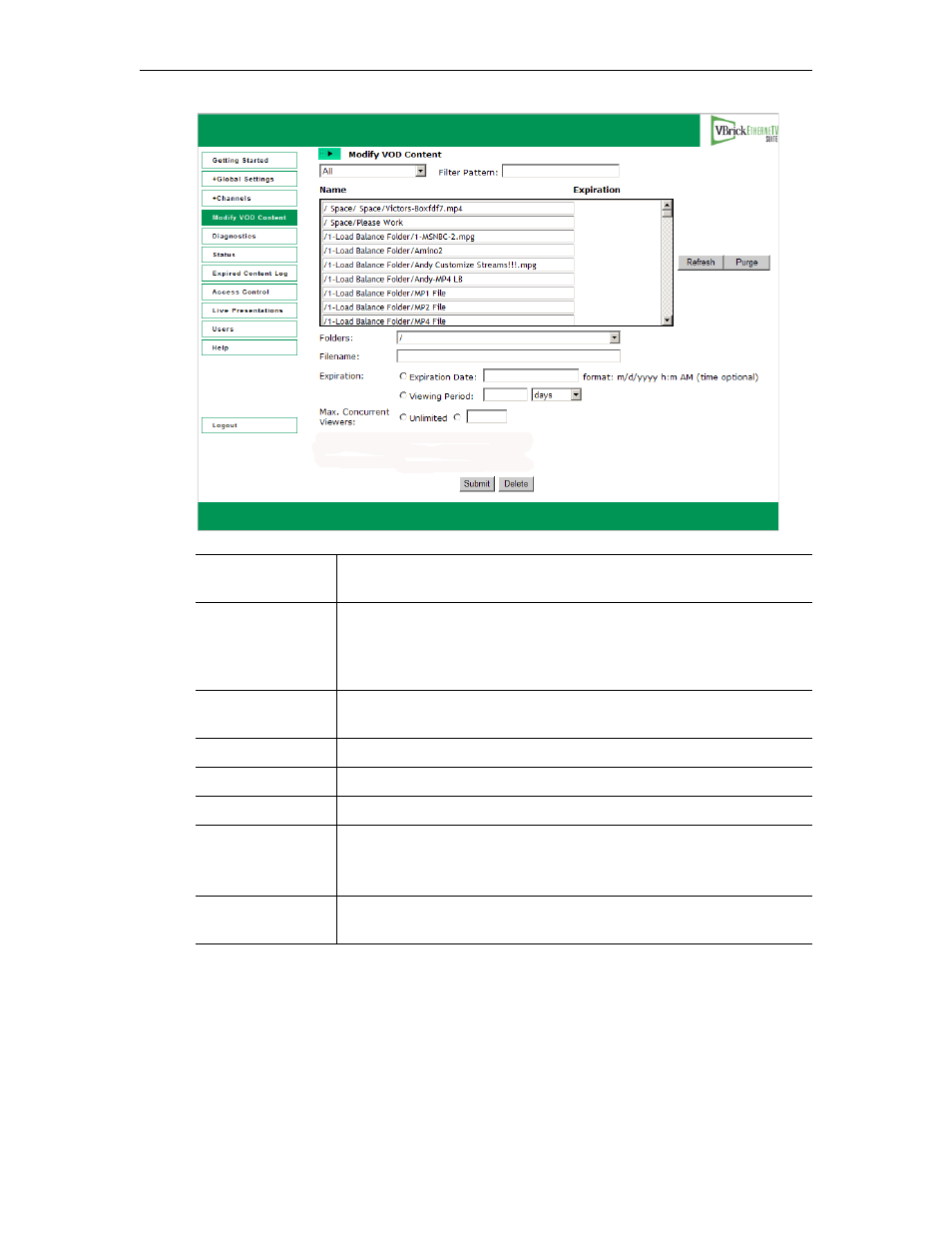
74
© 2007 VBrick Systems, Inc.
T
To modify VOD Content:
1. Click on the content to be changed.
2. Enter a new filename and/or path for that file. Note that the file must be alphanumeric
characters and cannot contain embedded spaces.
3. Set the
Expiration Date
or
Viewing Period
as necessary.
4. To delete a file, select the file and click
Delete
.
Search box (All)
Search for specific assets by selecting All, Keyword, Title, or
Expiration Date. Then click Refresh.
Filter Pattern
Search for specific assets using a filter pattern. Type any text string and
click Refresh. For example, type
mp4
to search for assets with
mp4
in
the title. The filter does not recognize "wildcards" and is not
case-sensitive.
Name
Video content name. Click on Refresh to re-paint the screen or Purge
button to remove the artifacts of failed Delete operations.
Expiration
Expiration date if any.
Folders
Use to navigate to a specific folder.
Filename
Click once on any named content in the list to populate this field.
Expiration
• Expiration Date – set date in
mm/dd/yyyy 12:00 AM
format.
• Viewing Period – set a value for viewing period in hours, days,
weeks, months, or years.
Max. Concurrent
Users
Defines the maximum number of users who can view this stream at the
same time. Select unlimited or enter a value greater than zero.
