Configuring for live presentations, Launching a live presentation – VBrick Systems Portal Server ETV v4.2 User Manual
Page 127
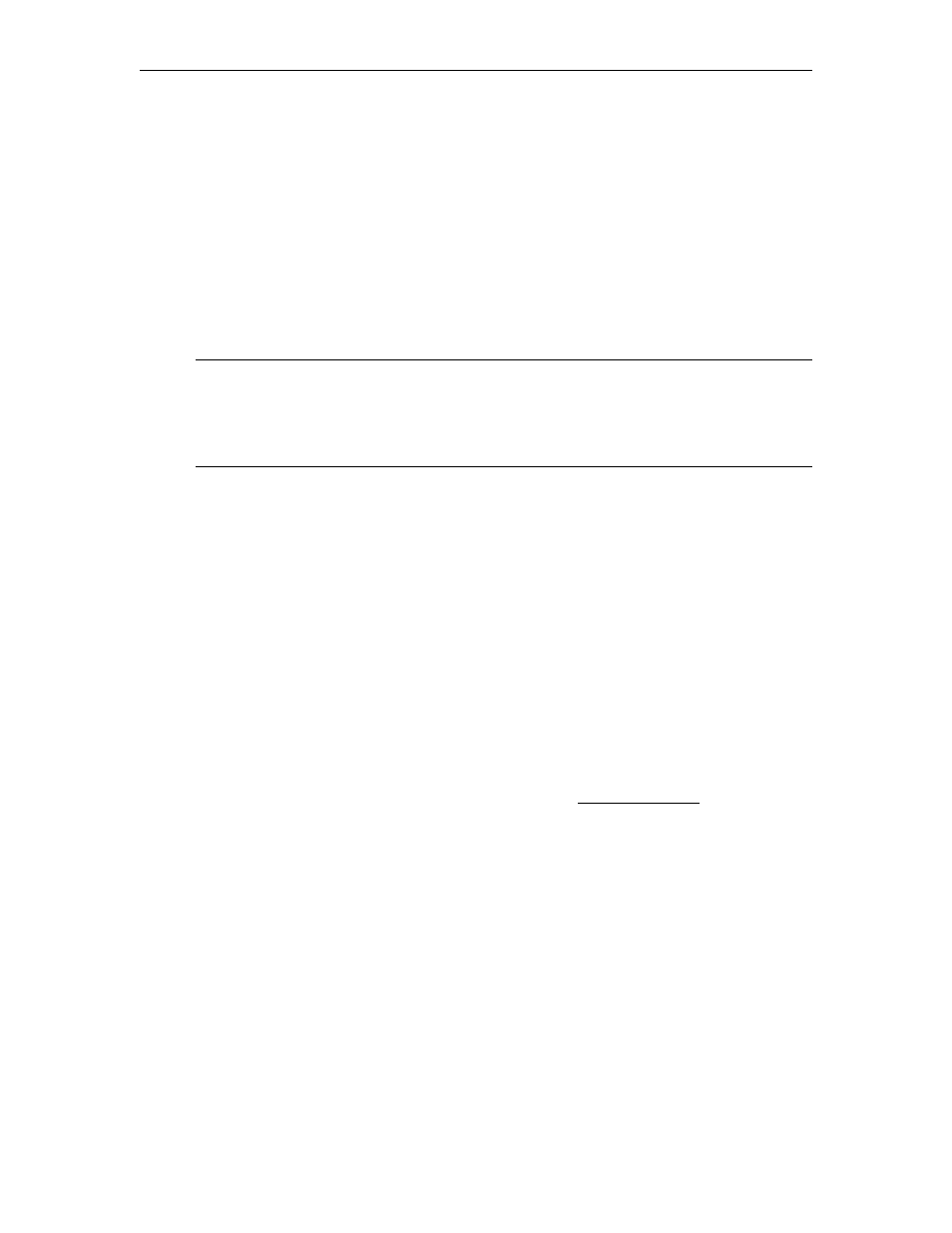
VBPresenter
ETV Portal Server Admin Guide
115
Configuring for Live Presentations
You must perform the following steps to configure the Portal Server for each live
presentation.
T
To configure the Portal Server for a live presentation:
1. Go to
Global Settings > Program Names
and add a program name (for example
Live
Presentation
). Then use this same name in the
MCS Program Name
field in VBPresenter.
This is the title that will be displayed on the
Live Broadcasts
page during a live
presentation.
2. If necessary, give your end users access to this live presentation. Go to
Users > Add/
Modify Live Channel Privileges
and select this
Program Name
.
Launching a Live Presentation
The web server in VBPresenter can be configured with either a domain name or an IP
address. If configured with an IP address, you must launch the MCS client using the IP
address in order to view presentations successfully; if configured with a domain name, you
must launch the MCS client using the domain name. You cannot mix-and-match domain
names and IP addresses or Session Expired and Maximum Viewers Exceeded errors may be
displayed by the Portal Server.
T
To launch a live presentation:
1. Once the Portal Server is configured as explained above, go to VBPresenter, upload your
slides, go
LIVE ONLINE
, and begin the presentation. This makes the presentation
immediately available to authorized users from a link on the
Live Broadcasts
page in the
Portal Server. The link will be automatically removed from this page at the end of the
presentation. If the presentation is terminated abnormally for any reason (for example if
the presenter exits without going
OFFLINE
), you may need to manually remove the
presentation link from the
Live Broadcasts
page. See Live Presentations on page 83 for
details.
Hint To pre-configure a presentation, create a
Program Name
in advance on the Portal
Server and assign
Live Channel
Privileges
to users. Then use the same name in the
MCS Program Name
field in VBPresenter when giving the presentation. The
MCS
Program Name
will be available on the
Live Broadcasts
page for any users who have
permissions to view that channel
