Picture-1 menu – VIEWSONIC PJ510 User Manual
Page 26
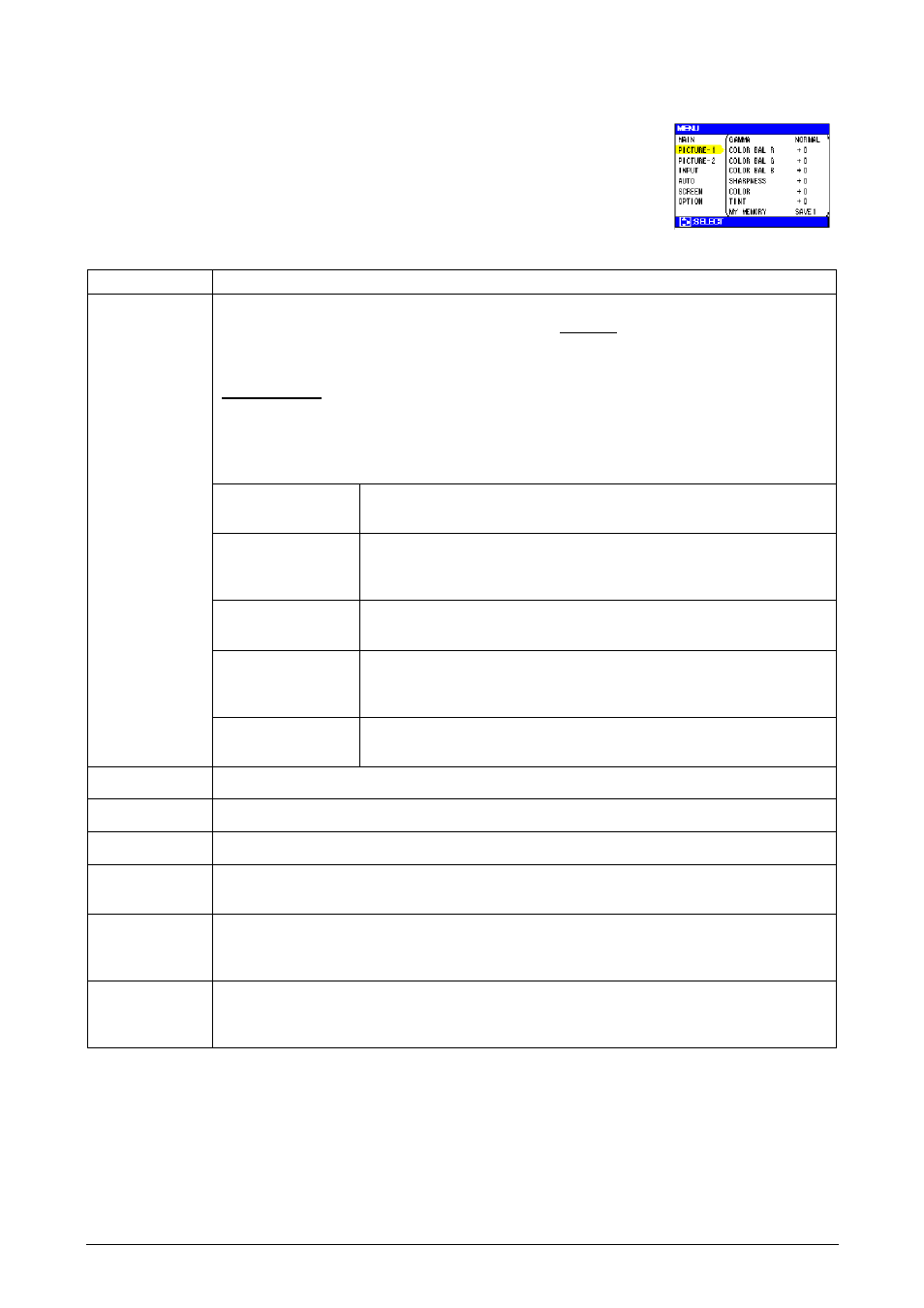
23
ViewSonic PJ510
PICTURE-1 Menu
With the PICTURE-1 menu, the items shown in the Table below can be
performed. Perform each operation in accordance with the instructions in the
table below.
Item
Description
GAMMA
Select a Gamma Mode:
NORMAL(S)Q(T)CINEMA(S)Q(T)DYNAMIC(S)Q(T) CUSTOM
• Selecting the CUSTOM and then pressing the (X) or the ENTER button calls the CUSTOM
menu.
CUSTOM Menu
Selecting one from the following and then pressing the (X) or the ENTER button performs each
function.
GAMMA(S)Q(T)COLOR TEMP(S)Q(T)R(S)Q(T)G(S)Q(T)B
• The R, G and B can be selected only when the USER is selected under the COLOR TEMP.
CUSTOM
GAMMA
Adjust the Gamma Data:
Up (S) Q (T) Down
CUSTOM
COLOR TEMP
Select a Color Temperature Mode:
HIGH(S)Q(T)MIDDLE (S)
(T)LOW(S)Q(T) USER
CUSTOM
R
Adjust the Red Color Level for the USER mode of the COLOR TEMP:
Strong (S) Q (T) Weak
CUSTOM
G
Adjust the Green Color Level for the USER mode of the COLOR
TEMP:
Strong (S) Q (T) Weak
CUSTOM
B
Adjust the Blue Color Level for the USER mode of the COLOR TEMP:
Strong (S) Q (T) Weak
COLOR BAL R
Adjust the Red Color Balance: Strong (S) Q (T) Weak
COLOR BAL G
Adjust the Green Color Balance: Strong (S) Q (T) Weak
COLOR BAL B
Adjust the Blue Color Balance: Strong (S) Q (T) Weak
SHARPNESS
Adjust the Sharpness: Clear (S) Q (T) Soft
• This is a function for video inputs. This item can’t be selected only at RGB inputs.
COLOR
Adjust the Whole Color: Strong (S) Q (T) Weak
• This is a function for video inputs. This item can’t be selected only at RGB inputs and SCART
RGB inputs.
TINT
Adjust the Tint: Green (S) Q (T) Red
• This is a function for video inputs. This item can’t be selected only at RGB inputs and SCART
RGB inputs.
