Using the automatic adjustment feature, 1 press the auto button, Note – VIEWSONIC PJ510 User Manual
Page 21: Correcting keystone distortions, 1 press the keystone button, 2 use the (p), (q) buttons to correct distortion, Operating (continued)
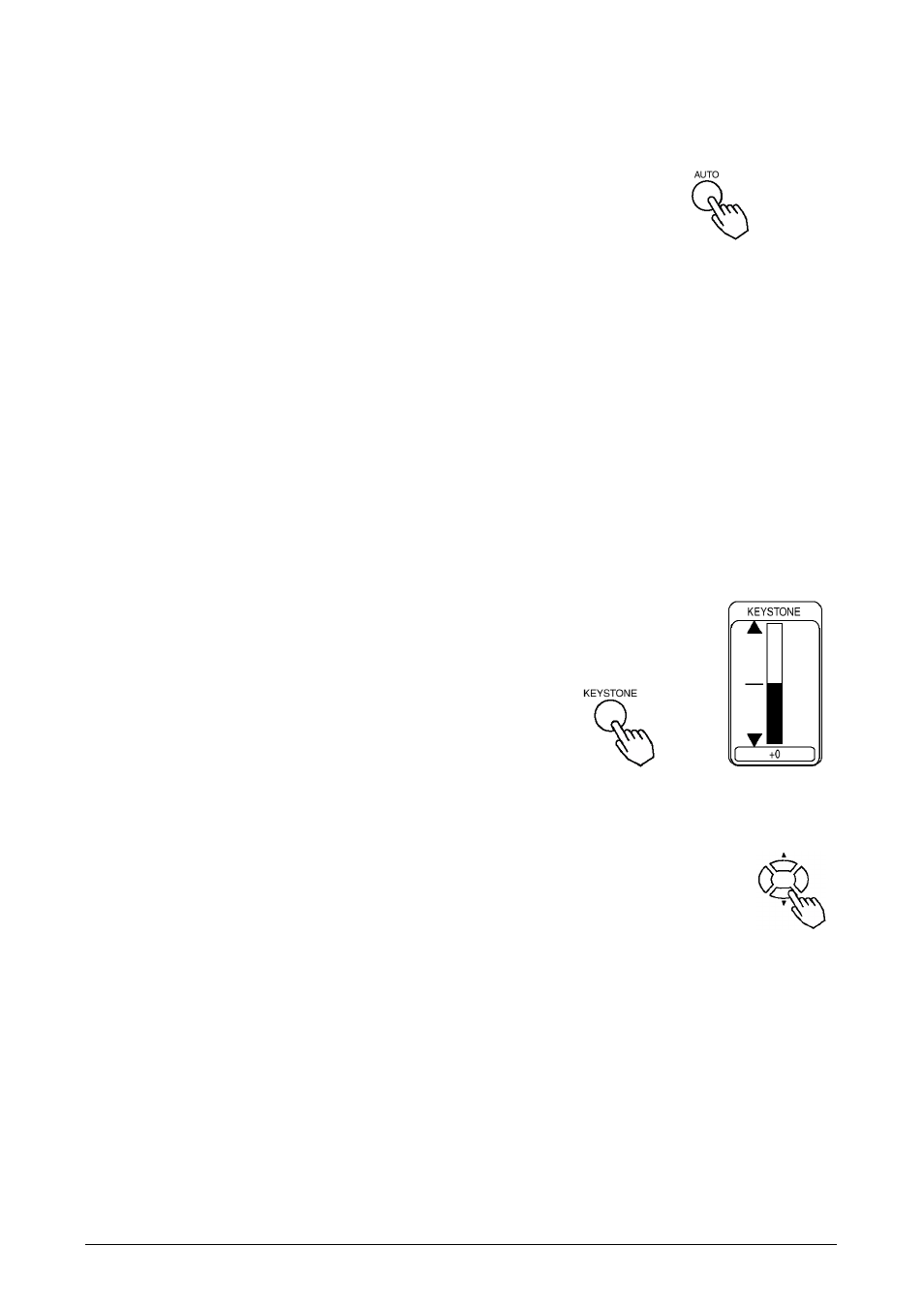
ViewSonic PJ510
18
Using The Automatic Adjustment Feature
1
Press the AUTO button.
Automatic Adjustment for RGB Input
Horizontal position (H.POSIT), vertical position (V.POSIT), clock phase
(H.PHASE) and horizontal size (H.SIZE) are automatically adjusted.
Make sure that the application window is set to its maximum size prior to attempting to use this
feature. Dark pictures may still be incorrectly adjusted. Use a bright screen when adjusting.
Automatic Adjustment for Video Input
The signal type best suited for the respective input signal is selected automatically.
This feature is available only if VIDEO is set to AUTO in the INPUT menu.
NOTE:
The automatic adjustment operation requires approximately 10 seconds. Also, please note that it
may not function correctly with some input.
Correcting Keystone Distortions
1
Press the KEYSTONE button.
As illustrated on the right, a dialog will appear on the screen
to aid you in correcting the distortion.
2
Use the (S), (T) buttons to correct distortion
Press the KEYSTONE button again to close the dialog and complete this operation.
(Even if you don't do anything, the dialog will automatically disappear after a few
seconds.)
NOTE:
• When the WIDE is selected under the ASPECT item of the MAIN menu, this adjustment is
ignored.
• The correcting keystone distortions function may not work with some types of input signals.
• The adjustable range for correcting keystone distortion will very under all input signals.
Operating (continued)
