Screen menu (continued), Contnued on next page) – VIEWSONIC PJL3211 User Manual
Page 40
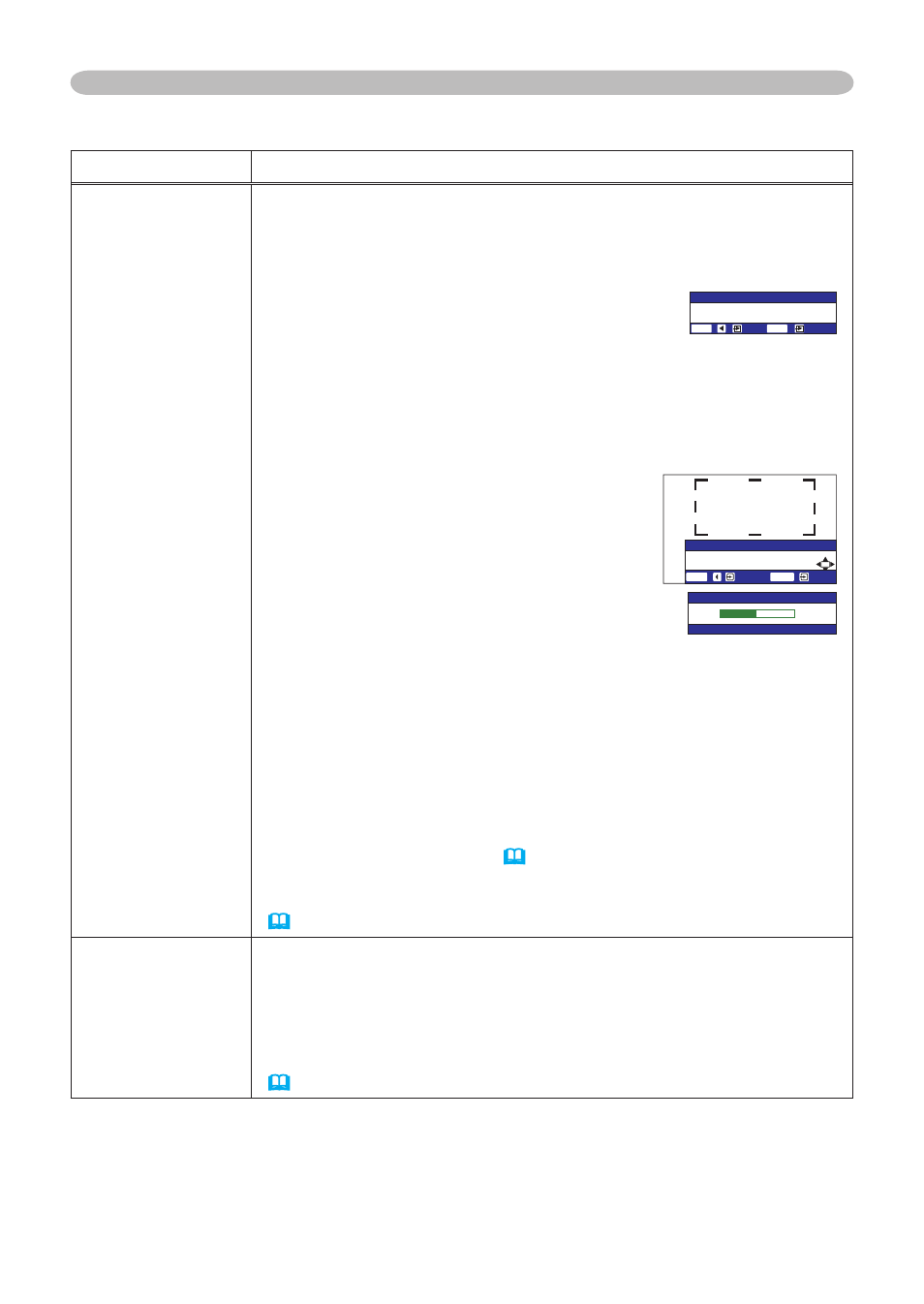
35
ViewSonic
PJL3211
SCREEN Menu
Item
Description
MyScreen
Ths tem allows you to capture an mage for use as a MyScreen
mage whch can be used as the BLANK screen and START UP
screen. Dsplay the mage you want to capture before executng the
followng procedure.
1. Selectng ths tem dsplays a dalog
ttled “MyScreen”. It wll ask you f
you start capturng an mage from the
current screen.
Please wat for the target mage to be dsplayed, and press the
ENTER button when the mage s dsplayed. The mage wll
freeze and the frame for capturng wll appear.
To stop performng, press the RESET or ESC button.
2. Using the ▲/▼/◄/► buttons adjusts
the frame poston.
Please move the frame to the poston
of the mage whch you want to use. The
frame may not be able to be moved for
some nput sgnals.
To start regstraton, press the ENTER
button.
To restore the screen and return to the
prevous dalog, press the RESET or
ESC button.
Regstraton takes several mnutes.
When the regstraton s completed, the regstered screen and
the followng message s dsplayed for several seconds:
“MyScreen registration is finished.”
If the regstraton faled, the followng message s dsplayed:
“A capturing error has occurred. Please try again.”
• Ths functon cannot be selected when the TURN ON s selected
to the MyScreen Lock tem (below).
• Ths functon cannot be selected when the TURN ON s selected
to the MyScreen PASSWORD of SECURITY tem n OPTION menu
(43).
MyScreen Lock
Using the ▲/▼ buttons turns on/off the MyScreen lock function.
TURN ON ó TURN OFF
When the TURN ON s selected, the MyScreen tem s locked. Use
ths functon for protectng the current MyScreen.
• Ths functon cannot be selected when the TURN ON s selected
to the MyScreen PASSWORD of SECURITY tem n OPTION menu
(43).
SCREEN Menu (continued)
/[5ETGGP
&Q[QWUVCTVECRVWTKPIVJKURKEVWTG!
01;'5
'06'4
4'5'6
/[5ETGGP
/QXGVJGECRVWTGCTGC
CU[QWYCPV
4'67400':6
4'5'6
'06'4
/[5ETGGP
ٌ
ٕ
(contnued on next page)
