Input menu (continued), Contnued on next page) – VIEWSONIC PJL3211 User Manual
Page 34
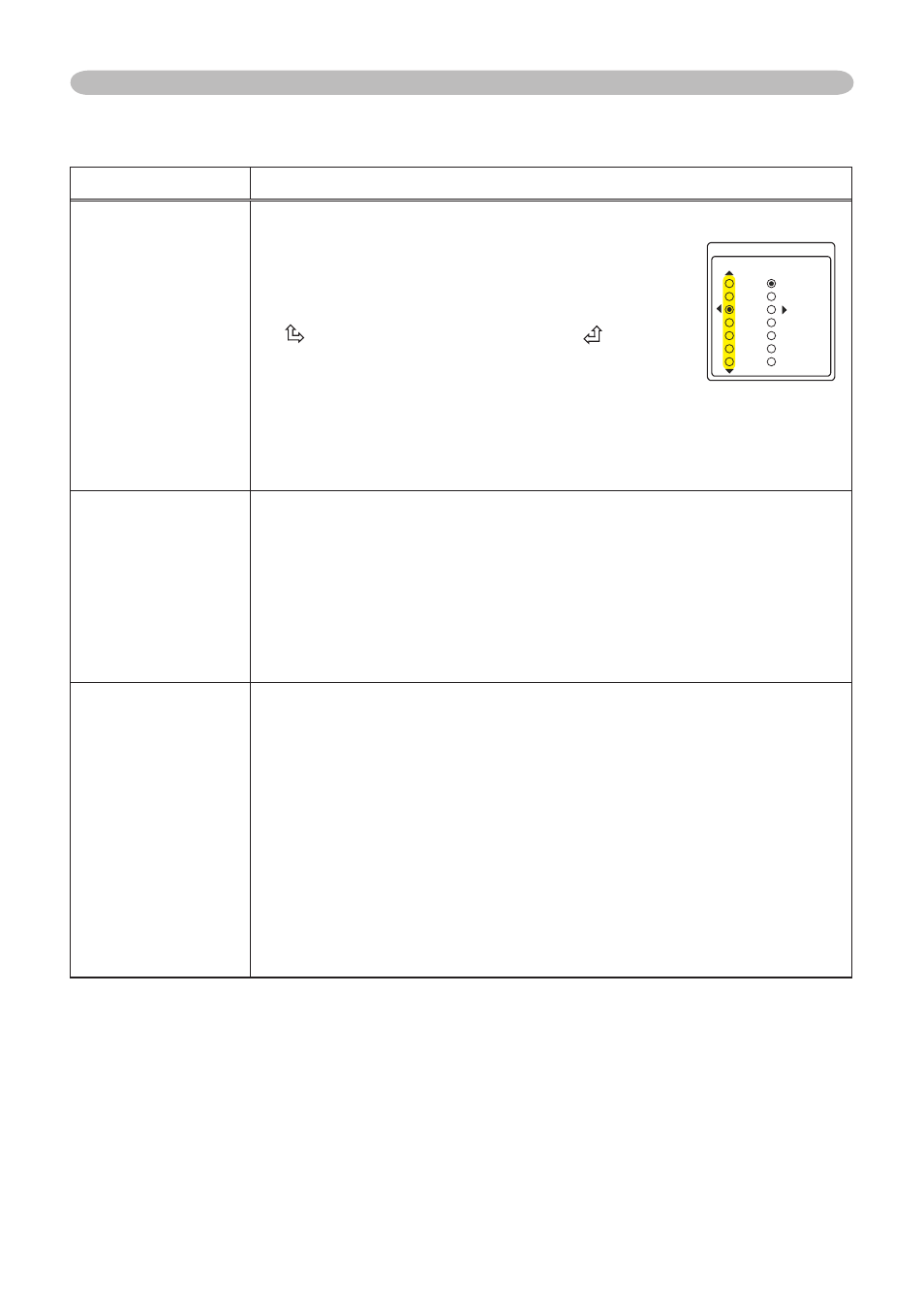
29
ViewSonic
PJL3211
Item
Description
VIDEO FORMAT
Set the vdeo format for the s-vdeo port and vdeo port.
(1) Use the ◄/► buttons to select the input port.
(2) Using the ▲/▼ buttons switches the mode
for vdeo format.
AUTO ó NTSC ó PAL ó SECAM
N-PAL ó M-PAL ó NTSC4.43
• Ths tem s performed only for a vdeo sgnal
from the VIDEO port or the S-VIDEO port.
• The AUTO mode automatcally selects the optmum mode.
• The AUTO operaton may not work well for some sgnals. If the
pcture becomes unstable (e.g. an rregular pcture, lack of color),
please select the mode accordng to the nput sgnal.
FRAME LOCK
Using the ▲/▼ buttons turns the frame lock function on/off.
TURN ON ó TURN OFF
• Ths tem can be performed only on a computer sgnal wth a
vertcal frequency of 50 to 60 Hz.
• When the TURN ON s selected, a movng pctures are dsplayed
more smoothly.
• Ths functon may cause a certan degradaton of the pcture. In
such a case, please select the TURN OFF.
COMPUTER IN
Set the computer nput sgnal type for the ports of COMPUTER.
(1) Use the ◄/► buttons to select a COMPUTER port to be set.
COMPUTER IN1 ó COMPUTER IN2
(2) Use the ▲/▼ buttons to select the computer input signal type.
AUTO ó SYNC ON G OFF
Sync on Green sgnal can be supported, f AUTO s selected.
• When the AUTO s selected, the pcture may be dstorted wth
certan nput sgnals. In such a case, remove the sgnal connector
frst and select SYNC ON G OFF on the menu, and then reconnect
the sgnal.
• Component sgnal can be supported through COMPUTER IN1
port, f AUTO s selected for the COMPUTER IN1 port.
INPUT Menu
INPUT Menu (continued)
8+&'1(14/#6
58+&'1
#761
065%
2#.
5'%#/
065%
/2#.
02#.
8+&'1
(contnued on next page)
