TDK 2U GENESYS 5KW User Manual
Page 58
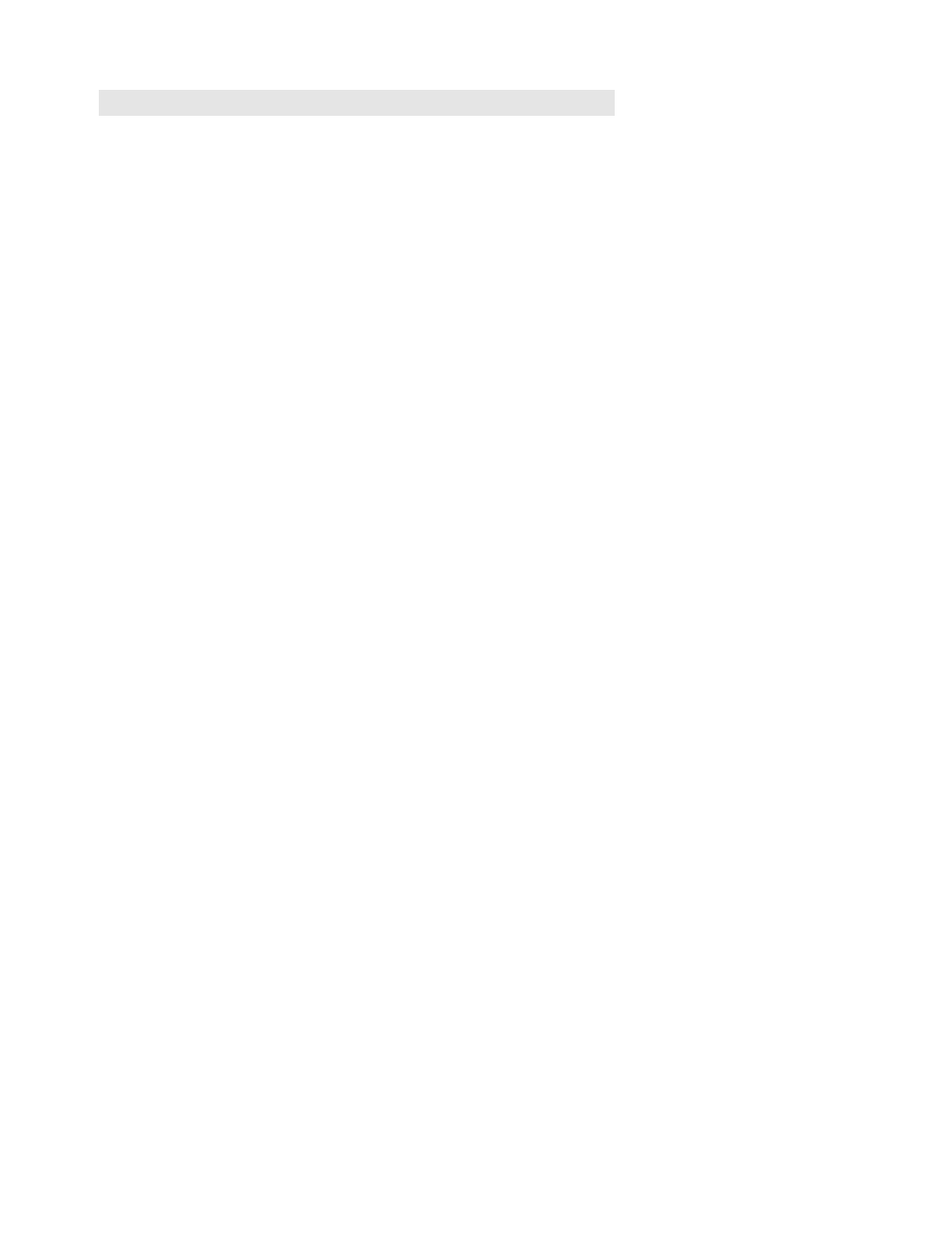
83-515-000 Rev. B
50
CHAPTER 7 RS232 & RS485 REMOTE CONTROL
7.1 INTRODUCTION
This Chapter describes the operation of the Genesys
TM
5000W power supplies via the serial commu-
nication port. Details of the initial set-up, operation via RS232 or RS485, the command set and the
communication protocol are described in this Chapter.
7.2 CONFIGURATION
7.2.1 Default setting
The power supply is shipped with the following settings:
-Address
6
-Output
Off
-Baud-rate
9600
-Start up mode
Safe-start
-RS232/485
RS232
-OVP
Maximum
-Vout setting
0
-UVL
0
-Iout setting
Maximum
-Foldback
Off
-Master/Slave
H1 (Master)
-Front panel:
Unlocked (UFP)
7.2.2
Address setting
The power supply address can be set to any address between 0 and 30. Follow the instructions de-
scribed below to set the unit address.
1. If the unit is in Remote mode (front panel REM/LOC LED illuminated), press the REM/LOC button
to put the unit into Local mode.
2. Press and hold for the REM/LOC button for approximately 3 sec. The VOLTAGE display will indi-
cate the unit address.
3. Using the VOLTAGE adjust encoder, select the unit address.
To preview the power supply address at any time, press and hold the REM/LOC button for approx. 3
sec. The VOLTAGE display will indicate the power supply address.
7.2.3
RS232 or RS485 selection
To select between RS232 or RS485 set the rear panel setup switch SW1-6 position to:
-DOWN for RS232
-UP for RS485
7.2.4
Baud Rate setting
Five optional Baud rates are possible: 1200, 2400, 4800, 9600 and 19200. To select the desired rate,
the following steps should be taken:
1. If the unit is in Remote mode (front panel REM/LOC LED illuminates), press REM/LOC button to
put the unit into Local mode.
2. Press and hold the REM/LOC button for approximately 3 sec. The CURRENT display will show
the unit Baud Rate.
3. Using the CURRENT adjust encoder, select the desired Baud Rate.
7.2.5
Setting the unit into Remote or Local mode
1. The unit will be put into Remote mode only via serial communication command. Commands that
will put the unit into Remote mode are:
RST
PV n
OUT n
PC n
RMT n
(for n values see Tables 7-5 and 7-6)
