Tally Genicom Intelliprint 8026DN User Manual
Page 181
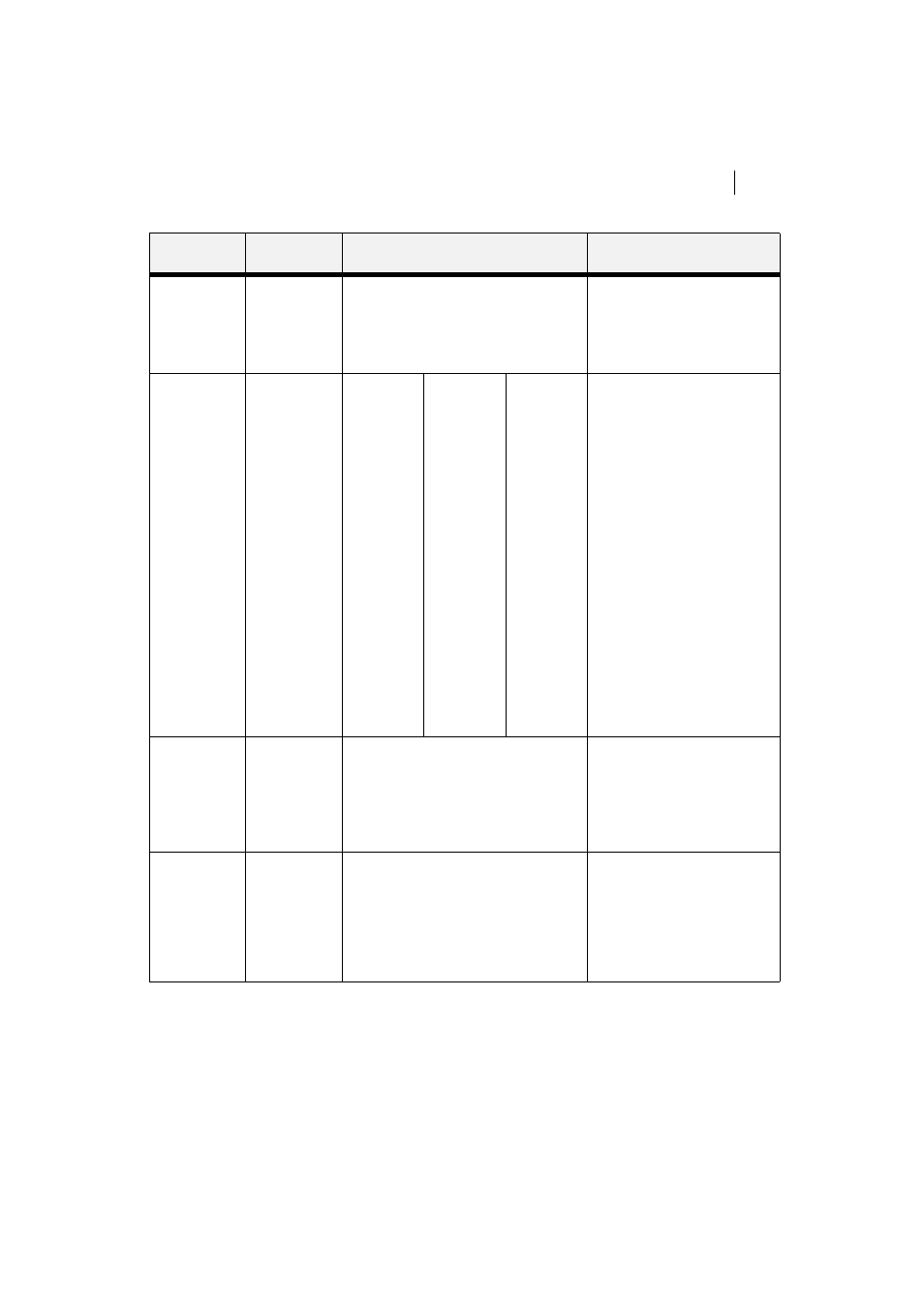
Mar 06
TallyGenicom Intelliprint 8026DN Color Laser Printer User Guide
7-23
Paper Menu
Manual Feed
This submenu
allows you to
select the use
of the manual
feed tray.
Off
On
Off
1. Press NEXT or PREVIOUS to
toggle between ON and OFF.
2. Press SELECT to save this
setting.
MEDIA SIZE/
TYPE
This submenu
allows you to
set the media
type, media
size.
Tray 1
Size: Letter (US
Default, else A4)
Type: Plain
Custom Size
Tray 2
Type: Plain
Tray 3 (optional)
Type: Plain
Tray 4 (optional)
Type: Plain
Tray 5(optional)
Medi Type
Tray 1: Plain,
Transparency,
Prepunched,
Letterhead,
Colored,
Preprinted,
Bond, Label,
Card Stock,
Postcard,
Envelope,
Other, Thick 1,
Thick 2
Other Trays:
Plain,
Transparency,
Prepunched,
Letterhead,
Colored,
Preprinted,
Bond, Other
Card Stock,
Thick 1, Thick 2
Media Size
Tray 1:
Letter, B5, A5,
A6, Statement,
Executive, C5
Envelope
DL Envelope,
Com10
Envelope,
Monarch
Envelope,
Legal,
Folio, A4 SEF,
Letter SEF
Other Trays:
Legal, Folio,
Letter, A4,
Executive, B5,
A5
1. Press NEXT or PREVIOUS to
scroll through the list of
available sources of paper.
2. Press SELECT to choose a
tray.
3. Press NEXT or PREVIOUS to
toggle between MEDIA TYPE,
MEDIA SIZE, and
AUTO-SENSE.
4. Press SELECT to choose
either.
5. Press NEXT or PREVIOUS to
scroll through the available
sizes or types.
6. Press SELECT to set a size or
type.
TRAY
LINKING
This submenu
allows you to
turn the tray
linking function
on or off.
On
On
Off
1. Press NEXT or PREVIOUS to
toggle between ON and OFF.
2. Press SELECT to save this
setting.
BLANK
PAGES
This submenu
allows you to
choose to either
print or not print
blank pages of
a document.
Print
Do Not Print
1. Press NEXT or PREVIOUS to
toggle between PRINT and
DO NOT PRINT.
2. Press SELECT to save this
setting.
SUBMENUS
DEFAULT
SETTING
AVAILABLE SETTINGS
PROCEDURE FOR
CHANGING SETTING
