Clearing paper jams, Clearing paper jams 4-2 – Tally Genicom Intelliprint 8026DN User Manual
Page 104
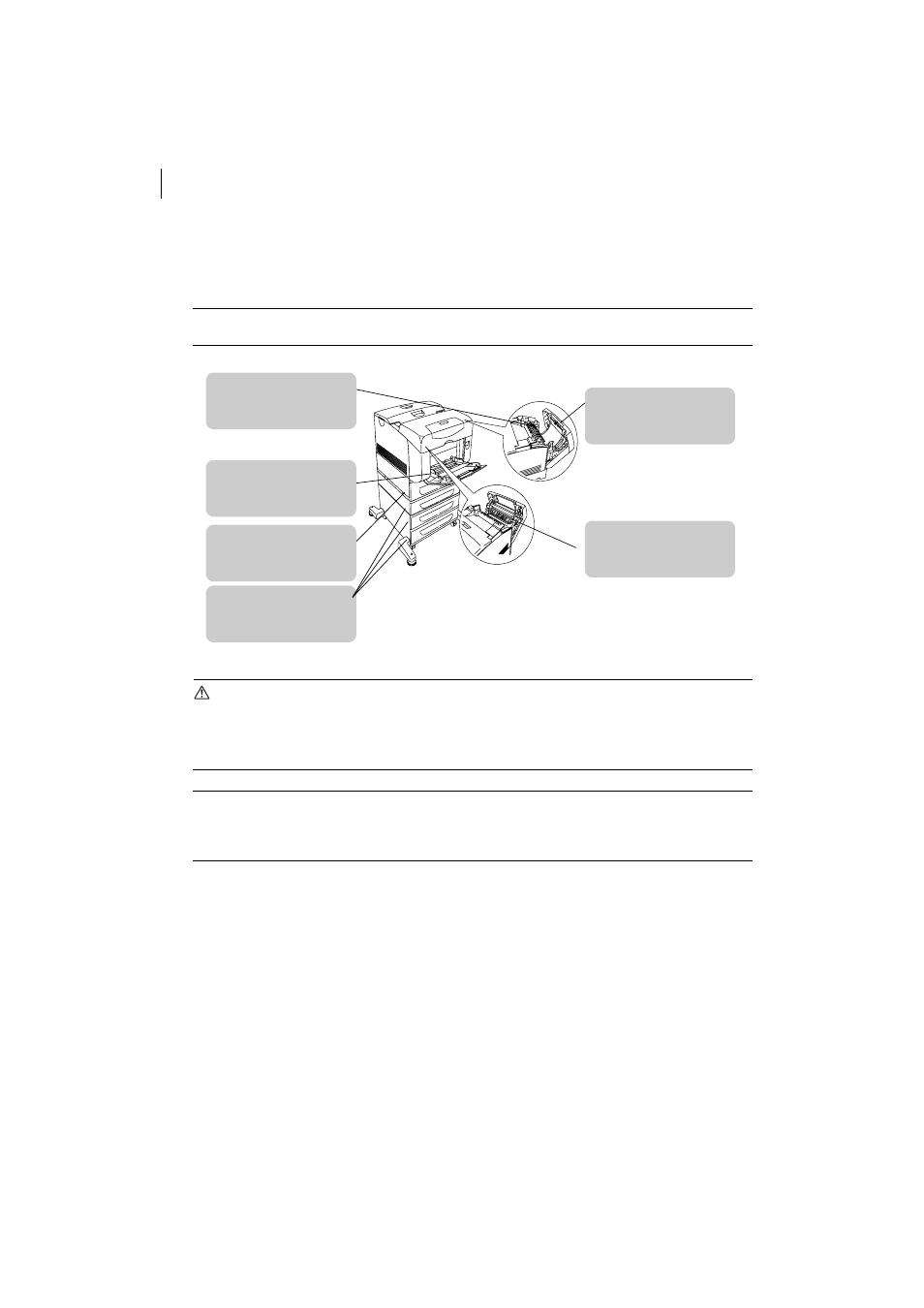
Mar 06
4-2
TallyGenicom Intelliprint 8026DN Color Laser Printer User Guide
Clearing Paper Jams
Clearing Paper Jams
If a paper jam occurs, refer to the illustration below to select the appropriate corrective action
and clear the paper the paper jam immediately.
NOTE: The illustration below shows the printer with the optional 550 sheet and 1100 sheet
tray modules are installed.
CAUTION
• Never touch areas labeled as “High Voltage.” You can get an electric shock.
• Never touch a labeled area found on or near the heat roller. You can get burnt. If a sheet of
paper is wrapped around the heat roller, do not try to remove it by yourself to avoid injuries or
burns. Switch off the machine immediately, and contact our Printer Support Desk.
NOTE: Paper jams can be caused by incorrect printer installation or by using unsuitable or
low-quality paper. For information about paper, refer to “Paper Handling” (P. 2-6).
Refer to “Printer Location Requirements” (P. 1-4) and install the printer at the
proper place.
“Paper Jams at the
Paper Inverter” on page
4-13
“Paper Jams in the
Multipurpose Feeder” on
page 4-3
“Paper Jams in the
Optional Tray Module”
on page 4-14
“Paper Jams between
Drum Cartridge and
Fuser Unit” on page 4-6
