Starting easy cd creator 5, Using easy cd creator 5, Starting easy cd creator 5 using easy cd creator 5 – Teac E24E User Manual
Page 48
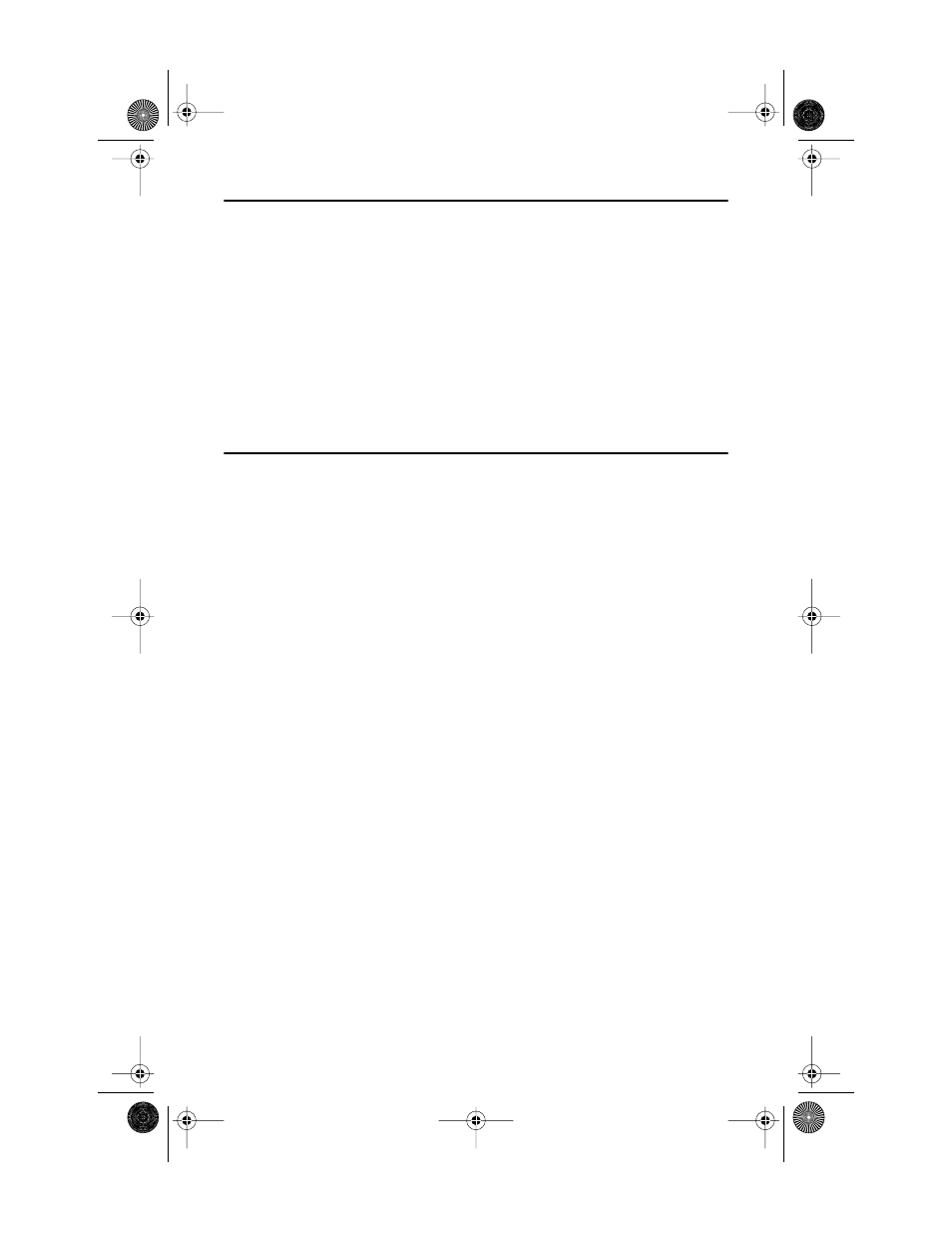
Starting Easy CD Creator 5
38
TEAC PortaCD-RW User’s Manual
Starting Easy CD Creator 5
To start
Easy CD Creator 5
:
1.
Click the
Start
button on the Windows task bar, and select from the pop-
up menu:
Programs > Roxio Easy CD Creator 5 > Project Selector.
The system displays the
Select a Project
panel for
Easy CD Creator 5 Basic
(Figure 45 on page 39), which enables you to create audio or data discs and
perform other functions. (Alternatively, to start the program you can double-
click the
Easy CD Creator
shortcut on the desktop.)
For information on using each function, please see Figure 45 on page 39 and
“About the Help Files (
Using Easy CD Creator 5
Your copy of
Easy CD Creator 5 Basic
enables you to:
❑
Create custom audio CDs from audio tracks, MP3 files, or WAV files.
❑
Create data CDs from graphic images, photos, video clips, or your personal
files.
❑
Use DirectCD to drag-and-drop files to CD as simply as you copy files to a
standard floppy disk.
❑
Copy CDs using
CD Copier
(an additional CD-ROM or DVD-ROM drive is
required with DAE support).
❑
Download the latest drive support and software updates (Internet access
required)
❑
Purchase the upgrade to the Platinum version of
Easy CD Creator 5
❑
Access the on-line Help system for more information
PortaCDRW.book Page 38 Wednesday, April 4, 2001 10:49 PM
