Connecting the usb portacd-rw drive – Teac E24E User Manual
Page 19
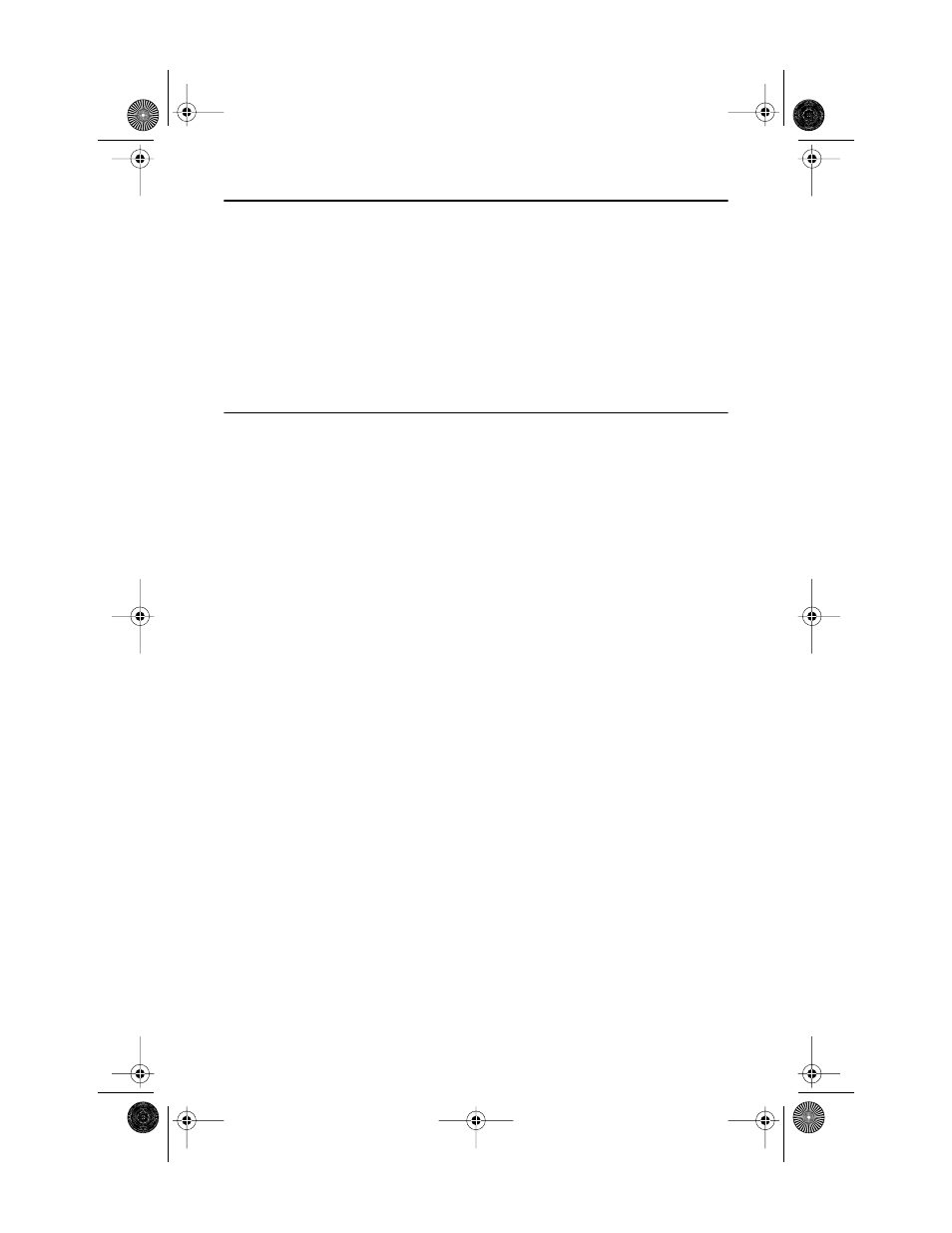
TEAC PortaCD-RW Drive User’s Manual
9
Chapter 2. Connecting the USB PortaCD-RW Drive to a
Windows System
This chapter explains how to connect the USB PortaCD-RW drive to an IBM PC
compatible computer that features a USB port. It also explains how to install the
required software drivers.
(For information on connecting the PCMCIA PortaCD-RW to a PCMCIA-
equipped PC compatible computer, see “Chapter 3. Connecting the PCMCIA
PortaCD-RW to a Windows System” on page 23.)
Connecting the USB PortaCD-RW Drive
Follow the steps below and refer to your computer's documentation for
information specific to your system.
Please read the following instructions thoroughly. The installation procedure
varies depending on the operating system you are using.
1.
Turn on your computer.
2.
Connect the AC adapter cable to the power input on the PortaCD-RW
drive.
To do so, insert the small, female connector of the included AC power cable
into the power input connector on the side panel of the PortaCD-RW drive.
Refer to Figure 4 on page 10.
3.
Plug the large end of the USB interface cable into the USB port on the
rear panel of the PortaCD-RW drive.
The larger connector on the USB cable features an integrated bridgecard and
26-pin drive connector. Connect this connector to the PortaCD-RW drive (see
Figure 4 on page 10).
PortaCDRW.book Page 9 Wednesday, April 4, 2001 10:49 PM
