Installing easy cd creator 5 software – Teac E24E User Manual
Page 44
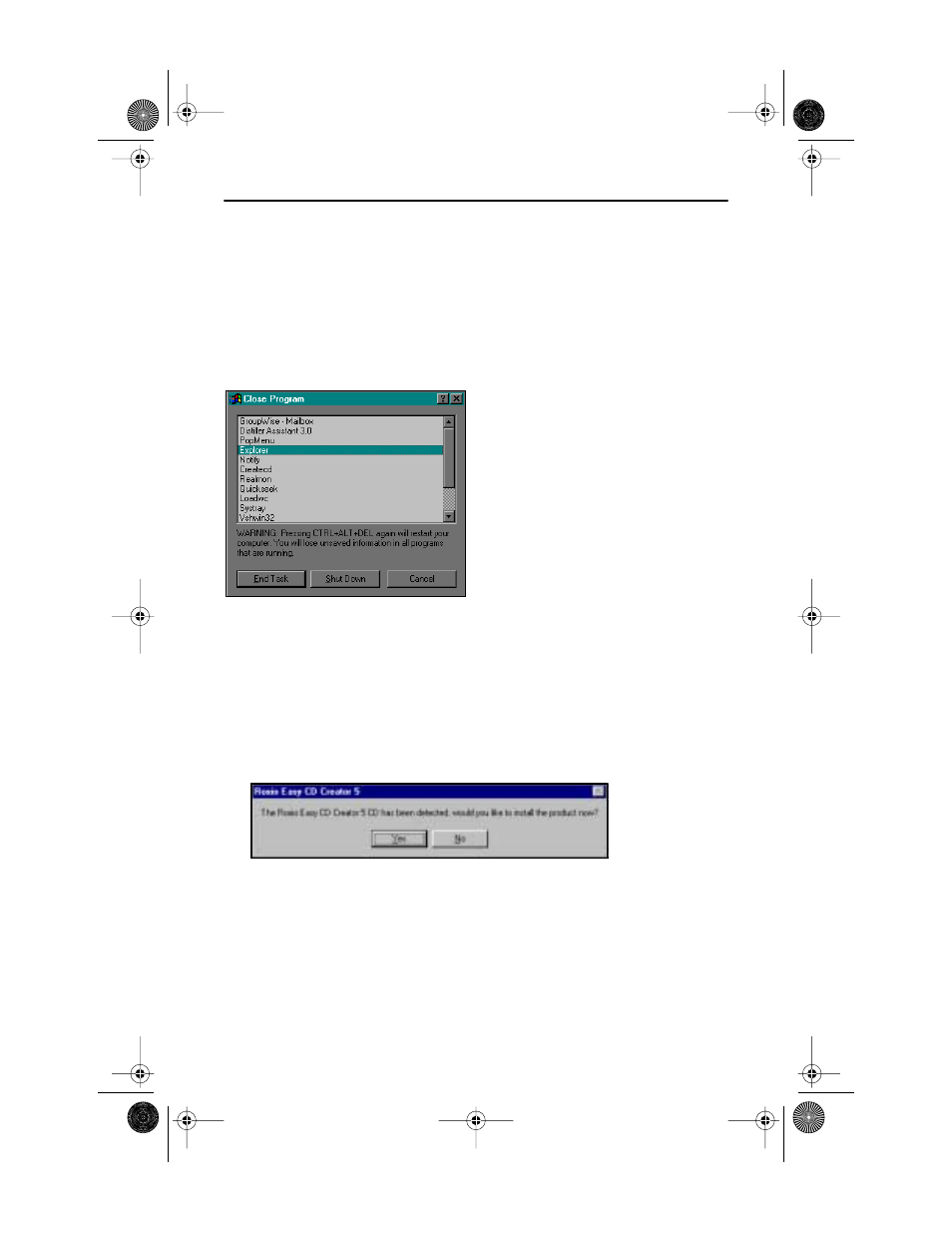
Installing Easy CD Creator 5 Software
34
TEAC PortaCD-RW User’s Manual
Installing Easy CD Creator 5 Software
Before you install
Easy CD Creator 5 Basic
, disable any applications that may be
running in the background, including anti-virus software, screen savers,
schedulers, etc.
To do so, press CTL-ALT-DEL on your keyboard. The
Close Program
panel will
display a list of all current programs in memory (Figure 36). With the exception
of “Explorer” and “Systray,” select each program, then click the
End Task
button.
Then proceed with the installation below.
Figure 36. Close Program Panel
Follow these steps to install
Easy CD Creator 5
software on your computer’s hard
disk.
1.
Insert the Easy CD Creator 5 CD-ROM into your computer’s CD-ROM
drive or into the PortaCD-RW drive.
If the Autoplay function is enabled, the system displays the auto detect screen
(Figure 37). Click
Yes
to continue.
Figure 37. Auto Detect Panel
If the auto detect panel is not displayed, double-click the
My Computer
icon,
then double-click the icon for the CD-ROM drive, and double-click on
setup.exe
.
The system displays the following
Choose Setup Language
panel
PortaCDRW.book Page 34 Wednesday, April 4, 2001 10:49 PM
