8 – other useful functions – Tascam BB-800 User Manual
Page 43
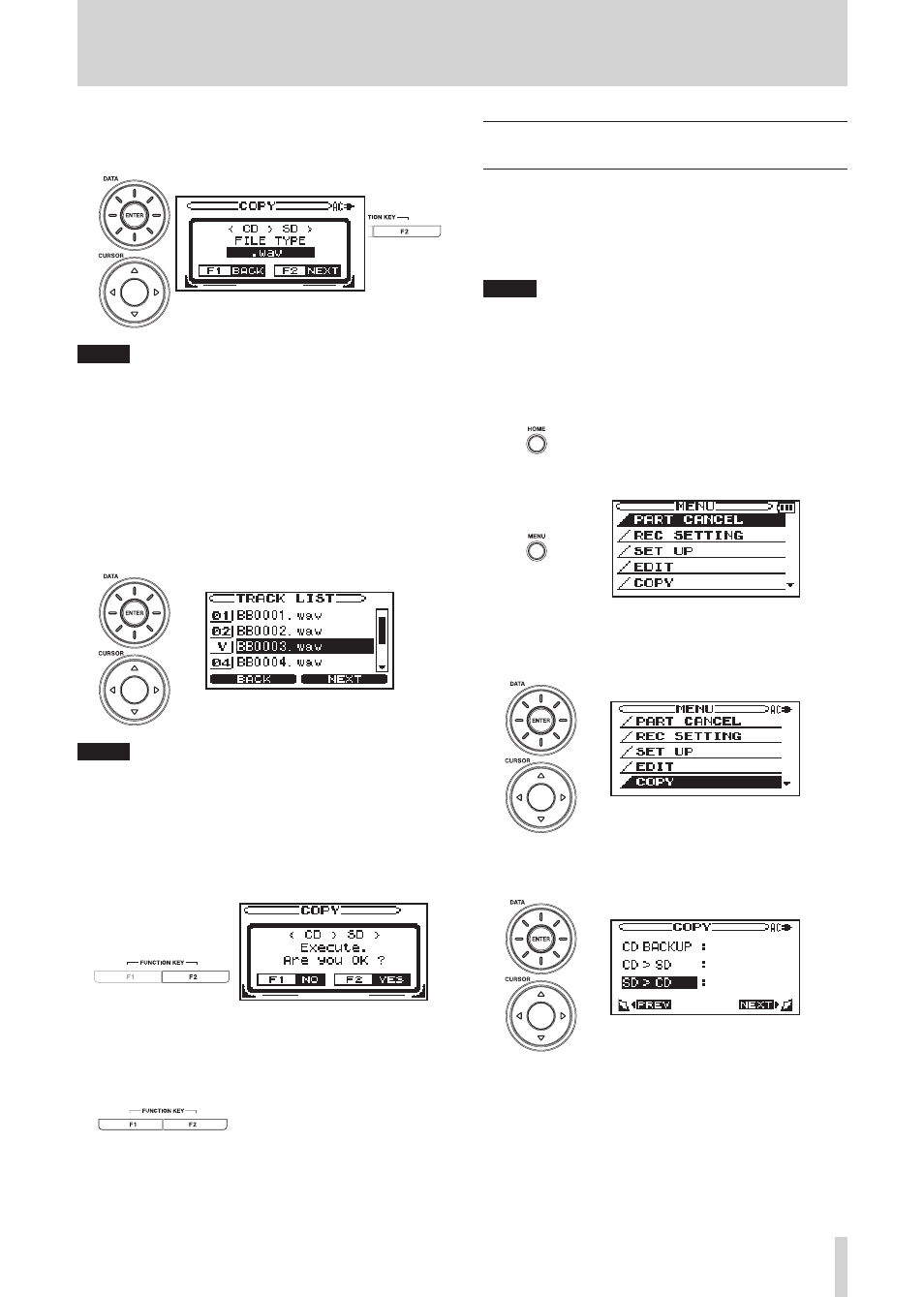
TASCAM BB-1000CD/BB-800
43
6 Use the
DATA
wheel to set the format for the files
saved on the SD card, and press the
F2
key.
NOTE
The four recording file formats that can be selected are
MP3 (low), MP3 (normal), MP3 (high) and WAV, with
the sound quality increasing in that order. As sound
quality increases, however, so does file size, reducing the
amount of time that can be recorded.
7 Use the
DATA
wheel or
CURSOR
[
§
/
¶
] keys to select
a track that you want to copy to the SD card, and
press the
ENTER
key. A check mark appears next to
the selected track.
NOTE
If you choose an already checked track, you can remove
the check mark by pressing the ENTER key.
8 Repeat the previous step to mark other files to be
copied to the card, and press the
F2
key. A confirma-
tion screen opens.
9 Press the
F2
key again to start copying the tracks.
When complete, the COPY screen reopens.
To cancel the operation, press the
F1
key to reopen the
COPY screen without copying any files.
Creating a CD from files on an SD card
(BB-1000CD only)
You can make an audio CD from files on an SD card.
Choose tracks to be copied to the CD from those contained
in the SD card folder that is currently being used. Select
the folder that contains the files that you want to put on the
audio CD beforehand using the BROWSE screen.
NOTE
MP3 files can be copied to a CD, but they will automati-
cally be converted into WAV format to create an audio
CD.
1 Confirm that the unit is stopped.
2 Press the
HOME
key to open the Home screen.
3 Press the
MENU
key to open the MENU screen.
4 Use the
DATA
wheel or
CURSOR
[
§
/
¶
] keys to select
COPY, and press the
ENTER
key.
5 Use the
DATA
wheel or
CURSOR
[
§
/
¶
] keys to select
SD > CD, and press the
ENTER
key.
The TRACK LIST screen opens, showing the files in the
selected folder on the SD card.
6 Use the
DATA
wheel or
CURSOR
[
§
/
¶
] keys to select
a file that you want to put on the CD-R/RW disc,
and press the
ENTER
key. A check mark appears
next to the selected track.
8 – Other useful functions
