7 – editing functions and file operations, Dividing files (divide) – Tascam BB-800 User Manual
Page 38
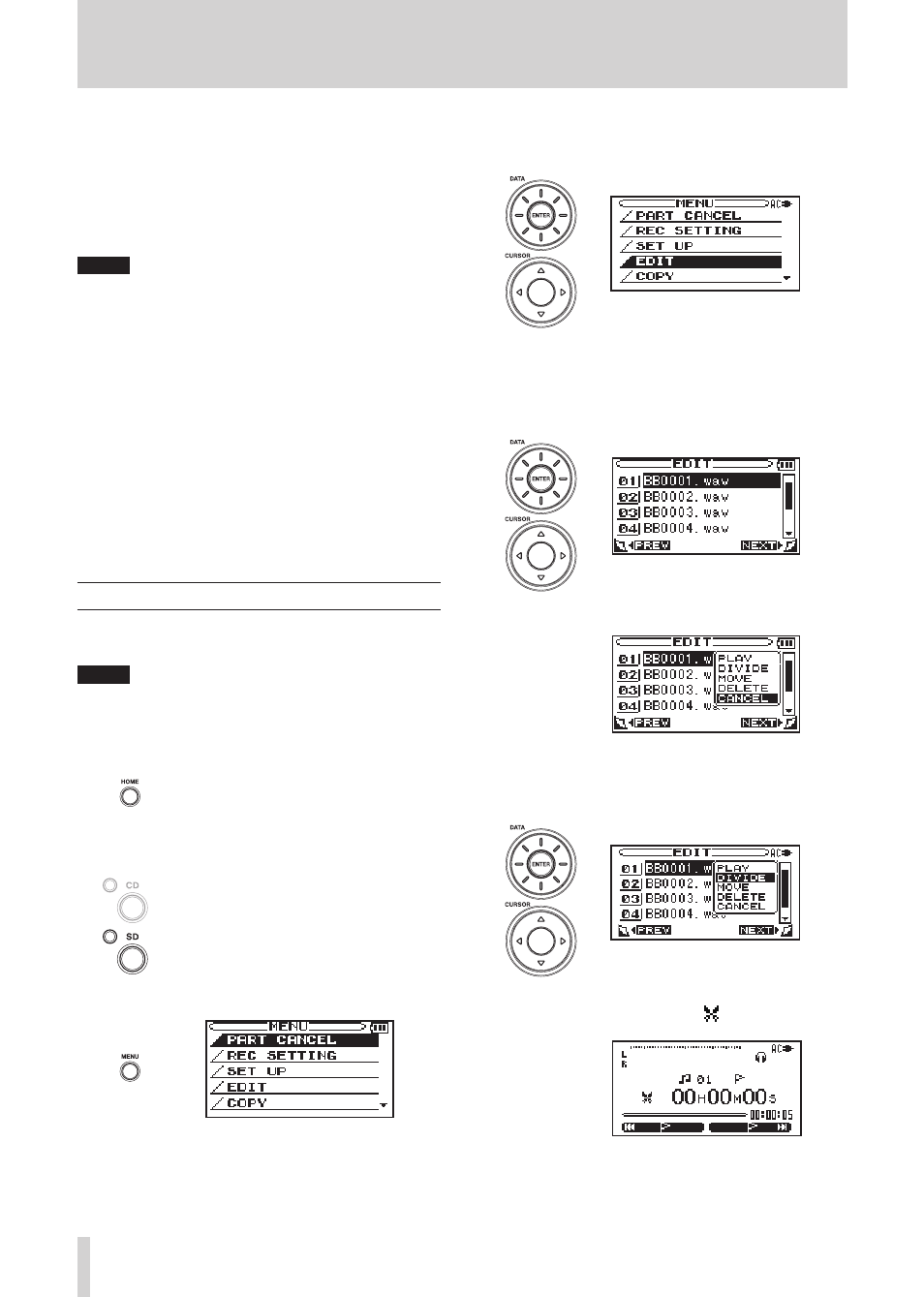
38
TASCAM BB-1000CD/BB-800
7 – Editing functions and file operations
From the EDIT screen, you can edit files on an SD card.
The following procedures assume that an SD card is
inserted and that it has been selected as the recording and
playback medium. The files shown on the EDIT screen are
the files in the currently selected folder. Select the folder
that contains the file that you want to edit beforehand using
the BROWSE screen.
NOTE
These editing functions and other file and folder
•
operations cannot be used with CDs.
When the unit is playing or in standby, press the
•
ENTER key to open the EDIT screen directly. The
playing or paused file becomes the file subject to
editing.
If you select PLAY from the pop-up window on the
•
EDIT screen, the Home screen opens and that file
begins to play. If you select CANCEL, no operation is
conducted on the selected file.
If you select PLAY from the pop-up window on the
•
BROWSE screen when a file is selected, the Home
screen opens and that file begins to play. If you select
CANCEL, no operation is conducted on the selected
file.
Dividing files (DIVIDE)
You can divide files that have been recorded in WAV
format.
NOTE
MP3 files cannot be divided.
1 Confirm that the unit is stopped.
2 Press the
HOME
key to open the Home screen.
3 Press the
SD
key (BB-1000CD only). The indicator
above and to the left of the SD key lights.
4 Press the
MENU
key to open the MENU screen.
5 Use the
DATA
wheel or the
CURSOR
[
§
/
¶
] keys to
select EDIT, and press the
ENTER
key.
6 The contents of the folder that contains the currently
selected file are shown.
Use the
CURSOR
[
§
/
¶
] keys to select the file that
you want to divide, and press the
ENTER
key.
The following pop-up window opens.
7 Use the
DATA
wheel or the
CURSOR
[
§
/
¶
] keys to
select DIVIDE, and press the ENTER key.
8 The Home screen reopens and playback starts. The
operation status icon shown is
.
