4 – recording, Selecting the input, Recording with built-in microphones – Tascam BB-800 User Manual
Page 20: Recording with external microphones
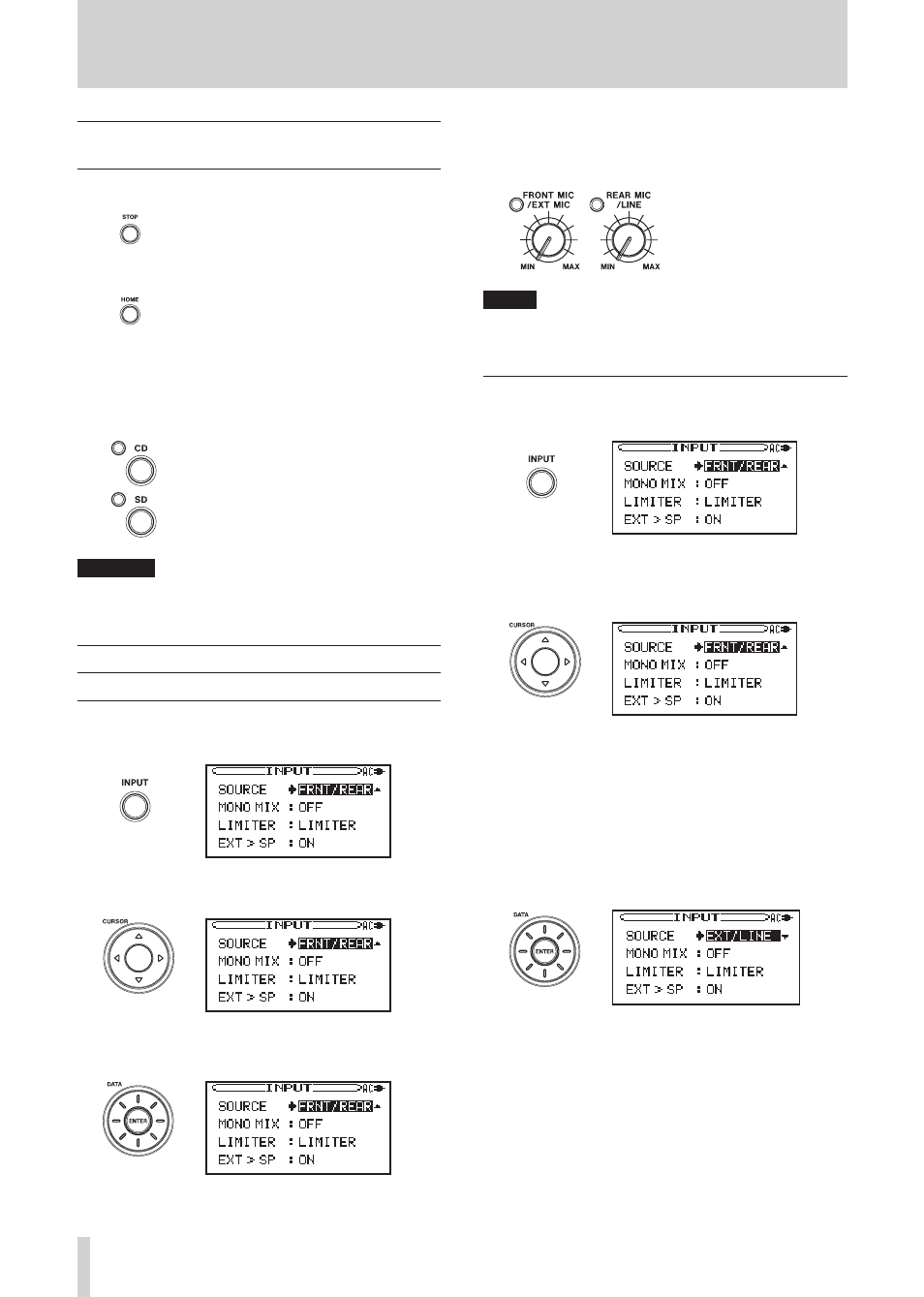
20
TASCAM BB-1000CD/BB-800
Selecting whether to record to an SD
card or a CD (BB-1000CD only)
1 Press the
STOP
key to stop the recorder.
2 Press the
HOME
key to open the Home screen.
3 To record to an SD card, press the
SD
key. The indi-
cator above and to the left of the
SD
key lights.
To record to a CD, press the
CD
key. The indicator
above and to the left of the
CD
key lights.
CAUTION
When operating on battery power, the unit cannot
record to a CD. To record to a CD, use the AC adaptor.
Selecting the input
Recording with built-in microphones
1 Press the
INPUT
key to open the INPUT screen.
2 Use the
CURSOR
[
§
/
¶
] keys to select the SOURCE
item.
3 Use the
DATA
wheel to select FRNT/REAR.
4 – Recording
4 Raise the levels of both the
FRONT MIC/EXT MIC
and
REAR MIC/LINE
knobs to record sound in 360°
around the unit.
NOTE
When using the built-in microphones no sound is output
from the unit’s speakers.
Recording with external microphones
1 Press the
INPUT
key to open the INPUT screen.
2 Use the
CURSOR
[
§
/
¶
] keys to select the SOURCE
item.
3 Use the
DATA
wheel to select EXT/REAR or EXT/
LINE.
When EXT/REAR is selected, external microphones and
the unit’s rear microphones can be input and recorded
simultaneously.
When EXT/LINE is selected, external microphones and
external devices connected to the LINE IN jacks can be
used simultaneously.
4 Use the
FRONT MIC/EXT MIC
knob to adjust the
external microphone input levels.
To record signals input through the rear micro-
phones or the line inputs at the same time, use the
REAR MIC/LINE
knob to adjust the rear microphone
or line input levels. Turn the
REAR MIC/LINE
knob
all the way to the left (
MIN
) to record sound only
from the external microphones.
