Diagnostics – Texas Instruments 3000 WinSX User Manual
Page 159
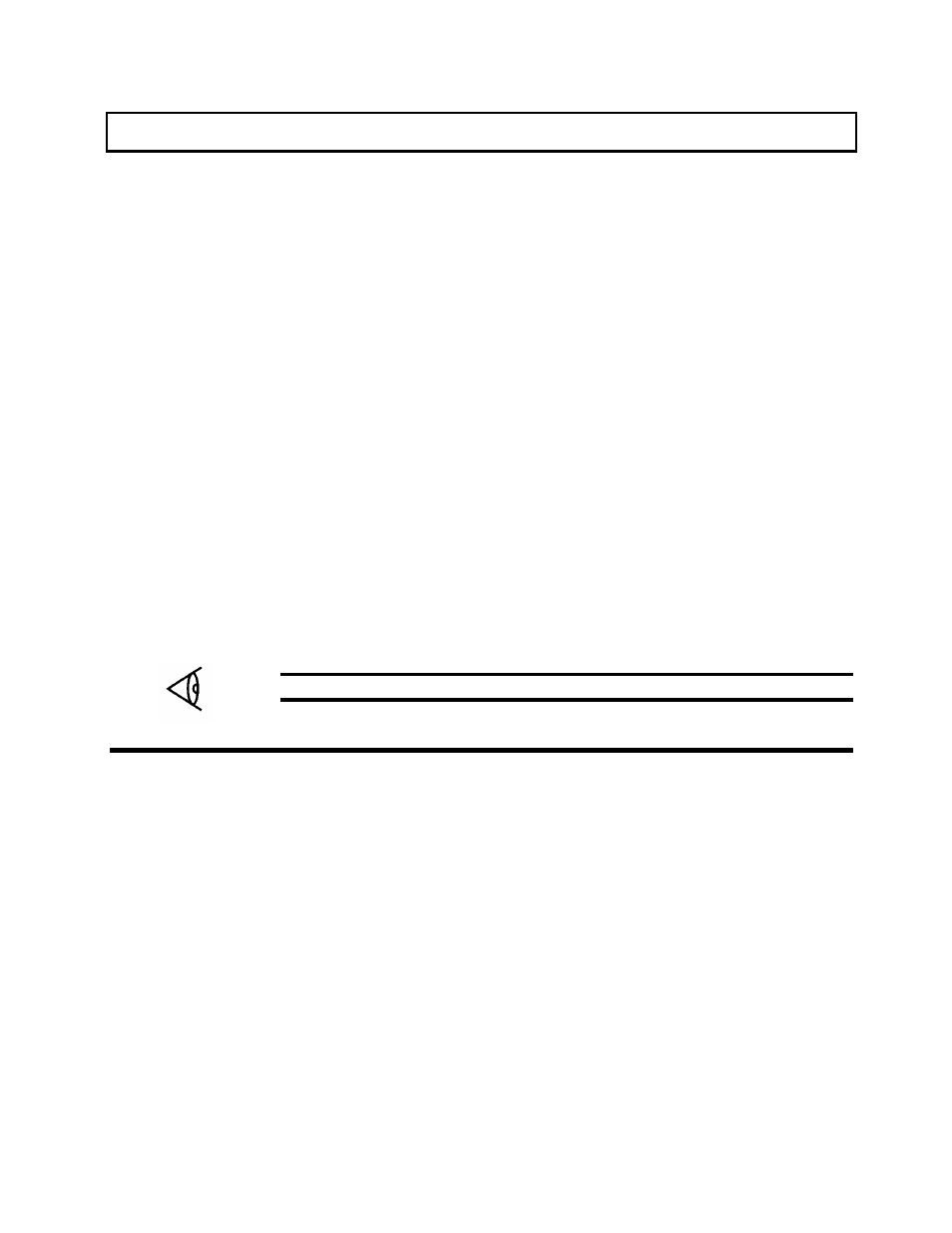
Diagnostics
To manually add a bad track to the table, press the Ins key. Use the Arrow keys or the
Enter key to select between cylinder and head fields. After the cylinder and head are
entered, press the F IO or Enter key and the new entry will be added to the table. If an
invalid head or cylinder value is entered, the program displays a menu permitting you to
delete a bad track.
To delete a bad track, use the Arrow keys to highlight the bad track to delete and press the
Del key. You are not prompted to verily the deletion, so use this function with care.
To clear the bad track table, press the F2 key; the program displays a warning message to
be sure you want to continue. Press the Y key to clear all entries from the bad track table
or press the N key to abort. To print the bad track table, press the F3 key (be sure your
printer is connected).
You can search the disk for all existing bad tracks if the drive has already been formatted
by selecting F5 (scan for bad tracks). This causes the program to quickly test each track
on the hard disk to determine if it has already been formatted as bad. Each track found to
be bad is added to the list if not already there.
Setting Interleave
Press the F4 key to set the interleave, which is the value used by the format operation to
interleave the hard disk tracks. If you do not set the interleave manually, the default value
of 1 is used. Note that the interleave set is the value which will be used to format, not
necessarily the current value for your hard disk.
Note: Always use interleave 1.
Diagnostics D-13
