Quick commands box, Single-character quick commands, Using laptop manager – Texas Instruments 3000 WinSX User Manual
Page 101
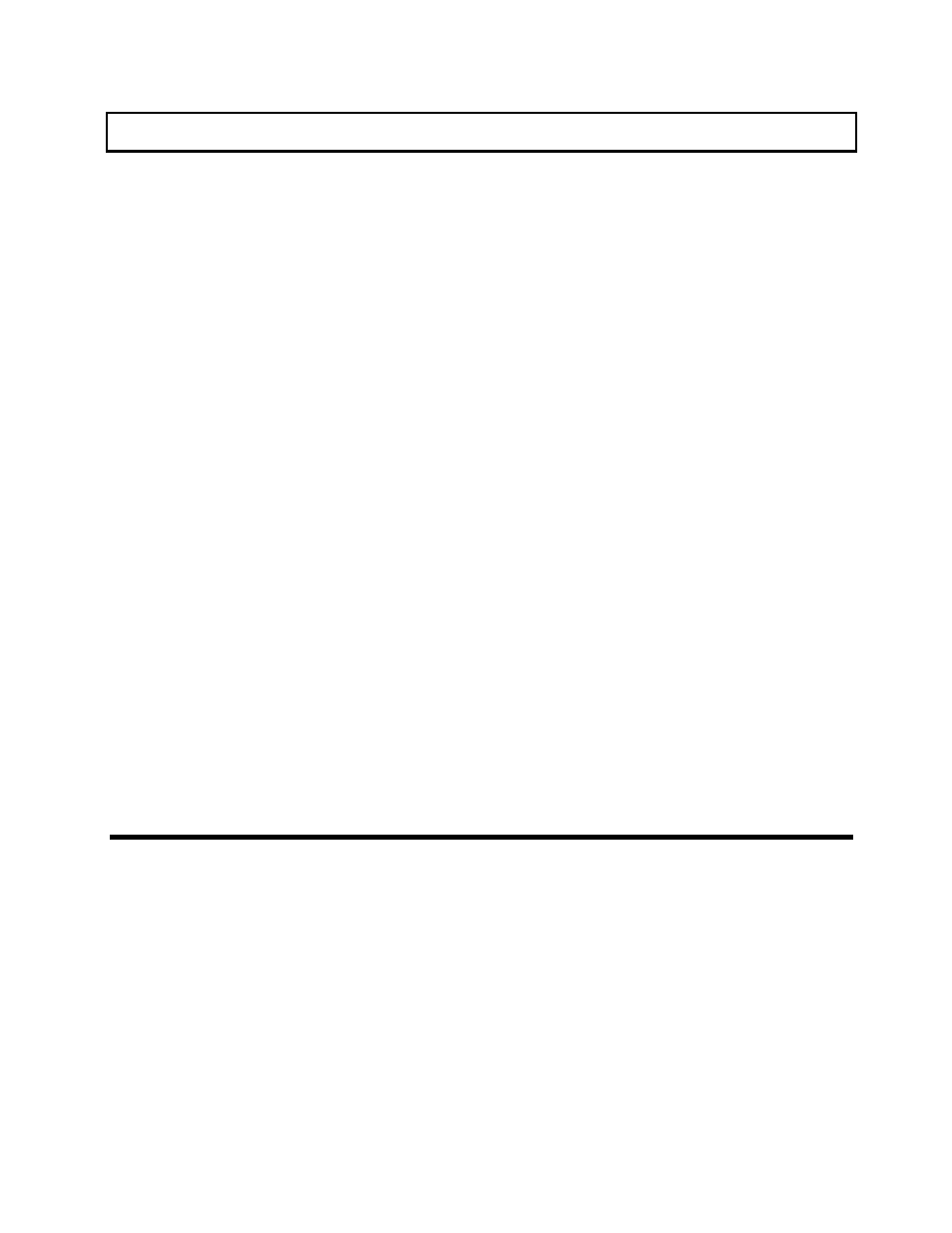
Using Laptop Manager
To return to the Laptop Manager main menu from the MS-DOS C:\> prompt, type
LM
and press the Enter key.
Quick Commands Box
You can select application programs you add to the Quick Commands box by pressing the
function key (F1 to F 11) you assign to it. The Laptop File Manager and several other
utilities are assigned to the function keys at the factory, but you can replace them with
your own application programs using the Change Menu procedure explained in the
BatteryPro & Productivity Software User's Manual.
Pressing the F1 key displays the Utilities Description help displays described in Chapter 3
of this manual.
Single-Character Quick Commands
At the bottom of the Laptop Manager menu Quick Commands box are two single-
character commands:
q
Press the D key and Laptop Manager displays a prompt at the bottom of
the screen at which you can enter MS-DOS commands of up to 67
characters. Pressing the Enter key starts the command. When the
command is executed, pressing any key returns you to the Laptop
Manager main menu.
q
Press the P key and Laptop Manager displays a prompt at the bottom of
the screen at which you can change drives and/or directories. For
example, you can change from the C:\ prompt to the A:\ prompt by
typing P and A: and pressing the Enter key. Note that the C:\ prompt
at the bottom left corner of the menu changes to an A:\ prompt.
5-8 Installing and Using Application Programs
