Locating to marks, Viewing mark information, Erasing marks – Tascam HS-4000 User Manual
Page 85: 11 – mark and locate functions
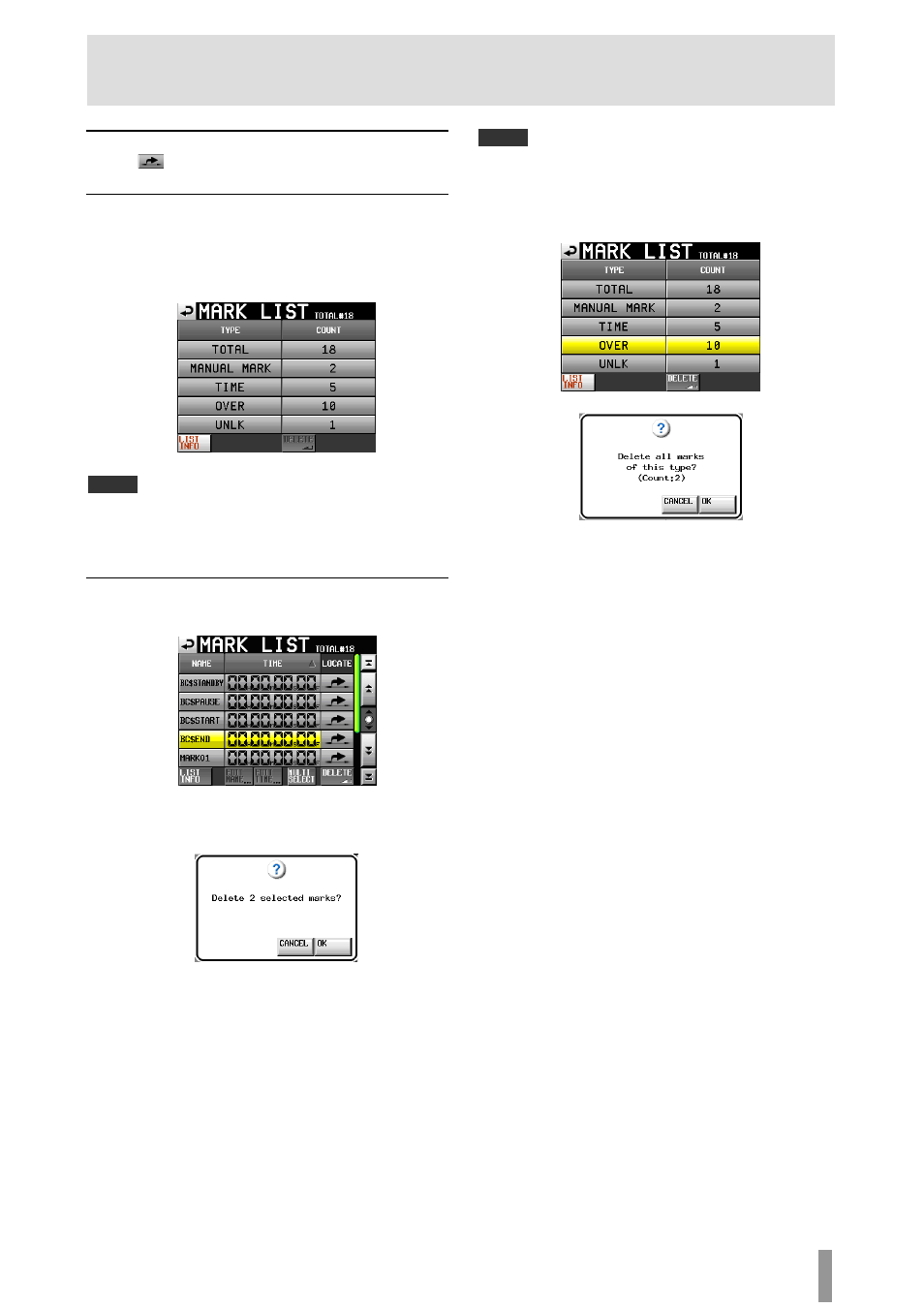
TASCAM HS-4000
85
11 – Mark and locate functions
Locating to marks
Touch a
button to locate to the corresponding mark.
Viewing mark information
Touch the LIST INFO button on the
MARK LIST
screen to
open the LIST INFO page. This screen shows a list of the number
of marks by type in the currently loaded take.
Touch the LIST INFO button again to return to the
MARK
LIST
screen.
Mark list information screen
NOTE
After recording, the
MARK LIST
screen might show a
TOTAL
number of
marks that is 2 or 3 greater than the sum of the
MANUAL MARK
,
TIME
,
OVER
and
UNLK
marks. This is because the total includes REC, END and PRE (when
using prerecording) marks that are always created during recording.
Erasing marks
1. Select the mark that you want to erase on the
MARK
LIST
screen.
MARK LIST screen
2. Touch the
DELETE
button on the
MARK LIST
screen.
When a confirmation pop-up message appears, press the
OK
button or the DATA dial to erase the mark.
Erasing a mark using the MARK LIST screen
NOTE
On the
mark
list
information
screen, you can select the mark or type of
mark that you want to delete and press the
DELETE
button to erase all the
marks of the same type.
When you do this, a “Delete all marks of this type?” confirmation pop-up
appears. Touch the
OK
button or press the DATA dial to erase all the marks of
the same type.
Mark list information screen
Erasing marks using the mark list information screen
