Rebuilding projects, Erasing a project, 5 – projects – Tascam HS-4000 User Manual
Page 36
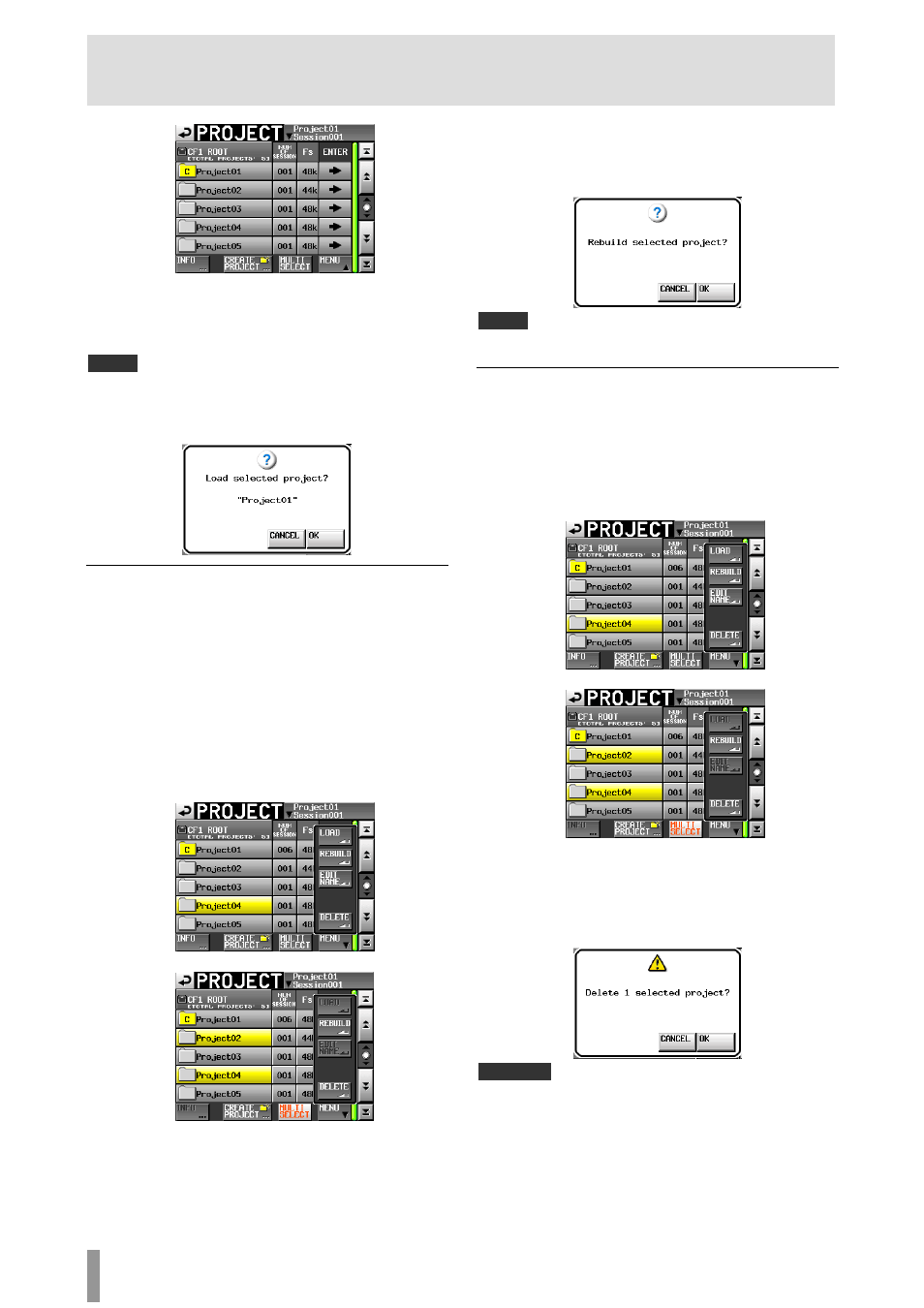
36
TASCAM HS-4000
5 – Projects
2. Select the project that you want to load.
3. Touch the
MENU
button on the
PROJECT
screen to
open a pull-up menu.
4. Touch the
LOAD
button in the pull-up menu.
NOTE
When multiple projects are selected, the
LOAD
item is not available.
5. Touch the
OK
button or press the DATA dial when the
confirmation pop-up message appears.
After loading completes the Home Screen opens.
Rebuilding projects
Rebuilding a project makes it possible to play files that were not
recorded by this unit, including files that have been copied
between sessions on the unit and audio files that have been
copied to a CF card session from a computer. These files will be
indexed by this unit.
1. Press the PROJECT key on the front panel to open the
PROJECT
screen.
2. Select the project that you want to rebuild.
You can touch the
MULTI SELECT
button on the
PROJECT
screen to allow the selection of multiple projects.
3. Touch the
MENU
button on the
PROJECT
screen to
open a pull-up menu.
One project selected
Multiple projects selected
4. Touch the
REBUILD
button in the pull-up menu.
5. Touch the
OK
button or press the DATA dial when a
confirmation pop-up message appears.
During rebuilding, a progress status pop-up appears. When
rebuilding completes, the pop-up disappears.
NOTE
If you rebuild when no project has been selected in the
PROJECT
screen, the
elected CF card is rebuilt entirely.
s
Erasing a project
1. Press the PROJECT key on the front panel to open the
PROJECT
screen.
2. Select the project that you want to erase.
Touch the
MULTI SELECT
button on the
PROJECT
screen
to allow the selection of multiple projects.
3. Touch the
MENU
button on the
PROJECT
screen to
open a pull-up menu.
One project selected
Multiple projects selected
4. Touch the
DELETE
button in the pull-up menu.
5. Touch the
OK
button or press the DATA dial when a
confirmation pop-up message appears.
During erasure, a progress status pop-up appears. When
erasure completes, the pop-up disappears.
CAUTION
When you erase a project, all session folders, session data, takes and playlists
in the project are also erased.
