Arming tracks for recording, Recording mode settings, Setting the file format – Tascam HS-4000 User Manual
Page 50: Other recording settings, 8 – take mode
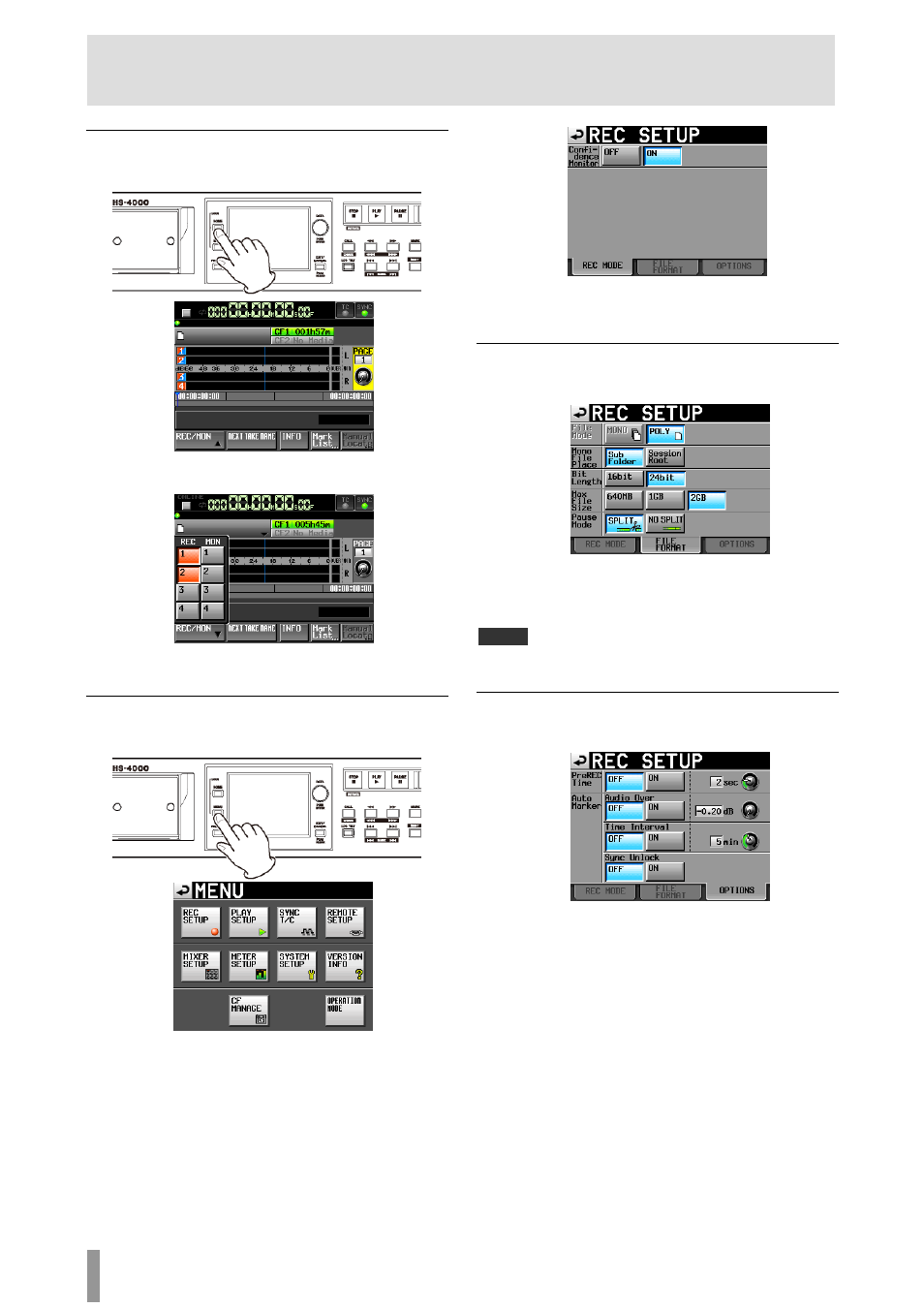
50
TASCAM HS-4000
8 – Take mode
Arming tracks for recording
1. Press the HOME key on the front panel to open the
Home Screen.
2. Touch the
REC/MON
button to open a pull-up with
REC
and
MON
buttons.
To arm tracks for recording, touch their record arm buttons.
When a track is armed to record, its button appears red.
Recording mode settings
1. Press the MENU key on the front panel to open the
MENU
screen.
2. Press the
REC SETUP
button to open the
REC SETUP
screen.
On the
REC MODE
page, you can turn confidence
monitoring on or off. For details, see “Confidence
monitoring” on page 88.
Setting the file format
Touch the
FILE
FORMAT
tab on the
REC
SETUP
screen to open
the following screen.
On the
FILE FORMAT
page, set bit-length, maximum file size,
and how files are treated when recording is paused. The selected
items appear light blue.
For details, see “FILE FORMAT page” on page 71.
NOTE
In take mode, you cannot select the file mode. The mono file recording folder
setting cannot be changed.
Other recording settings
Touch the
OPTIONS
tab of the
REC SETUP
screen to open the
following screen.
On the
OPTIONS
page, you can set the pre-recording time and
the use of auto markers. For details, see “OPTIONS page” on page
72.
