9 – playlist mode, Playlist operations, Loading project/sessions – Tascam HS-4000 User Manual
Page 56: Creating a new playlist
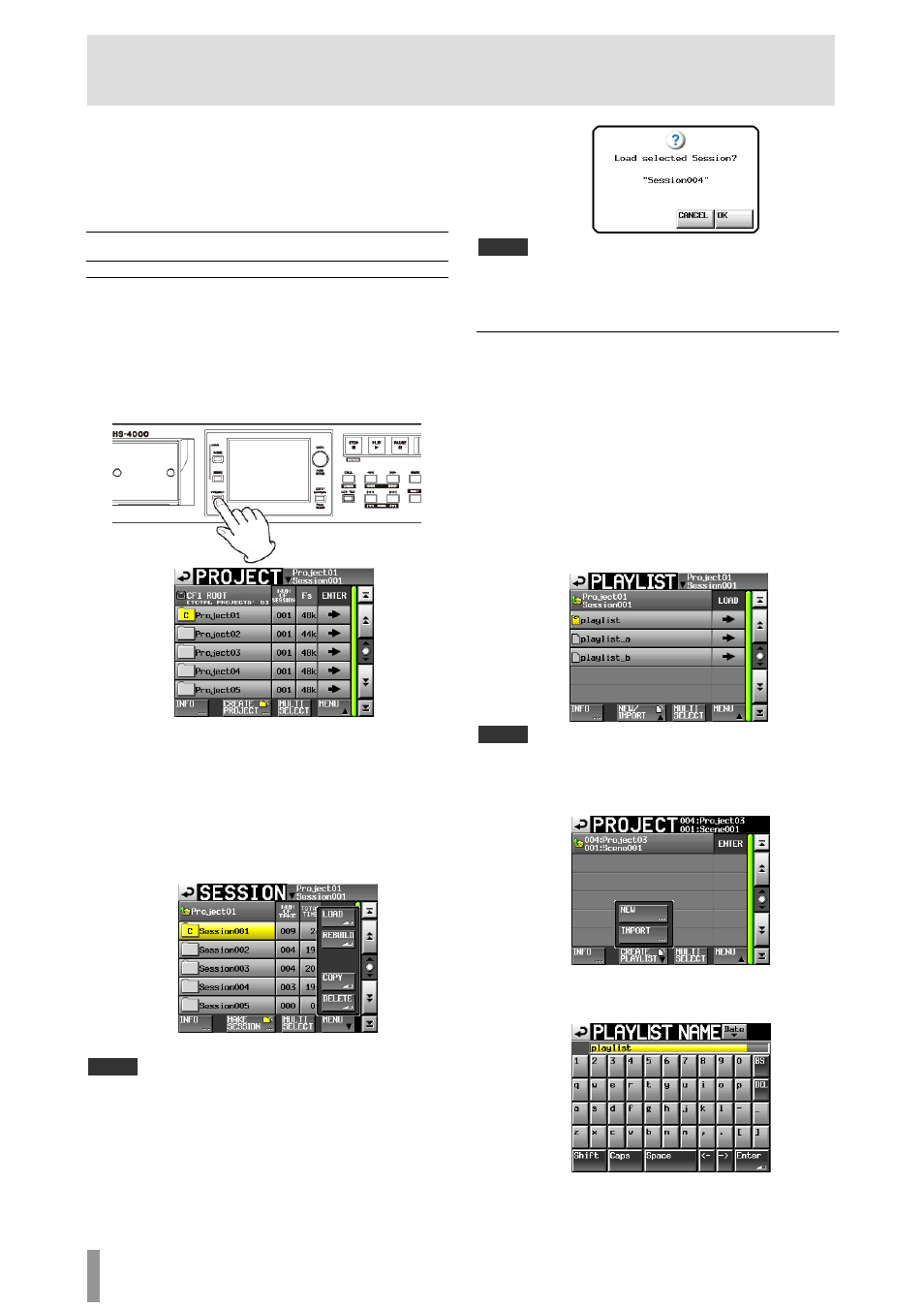
56
TASCAM HS-4000
9 – Playlist mode
In this chapter, we explain how to use the playlist mode. To use
this unit in playlist mode, set the unit’s operation mode to
PLAYLIST MODE. (See “Selecting the operation mode” on page
1.)
4
Please refer to “4 – Basic operation” on page 26 when reading
his chapter.
t
Playlist operations
Loading project/sessions
Takes/files can only be added to the playlist from the currently
loaded session.
When takes/files that are in other sessions are added to a playlist
they are copied to the current session.
Load the session first.
1. Press the PROJECT key on the front panel to open the
PROJECT
screen.
2. Touch the e button for the project that you want to
select to open the session selection screen. If it is not
the current project, a pop-up window appears
confirming that you want to load it. Touch the
OK
button.
3. Touch the name of the session to select it.
Its background appears yellow.
4. Touch the
MENU
button on the session selection
screen to open a pull-up menu.
5. Press the
LOAD
button in the pull-up menu.
NOTE
You can also load a session by pressing its
e button. In this case, if it is not the
current session, a pop-up window appears confirming that you want to load
it. Touch the
OK
button.
6. Touch the
OK
button or press the DATA dial when a
confirmation pop-up message appears.
NOTE
If
you touch a
e button to load a session, this pop-up window will not open.
When loading a session completes, the last loaded playlist is
automatically loaded (or a default playlist is created for a
new session) and the Home Screen reopens.
Creating a new playlist
1. Press the PROJECT key on the front panel to open the
PROJECT
screen.
2. Touch the e button for the project in which you want
to create a new playlist to open the session selection
screen. If it is not the current project, a pop-up
window appears confirming that you want to load it.
Touch the
OK
button.
3. Touch the e button for a session where you want to
create a new playlist to open the playlist selection
screen. If it is not the current session, a pop-up
window appears confirming that you want to load it.
Touch the
OK
button.
NOTE
When you create a session, three playlists are created automatically—for
single mode and for A and B in dual mode.
4. Touch the
NEW/IMPORT
button to open a pull-up
menu.
5. Touch the
NEW
button in the pull-up menu to open
the
PLAYLIST NAME
screen where you can input the
playlist name.
