Making a recording, Locate to the recording start position, Recording – Tascam HS-4000 User Manual
Page 44: Stopping recording, Retaking a recording, 7 – timeline mode
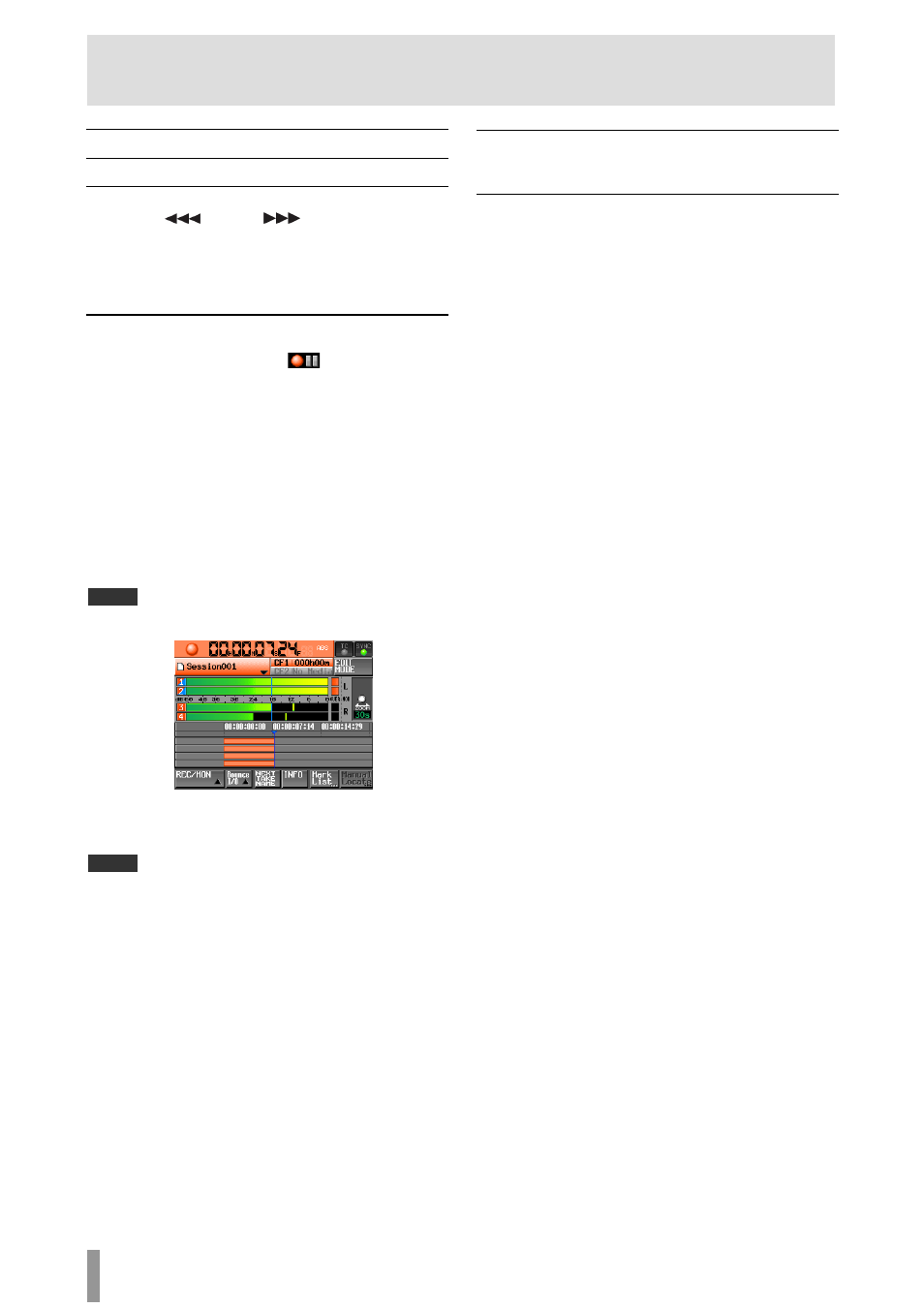
44
TASCAM HS-4000
7 – Timeline mode
Making a recording
Locate to the recording start position
Use the
m [
] and
, [
] keys, jump to a mark or
use the manual locate function to locate to the time where you
want to start recording.
When time code synchronization is ON, recording will occur at
the input time code, so locating as described above is not
ecessary.
n
Recording
When unit is stopped, press the REC key to put the unit into
recording standby. At this time, the
icon indicates this
transport status.
In recording standby, press the PLAY key to start recording at
the located point (current point). When synchronized to time
code, recording starts at the time input by time code at the
moment that the PLAY key is pressed.
The transport status display at the top left of the Home Screen
changes into the recording status display and part of the
background of the Home Screen becomes red, indicating that
the unit is recording. The time counter starts at the same time.
When the elapsed time (ABS time) from the beginning of the
timeline reaches 23:59:59:MM (MM is the maximum number of
frames), “
RECORD
stopped.
ABS
time
is
over
24h
” appears
in a pop-up message and recording stops.
NOTE
When stopped, pressing the PLAY key while pressing and holding the REC
key will also start recording.
Overwriting a recording
During playback, press the REC and PLAY keys simultaneously
to start recording instantaneously from that point.
NOTE
・ Recording can also be controlled using parallel control (except retaking).
・ When in recording standby, the parallel control signals output are high
for TALLY_RECORD and low for TALLY_PAUSE.
When in recording standby, the REC and PAUSE keys on the front panel
will be lit.
Stopping recording
To stop recording, press the STOP (RETAKE) key.
Retaking a recording
Press the STOP (RETAKE) key while pressing and holding the
SHIFT key to erase the last recorded region. The recorded sound
file itself will remain as a take.
Even if you press the PAUSE key during recording to create
multiple consecutive regions (files) during recording, all regions
from the start to the end of recording will be erased.
