Aes31 file selection screen, Take selection screen, Playlist selection screen – Tascam HS-4000 User Manual
Page 33: 5 – projects
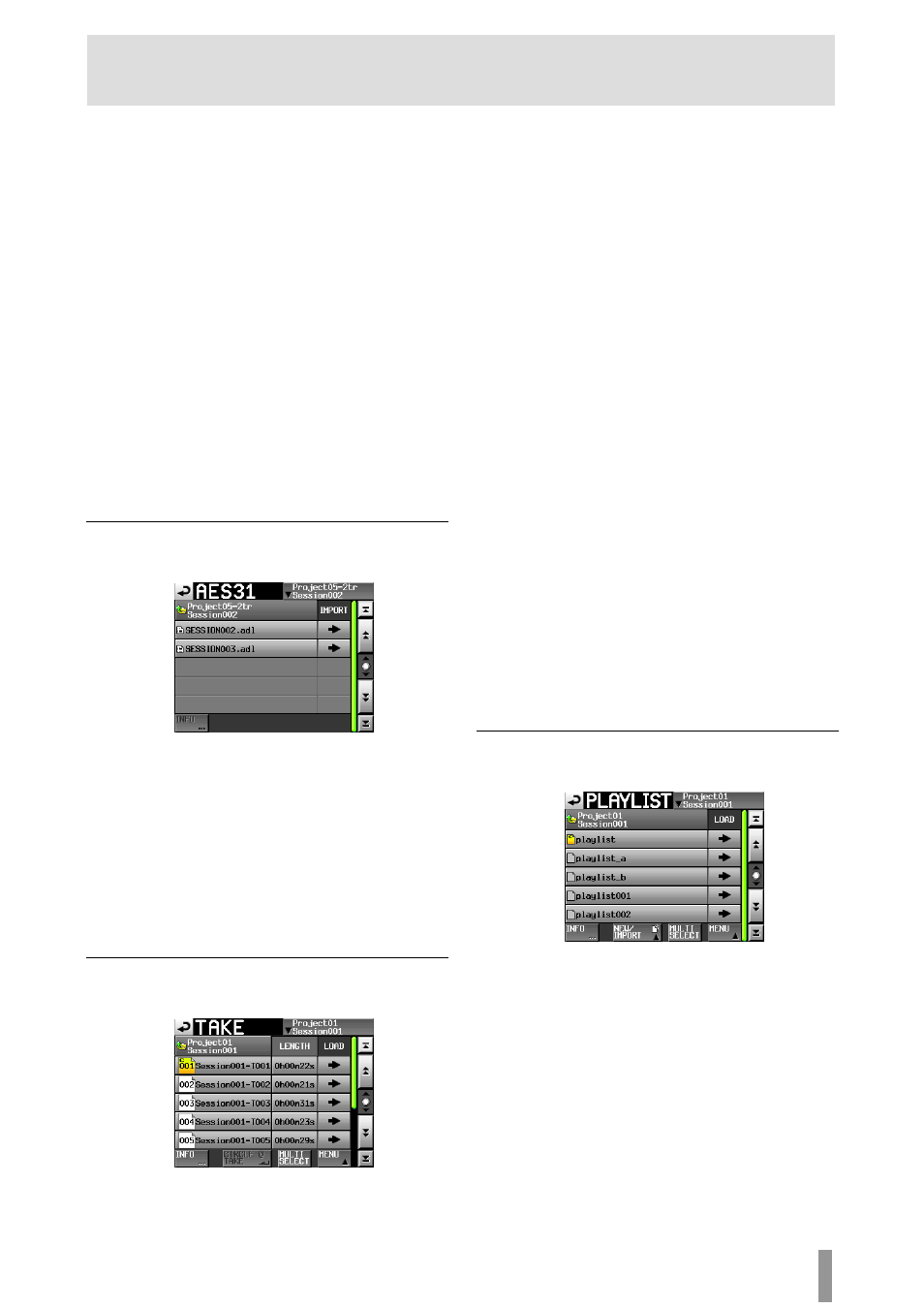
TASCAM HS-4000
33
5 – Projects
MAKE SESSION button
Touch to open the screen where you can create a new
session.
MULTI SELECT button
Touch to enable the selection of multiple sessions.
MENU button
Touch to open a pull-up menu where you can select
LOAD
,
REBUILD
,
COPY
and
DELETE
.
Scroll buttons
Use these buttons to scroll to the beginning or end of the
session list or scroll one page (five lines) forward or
backward. You can also scroll through the session list one
line at a time using the DATA dial.
Project name/session name at the top right of the
screen
Touch to open the following screen according to mode.
Timeline mode:
AES31 file selection screen for the current session.
Take mode:
Take selection screen for the current session
Playlist mode:
Playlist selection screen for the current session
AES31 file selection screen
The AES31 file selection screen is only shown when the
operation mode is timeline mode.
Session name display
This shows the current session name.
Touch this area to open the session selection screen.
IMPORT buttons
Touch the
e button for the corresponding AES31 file to
import its editing information.
AES31 file name buttons
Touch to select the corresponding AES31 file.
INFO buttons
Touch this button when an AES31 file is selected to open a
pop-up window with information about the selected file.
When no AES31 file is selected, this button is disabled.
Take selection screen
The take selection screen is only shown when the operation
mode is take mode.
Session name display
This shows the current session name.
Touch this area to open the session selection screen. Note,
however, the session selection screen cannot be opened
from a take selection screen that was opened by touching
the
TAKE
LIST
button in the pull-down menu that appears
when you touch a take name button on the Home Screen.
LENGTH buttons
This shows the take length (time).
LOAD buttons
Press a take’s
e button to load that take.
Take name buttons
Touch to select a take.
The icon for the currently loaded take is yellow and has a
C
(indicating current) on it.
INFO button
Touch this button to open a pop-up window that shows
information about the take that is currently selected.
If no take is selected, press this button to show information
about the current session.
CIRCLE @ TAKE button
Touch this button when a take is selected to add an “@” to
the beginning of that take’s name. If that take already has
“@“ at its beginning, touch this to remove it.
MULTI SELECT button
Touch to enable the selection of multiple takes.
MENU button
Touch to open a pull-up menu where you can select
LOAD
,
REBUILD
and
EDIT TC
.
Scroll buttons
Use these buttons to scroll to the beginning or end of the
take list or scroll one page (five lines) forward or backward.
You can also scroll through the take list one line at a time
using the DATA dial.
Playlist selection screen
The playlist selection screen is only shown when the operation
mode is playlist mode.
Session name display
This shows the current session name
Touch this area to show the session selection screen.
