About the display, Adjusting the display angle, Adjusting display and indicator brightness – Tascam HS-4000 User Manual
Page 22: Cautions related to display use, 3 – preparation
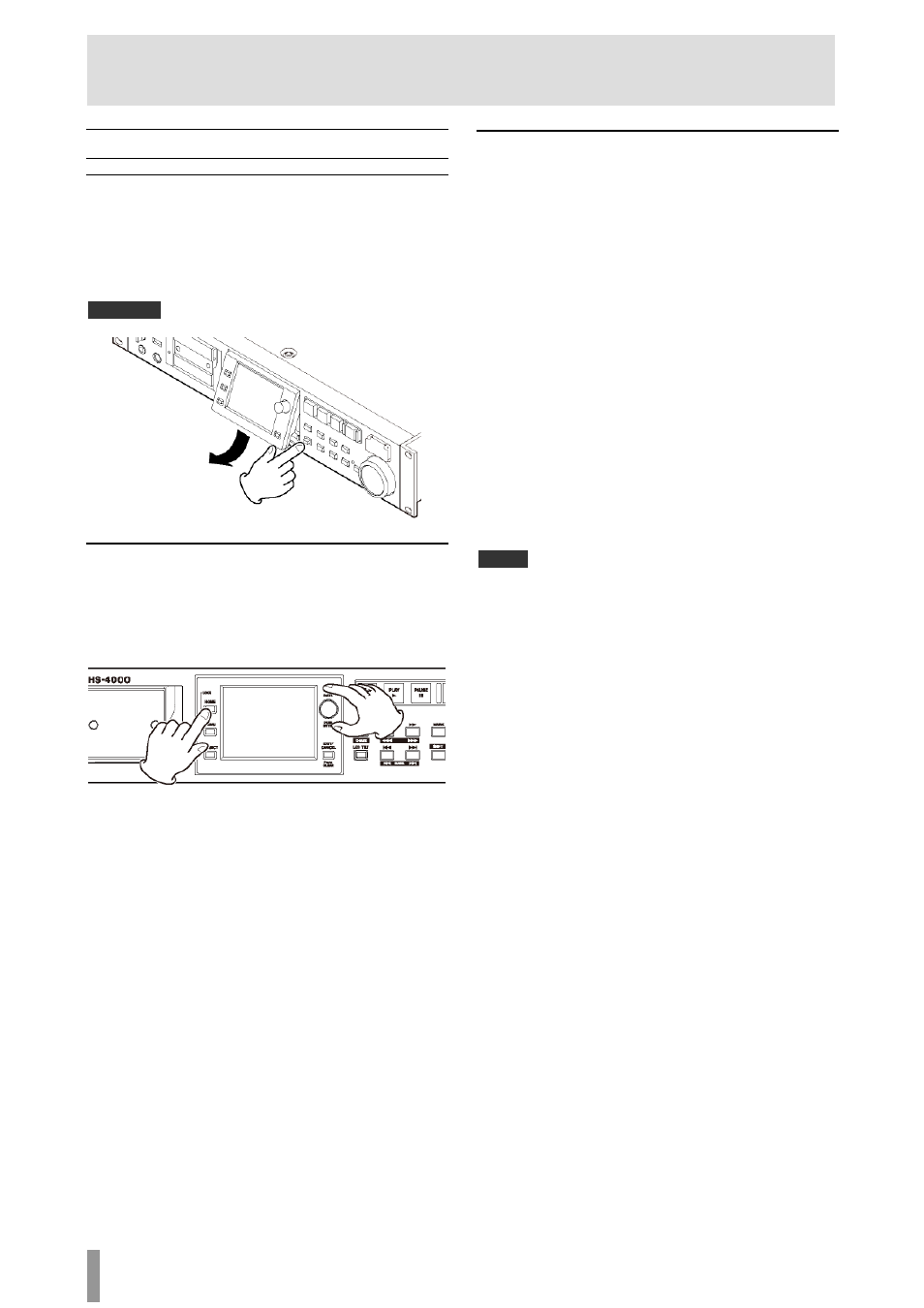
22
TASCAM HS-4000
3 – Preparation
About the display
Adjusting the display angle
Push the LCD TILT button to unlock the display, and then pull
the bottom of the display forward to adjust the angle. Pull the
bottom of the display until you hear a clicking sound.
To restore it to its flat position, push the LCD TILT button again
to unlock the display, and push the bottom of the display. Push
the bottom of the display until you hear a clicking sound.
CAUTION
Do not push the display screen itself.
Adjusting display and indicator brightness
Turn the DATA dial while pressing and holding the HOME key to
adjust the brightness of the color display, the PAUSE, REC, PLAY
and ONLINE keys, and the JOG (SHUTTLE), SLOT 1 and SLOT 2
indicators. Push and turn the DATA dial while pressing and
holding the HOME key to adjust only the brightness of the color
display.
Cautions related to display use
The display can easily be scratched, so do not use pointed
objects, including fingernail tips, to touch it. Always touch it
with your fingers.
Do not press the display forcefully with a finger or poke it
with a pen, toothpick or other pointed object. Doing so
could scratch the display or cause malfunction.
The display touch screen is constructed of a film and glass.
Do not apply strong force to its surface. Doing so could
break the glass.
When using the display, do not put a hand on the panel or
push around the display forcefully. Doing so could prevent
accurate position detection.
Do not place anything on top of the display or otherwise
put weight on the same place for a long time. Doing so
could cause the panel to warp or result in inaccurate
position detection.
Do not apply a commercially-available screen protection
film to the display. Doing so could prevent normal
operation.
Gently wipe the display with a soft dry cloth that does not
shed dust (e.g. a cleaning cloth). Avoid wiping with a stiff
cloth or rubbing with force. Doing so could damage the
surface of the LCD. Do not use benzene, thinner, manicure
remover, alcohol or similar substances.
NOTE
The display is produced with extremely high-precision manufacturing
technologies, and 99.99% or more of the pixels are effective, but sometimes
pixels might not appear or might appear as red or black dots. This is not a
malfunction.
